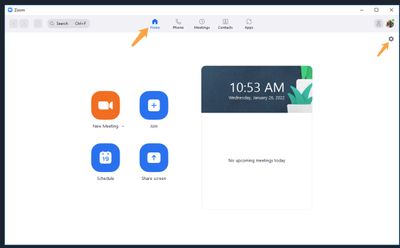Zoomtopia is here. Unlock the transformative power of generative AI, helping you connect, collaborate, and Work Happy with AI Companion.
Register now-
Products
Empowering you to increase productivity, improve team effectiveness, and enhance skills.
Learn moreCommunication
Productivity
Apps & Integration
Employee Engagement
Customer Care
Sales
Developer Tools
- Solutions
By audience- Resources
Connect & learnHardware & servicesDownload the Zoom app
Keep your Zoom app up to date to access the latest features.
Download Center Download the Zoom appZoom Virtual Backgrounds
Download hi-res images and animations to elevate your next Zoom meeting.
Browse Backgrounds Zoom Virtual Backgrounds- Plans & Pricing
- Solutions
- Product Forums
Empowering you to increase productivity, improve team effectiveness, and enhance skills.
Zoom AI CompanionBusiness Services
- Event Forums
- Customer Success Forum
- Quick Links
- Zoom
- Products
- Zoom Meetings
- Zoom color on LG laptop with WIndows 10
- Subscribe to RSS Feed
- Mark Topic as New
- Mark Topic as Read
- Float this Topic for Current User
- Bookmark
- Subscribe
- Mute
- Printer Friendly Page
- I'm unable to join any zoom meetings because I'm already in one? in Zoom Meetings
- Default location of Zoom sharing options interface when sharing and replacing share in Zoom Meetings
- Blacked out camera and sound in Zoom Meetings
- I cannot see the screen shared by someone else in Zoom Meetings
- My zoom audio always outputs to the laptop speaker no matter what in Zoom Meetings
Zoom color on LG laptop with WIndows 10
- Mark as New
- Bookmark
- Subscribe
- Mute
- Subscribe to RSS Feed
- Permalink
- Report Inappropriate Content
2022-01-29 10:44 AM
I got a new LG laptop with Windows 10, and my Zoom color is now bad. Very pale and blue. My old Windows laptop looked fine. I can't find any settings in Zoom or Windows to fix it. Any suggestions?
- Mark as New
- Bookmark
- Subscribe
- Mute
- Subscribe to RSS Feed
- Permalink
- Report Inappropriate Content
2022-01-29 10:55 AM
Hi @Henry49 thank you for your post here on the Zoom Community! If you are using the camera built into your laptop, it's pretty amazing how much they can vary from one laptop to the next. If you are using an external camera, you can buy better quality cameras that handle lighting and contract, and color saturation better. Often times there is software you can download to manage those external cameras...like upgrading them, changing the color settings, etc. You might have similar settings for the built in laptop camera but I'm not sure. It kind of depends.
In the Zoom settings for the client there are a few tweaks you can make. If you sign into the client (you don't need to be in a meeting to do this), click Home at the top, then the Settings icon in the upper right
You will see all the settings in the Zoom client, click on "Video" on the left. You can enable HD, you can "Touch Up Appearance" and then even "Adjust for Low Light." These should help some when you tweak them, but again it goes back to the camera and how powerful it is, and whether it has any software to make it more sensitive to light, color, etc.
If you can't get it to work to your liking I would suggest investing in a nice external camera from a trusted name brand. We have tested and certified some, you by no means need to buy one from this list but under the "Cameras" section it can give some ideas: https://support.zoom.us/hc/en-us/articles/360050430352/
If this has answered your question to your satisfaction, please click the "Accept as Solution" button below but if not please reply and we can continue the discussion. Thank you!
- Mark as New
- Bookmark
- Subscribe
- Mute
- Subscribe to RSS Feed
- Permalink
- Report Inappropriate Content
2022-01-29 11:02 AM
Thanks Jeremy for your reply. I've already tried everything you suggest, except getting an external camera, which I will have to do if LG/Windows don't have an answer for me.
- Mark as New
- Bookmark
- Subscribe
- Mute
- Subscribe to RSS Feed
- Permalink
- Report Inappropriate Content
2022-01-29 11:10 AM
Ok @Henry49 well nice work to this point and thank you for the additional detail! I do wish you the best with LG support and also your search for a new camera if that does not work out!
Tip, if you do get an external camera, some of them also have microphones. Depending on the quality you might want to continue using the built in microphone in your laptop or you may want to use the mic in the camera. You can change those in your settings, you can even do this while in a Zoom meeting and see how you sound to the far end. In a Zoom meeting just click the little up arrow in the bottom left of the meeting controls, by the Audio/Microphone icon. I actually do this...I use an external camera, but the mic in my laptop is better so I use that.
I know this hasn't "fixed" the issue per se but if you have found this post helpful, please feel free to click "Accept as Solution" below. Others will still be able to add to this posting if needed, or if you wanted to come back and let us know about your LG/camera quest. Thanks!