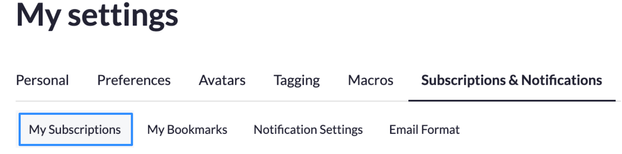Zoomtopia is here. Unlock the transformative power of generative AI, helping you connect, collaborate, and Work Happy with AI Companion.
Register now-
Products
Empowering you to increase productivity, improve team effectiveness, and enhance skills.
Learn moreCommunication
Productivity
Apps & Integration
Employee Engagement
Customer Care
Sales
Ecosystems
- Solutions
By audience- Resources
Connect & learnHardware & servicesDownload the Zoom app
Keep your Zoom app up to date to access the latest features.
Download Center Download the Zoom appZoom Virtual Backgrounds
Download hi-res images and animations to elevate your next Zoom meeting.
Browse Backgrounds Zoom Virtual Backgrounds- Plans & Pricing
- Solutions
-
Product Forums
Empowering you to increase productivity, improve team effectiveness, and enhance skills.
Zoom AI CompanionBusiness Services
-
User Groups
Community User Groups
User groups are unique spaces where community members can collaborate, network, and exchange knowledge on similar interests and expertise.
Location and Language
Industry
-
Help & Resources
Community Help
Help & Resources is your place to discover helpful Zoom support resources, browse Zoom Community how-to documentation, and stay updated on community announcements.
-
Events
Community Events
The Events page is your destination for upcoming webinars, platform training sessions, targeted user events, and more. Stay updated on opportunities to enhance your skills and connect with fellow Zoom users.
Community Events
- Zoom
- Community Resources
- Community Center
- How to Manage Your Subscriptions and Notifications
- Subscribe to RSS Feed
- Mark Topic as New
- Mark Topic as Read
- Float this Topic for Current User
- Bookmark
- Subscribe
- Mute
- Printer Friendly Page
Effective January 9th, 2026 through January 22nd, 2026: The Zoom Community is currently in read-only mode with login disabled, to deliver you a new and improved community experience!
The site is still accessible to view, however, the ability to login, create content, or access your community account is temporarily unavailable. We appreciate your patience during this time. If seeking support, please browse existing community content or ask our Zoom Virtual Agent.
How to Manage Your Subscriptions and Notifications
- Mark as New
- Bookmark
- Subscribe
- Mute
- Subscribe to RSS Feed
- Permalink
- Report Inappropriate Content
2021-06-01 09:52 AM - edited 2024-07-24 02:58 PM
How to Manage Your Subscriptions and Notifications.
Community subscriptions help you stay up to date on community activity that is of most interest to you. By receiving notifications on community activity, you can stay alert on new posts, replies to posts, and helpful solutions provided. You can subscribe to receive notifications for a specific category, board, or post. To turn on notifications, click the subscribe button under the “Options” dropdown.
Subscriptions
- To subscribe to a piece of content:
- Navigate to the post you want to subscribe to.
- Click Options > Subscribe.
- Note: You will be automatically subscribed to any post you reply to.
- To subscribe to a specific board or category:
- Navigate to the board or category you want to subscribe to.
- Click Options > Subscribe.
- Note: You will then receive notifications regarding any new content posted in the particular space.
- To view and manage your subscriptions:
- Click the Settings
> My Settings > Subscriptions & Notifications.
- Click the Settings
-
- Click My Subscriptions to see a list of the items you've subscribed to.
You can click a subscription to go to the item.
- Click My Subscriptions to see a list of the items you've subscribed to.
-
- To delete a subscription, click the check box for the subscription and click Email Subscription Options > Delete Selected Subscriptions.
Notifications
- To view your notification settings, go to Subscriptions & Notifications > Notification Settings.
- Enable your desired notification settings by checking the box under each notification preference.
- Turn off all push notifications: When selected, no push notifications (email, mobile, or real-time pop-up messages) are sent to you. Notifications still appear in the Notification Feed.
- Turn off all email notifications: When selected, no email notifications are sent to you. Notifications still appear in the Notification Feed.
- Turn off all real-time pop-up notifications: When selected, no real-time pop-up messages are sent to you. Notifications still appear in the Notification Feed.
- Turn off all mobile notifications: When selected, no mobile notifications are sent to you. Notifications still appear in the Notification Feed.
- Click Save.
How To View Notifications
- To view your notifications, click the Bell
at the top of the page.
- To set your notification preferences, click Settings
> My Settings > Subscriptions & Notifications.
- Topics:
-
How to documentation