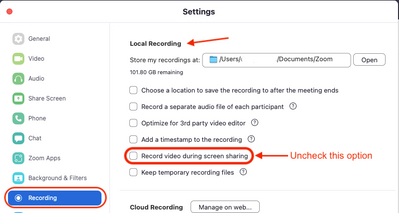Zoomtopia is here. Unlock the transformative power of generative AI, helping you connect, collaborate, and Work Happy with AI Companion.
Register now-
Products
Empowering you to increase productivity, improve team effectiveness, and enhance skills.
Learn moreCommunication
Productivity
Apps & Integration
Employee Engagement
Customer Care
Sales
Ecosystems
- Solutions
By audience- Resources
Connect & learnHardware & servicesDownload the Zoom app
Keep your Zoom app up to date to access the latest features.
Download Center Download the Zoom appZoom Virtual Backgrounds
Download hi-res images and animations to elevate your next Zoom meeting.
Browse Backgrounds Zoom Virtual Backgrounds- Plans & Pricing
- Solutions
-
Product Forums
Empowering you to increase productivity, improve team effectiveness, and enhance skills.
Zoom AI CompanionBusiness Services
-
User Groups
Community User Groups
User groups are unique spaces where community members can collaborate, network, and exchange knowledge on similar interests and expertise.
Location and Language
Industry
-
Help & Resources
Community Help
Help & Resources is your place to discover helpful Zoom support resources, browse Zoom Community how-to documentation, and stay updated on community announcements.
-
Events
Community Events
The Events page is your destination for upcoming webinars, platform training sessions, targeted user events, and more. Stay updated on opportunities to enhance your skills and connect with fellow Zoom users.
Community Events
- Zoom
- Products
- Zoom Meetings
- Re: host picture only on screen
- Subscribe to RSS Feed
- Mark Topic as New
- Mark Topic as Read
- Float this Topic for Current User
- Bookmark
- Subscribe
- Mute
- Printer Friendly Page
host picture only on screen
- Mark as New
- Bookmark
- Subscribe
- Mute
- Subscribe to RSS Feed
- Permalink
- Report Inappropriate Content
2022-01-19 01:46 PM
How do I get my picture (host) to show only on the screen when in screen sharing mode and recording?
- Mark as New
- Bookmark
- Subscribe
- Mute
- Subscribe to RSS Feed
- Permalink
- Report Inappropriate Content
2022-01-19 05:26 PM
Hello @Jberry ,
You will need to modify your cloud recording settings to "Record active speaker with shared screen". Please see this support article for more information.
If this response has answered your question, please click the Accept as Solution button below to publish this solution for the benefit of Community members.
DDubZoomer
- Mark as New
- Bookmark
- Subscribe
- Mute
- Subscribe to RSS Feed
- Permalink
- Report Inappropriate Content
2022-01-20 10:50 AM
Thank you for your reply. Does this only apply on the cloud recording, or can this apply on my laptop recording?
- Mark as New
- Bookmark
- Subscribe
- Mute
- Subscribe to RSS Feed
- Permalink
- Report Inappropriate Content
2022-01-20 11:49 AM
Hello @Jberry,
The information I provided only applies to cloud recordings. If you are recording locally, to hide the active speaker from appearing in the top right corner during a screen share, you have to modify the Recording Settings in the Zoom client to deselect or uncheck the option "Record Video during screen sharing". Snap shot below.
Please see the following support articles for more information.
Changing settings in the desktop client
Starting a local recording
If the information provided has answered your question, please click the Accept as Solution button below so that others in the Community may benefit as well.
DDubZoomer
- Mark as New
- Bookmark
- Subscribe
- Mute
- Subscribe to RSS Feed
- Permalink
- Report Inappropriate Content
2022-01-20 12:06 PM
I'm sorry, I'm not communicating my question clearly. I want the Speaker (which is the host) picture to be the ONLY one appearing while screen sharing and recording. Meaning, I do NOT want any other profile pictures to appear on the screen BUT the Speaker profile picture while screen sharing and recording. Hopefully this helps with my question.
- Mark as New
- Bookmark
- Subscribe
- Mute
- Subscribe to RSS Feed
- Permalink
- Report Inappropriate Content
2022-01-20 06:15 PM
Hello @Jberry,
For a local recording,
- Make sure the recording setting “Record video during screen share” is selected/enabled in the Zoom client app settings (same pic posted above)
- Disable your video display in the meeting interface which will trigger your profile picture to display before, during, and after the screen share. In my tests, other meeting participants video whether on or off will not be displayed in the screen share recording.
If this has answered your question, please click the Accept as Solution button below to publish this solution to the Community.
- Watching a film in a meeting in Zoom Meetings
- Hosting Inclusive and Accessible Meetings on Zoom in Zoom Meetings
- Zoom on Linux with Remote Support/Screen Share: Critical Issues in Zoom Meetings
- Speaker Notes missing during Zoom screen sharing – is this possible? in Zoom Meetings
- All I want for Christmas is for the Zoom Linux client to fix screen-sharing. in Zoom Meetings