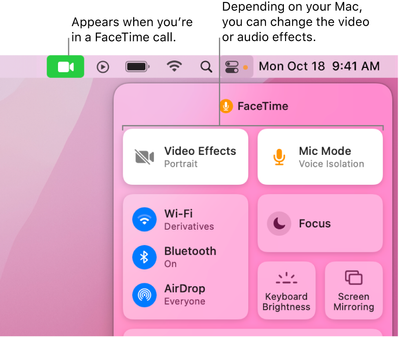Zoomtopia is here. Unlock the transformative power of generative AI, helping you connect, collaborate, and Work Happy with AI Companion.
Register now-
Products
Empowering you to increase productivity, improve team effectiveness, and enhance skills.
Learn moreCommunication
Productivity
Apps & Integration
Employee Engagement
Customer Care
Sales
Ecosystems
- Solutions
By audience- Resources
Connect & learnHardware & servicesDownload the Zoom app
Keep your Zoom app up to date to access the latest features.
Download Center Download the Zoom appZoom Virtual Backgrounds
Download hi-res images and animations to elevate your next Zoom meeting.
Browse Backgrounds Zoom Virtual Backgrounds- Plans & Pricing
- Solutions
-
Product Forums
Empowering you to increase productivity, improve team effectiveness, and enhance skills.
Zoom AI CompanionBusiness Services
-
User Groups
Community User Groups
User groups are unique spaces where community members can collaborate, network, and exchange knowledge on similar interests and expertise.
Location and Language
Industry
-
Help & Resources
Community Help
Help & Resources is your place to discover helpful Zoom support resources, browse Zoom Community how-to documentation, and stay updated on community announcements.
-
Events
Community Events
The Events page is your destination for upcoming webinars, platform training sessions, targeted user events, and more. Stay updated on opportunities to enhance your skills and connect with fellow Zoom users.
Community Events
- Zoom
- Products
- Zoom Meetings
- Re: background is always blurred
- Subscribe to RSS Feed
- Mark Topic as New
- Mark Topic as Read
- Float this Topic for Current User
- Bookmark
- Subscribe
- Mute
- Printer Friendly Page
- Mark as New
- Bookmark
- Subscribe
- Mute
- Subscribe to RSS Feed
- Permalink
- Report Inappropriate Content
2023-02-17 08:39 AM - edited 2023-02-17 08:41 AM
I am using Mac OS 13.2 and recently my Zoom background is always blurred unless I have a photo for my virtual background. I have tested with multiple cameras (built-in, iPhone, NexiGo) and all show this behavior in Zoom. It does not occur in other apps such as FaceTime or Photo Booth. It is not quite as blurred as the "Blur" option in the "Background & Effects" but clearly out of focus.
I notice this only on my MacBook Pro and not my iPhone.
This is fairly recent behavior and I cannot find any setting in either the desktop or web client that corrects it.
Has anyone seen this behavior or know how to correct it?
Solved! Go to Solution.
- Mark as New
- Bookmark
- Subscribe
- Mute
- Subscribe to RSS Feed
- Permalink
- Report Inappropriate Content
2023-02-17 10:58 AM
On the new versions of MacOS, Apple has added a new Video Effects (Change video effects for FaceTime calls on Mac ). Try to turn off the Video Effects mode while using Zoom. The blurred background effect should then be removed.
If this resolves your issue please mark this reply as an accepted solution.
- Mark as New
- Bookmark
- Subscribe
- Mute
- Subscribe to RSS Feed
- Permalink
- Report Inappropriate Content
2023-02-17 10:58 AM
On the new versions of MacOS, Apple has added a new Video Effects (Change video effects for FaceTime calls on Mac ). Try to turn off the Video Effects mode while using Zoom. The blurred background effect should then be removed.
If this resolves your issue please mark this reply as an accepted solution.
- Mark as New
- Bookmark
- Subscribe
- Mute
- Subscribe to RSS Feed
- Permalink
- Report Inappropriate Content
2023-02-18 07:18 AM
Thank you for not only identifying the issue, but providing a solution. It appears to be working correctly now.
- Mark as New
- Bookmark
- Subscribe
- Mute
- Subscribe to RSS Feed
- Permalink
- Report Inappropriate Content
2025-04-01 03:24 PM
I can't get it to work on my MacBook! Help please
- Mark as New
- Bookmark
- Subscribe
- Mute
- Subscribe to RSS Feed
- Permalink
- Report Inappropriate Content
2024-03-15 09:25 AM
Yes, this worked. Thank you!
- Mark as New
- Bookmark
- Subscribe
- Mute
- Subscribe to RSS Feed
- Permalink
- Report Inappropriate Content
2024-08-19 08:53 AM
Hello my background is always blurred as well using a Windows based computer. Would have mind giving any advice on correcting the problem. Thanks,
- Mark as New
- Bookmark
- Subscribe
- Mute
- Subscribe to RSS Feed
- Permalink
- Report Inappropriate Content
2024-12-10 03:36 PM
You could try to turn off the Portrait lighting. The "dimming of the background" with the protrait lighting turned on makes it appear blurred.
- Mark as New
- Bookmark
- Subscribe
- Mute
- Subscribe to RSS Feed
- Permalink
- Report Inappropriate Content
2025-04-03 08:44 AM
I had to go into the camera settings on my laptop and use the reset button after I changed the settings in zoom and it went back to normal
- Mark as New
- Bookmark
- Subscribe
- Mute
- Subscribe to RSS Feed
- Permalink
- Report Inappropriate Content
2025-02-04 11:29 AM
Did not work, background is still blurred and causes my face to be blurred in some lighting.
- Mark as New
- Bookmark
- Subscribe
- Mute
- Subscribe to RSS Feed
- Permalink
- Report Inappropriate Content
2025-04-01 03:33 PM
I can't pull up the pink graphic you illustrate your solution with. Still trying to remove all backgrounds including the blue one I'm stuck with.
- Mark as New
- Bookmark
- Subscribe
- Mute
- Subscribe to RSS Feed
- Permalink
- Report Inappropriate Content
2025-04-11 07:01 AM
Wow, I have been looking for this solution for months. Thank you so much. I was trying everything I could think of, different accounts, reinstalls, different cameras.. nothing work until this comment about facetime.
- Mark as New
- Bookmark
- Subscribe
- Mute
- Subscribe to RSS Feed
- Permalink
- Report Inappropriate Content
2025-08-07 02:47 PM
Thank you so much for this solution! It was driving me crazy--thought my webcam had gone rogue. Thank you so much!
- Mark as New
- Bookmark
- Subscribe
- Mute
- Subscribe to RSS Feed
- Permalink
- Report Inappropriate Content
2025-10-08 08:07 AM
Yay, this worked for me. This issue has been annoying me for weeks! THANK YOU!
- Mark as New
- Bookmark
- Subscribe
- Mute
- Subscribe to RSS Feed
- Permalink
- Report Inappropriate Content
2023-03-31 03:35 PM
Also worked for me but that's crazy that one would have to turn off Video Effects for FT to get rid of a undesired blur in Zoom.
- Mark as New
- Bookmark
- Subscribe
- Mute
- Subscribe to RSS Feed
- Permalink
- Report Inappropriate Content
2023-11-06 02:57 PM
Just FYI - It looks like it's called "Portrait" on the dropdown on the apple menu (white video icon with green background) while you're in zoom.
- Mark as New
- Bookmark
- Subscribe
- Mute
- Subscribe to RSS Feed
- Permalink
- Report Inappropriate Content
2024-03-21 04:04 AM
Thank you so much! i totally went nuts with that issue!!
- Mark as New
- Bookmark
- Subscribe
- Mute
- Subscribe to RSS Feed
- Permalink
- Report Inappropriate Content
2024-03-27 04:15 PM
Thank you for this answer. I had the same problem; in Zoom, I always had a blurred background, which I do not want. I opened FaceTime and clicked on "portrait." In FaceTime, my screen is sharp, but then, following what Tom suggested, I went to the panel where you should see the video effect (see photo), and I couldn't find it. My Mac and Zoom are both updated to the latest version. Does anybody have a tip? Thanks
- Mark as New
- Bookmark
- Subscribe
- Mute
- Subscribe to RSS Feed
- Permalink
- Report Inappropriate Content
2024-03-28 05:14 AM
I actually found the different filter options by clicking the green FaceTime/camera button in the top menu bar, not the control panel. You can see where the green FaceTime button is in the Accepted solution photo above.
- Mark as New
- Bookmark
- Subscribe
- Mute
- Subscribe to RSS Feed
- Permalink
- Report Inappropriate Content
2024-03-28 05:53 AM
- Mark as New
- Bookmark
- Subscribe
- Mute
- Subscribe to RSS Feed
- Permalink
- Report Inappropriate Content
2024-04-02 09:22 AM - edited 2024-04-02 09:28 AM
Same here. FaceTime selection changes and Zoom selection changes have zero effect. The blur is "lighter" (like FaceTime vs Zoom blur), but can't remove it.
Also, I just turned off Privacy access to my camera for everything but Zoom, and still happening. [Note: no option to remove access for FaceTime in that spot.]
- Mark as New
- Bookmark
- Subscribe
- Mute
- Subscribe to RSS Feed
- Permalink
- Report Inappropriate Content
2024-05-02 11:48 AM
YES! I'm going crazy trying to resolve. Have you had any luck? Did this happen for you after the recent update?
- Mark as New
- Bookmark
- Subscribe
- Mute
- Subscribe to RSS Feed
- Permalink
- Report Inappropriate Content
2024-05-07 06:46 PM
I need a solution to this ASAP -- when presenting slides (whether native in Zoom or through mmhmm) the blurring is affecting my ability to be professional to large groups. Someone please find a solution!
- Mark as New
- Bookmark
- Subscribe
- Mute
- Subscribe to RSS Feed
- Permalink
- Report Inappropriate Content
2024-05-22 01:16 AM
You can click on the white camera on green background at the top, namely the FaceTime icon, then either turn off Portrait or slide it to your liking, this will impact the level of blur even if turned off in the Zoom app.
- Mark as New
- Bookmark
- Subscribe
- Mute
- Subscribe to RSS Feed
- Permalink
- Report Inappropriate Content
2024-08-09 05:26 AM - edited 2024-08-09 05:33 AM
I almost always use my Logitech camera, but yesterday I had to use Facetime. I used the portrait effect, and it carried over to my Logitech camera later. because I didn't realize that in the Facetime app, you can actually set lighting prefs for all your video apps. Oops! And also, why?
Anyway, I had to turn off all the Facetime HD effects for Zoom—which only show up when both Facetime and Zoom are running, remember—to return lighting to normal and lose that bloody soft focus on even my Logitech camera even though the effect was set while using the Facetime camera.
Sigh.
Just FYI in case anyone else was slowly going insane.
Thanks for the tips on this board that led me in the correct direction!
- Mark as New
- Bookmark
- Subscribe
- Mute
- Subscribe to RSS Feed
- Permalink
- Report Inappropriate Content
2024-08-22 01:58 AM
Perfect - thank you. I have just spent ages trying to document and research this problem.
All sorted - phew!
- Mark as New
- Bookmark
- Subscribe
- Mute
- Subscribe to RSS Feed
- Permalink
- Report Inappropriate Content
2024-09-10 04:25 PM
Did not work for me - I restarted my computer and it is worse than ever even though portrait is off - help!!
- Mark as New
- Bookmark
- Subscribe
- Mute
- Subscribe to RSS Feed
- Permalink
- Report Inappropriate Content
2024-09-11 07:10 AM
Click on the green camera at the top of your screen when you are in zoom. Turn off the portrait mode.
This will fix the problem.
- Mark as New
- Bookmark
- Subscribe
- Mute
- Subscribe to RSS Feed
- Permalink
- Report Inappropriate Content
2024-12-09 12:38 PM
That problem ate a whole morning. Can't thank you enough. Apparently the Facetime settings are, in some sense, global
- Mark as New
- Bookmark
- Subscribe
- Mute
- Subscribe to RSS Feed
- Permalink
- Report Inappropriate Content
2025-01-08 03:48 AM
This is the top result in google for this issue, so I'm copy-and-pasting an answer I wrote for another thread here.
There are now (at least) three settings to check if you have a blurred background:
- Is the "blur" filter turned on in the Zoom settings? (under "Background & effects". I have seen a report that you may have to go into the advanced meeting settings in the zoom website to turn on "virtual backgrounds" if you don't see this option in the zoom app settings.)
- Is your computer / phone / camera applying a blur / "portrait" / shallow depth-of-field filter? For me, using macOS 14.7.2, when I open an app that uses the filter a green camera icon appears in the top bar. Clicking that opens a menu with a "Portrait" option which will apply a blur when selected. Other devices and operating systems may have similar settings
- Zoom's own "Portrait lighting" option. This is also (currently, zoom version 6.3.5, 2025/1/8) under "Background & effects". It is a checkbox option directly above the Virtual Background selector, in a checkbox group with four other options like "Mirror my video". I would upload a screenshot but I do not yet have permissions here, sorry.
#3 was the issue for me and wasn't mentioned in any of the top google results I checked. There is one comment in this thread mentioning it already, but I thought it might be helpful to be more explicit about where the option is located
- Mark as New
- Bookmark
- Subscribe
- Mute
- Subscribe to RSS Feed
- Permalink
- Report Inappropriate Content
2025-01-30 09:34 AM
number 3 did it for me.
- Mark as New
- Bookmark
- Subscribe
- Mute
- Subscribe to RSS Feed
- Permalink
- Report Inappropriate Content
2025-01-12 05:37 PM
I'm having the same problem. When I purchased a new computer a few months ago (windows 11) I installed zoom and experimented with the background effects. Now, I can't make blur stop. I have turned on None in both filter and background effects and set it to apply to all meetings. I have also deleted cookies and cached images. I have uninstalled and reinstalled zoom. I don't use facetime. I have tried turning on and off "Mirror my video". Any suggestions?
- Mark as New
- Bookmark
- Subscribe
- Mute
- Subscribe to RSS Feed
- Permalink
- Report Inappropriate Content
2025-02-12 05:43 AM
I just struggled with this on my MacBook Pro -- I was getting a blurred background on both Zoom and Google Meet.
I finally solved it this way: Instead of running Zoom and then clicking the video camera icon, turn Zoom OFF and then open the actual FaceTime app on your MacBook. Now click the camera icon and look for *portrait mode,* which sharpens your face but blurs the background. Turn portrait mode off and the background should come back into focus.
In my case, portrait mode had been set to ON with FaceTime, even though I'd tried to turn it off during Zoom / Meet calls. So it seems like maybe the FaceTime setting overrides the other apps somehow, by design or just by glitch. Anyway, this worked for me.
- Mark as New
- Bookmark
- Subscribe
- Mute
- Subscribe to RSS Feed
- Permalink
- Report Inappropriate Content
2025-06-05 10:10 PM
Thank you thank you 🙂 this was amazing - I realized I was able to set it and then forgot about and I was reinstalling zoom again and again without solution, thank you so much.
- Virtual Backround doesn't upload on Linux Ubuntu in Zoom Meetings
- Cannot find location to change audio e.g. original sound and background noise supp., in my settings in Zoom Meetings
- Feature request: Zoom Web App does not support virtual background in Zoom Meetings
- Virtual Backgrounds in Zoom Meetings
- Camera Does not Work and only shows background in Zoom Webinars