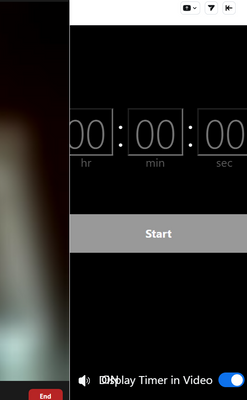Zoomtopia is here. Unlock the transformative power of generative AI, helping you connect, collaborate, and Work Happy with AI Companion.
Register now-
Products
Empowering you to increase productivity, improve team effectiveness, and enhance skills.
Learn moreCommunication
Productivity
Apps & Integration
Employee Engagement
Customer Care
Sales
Ecosystems
- Solutions
By audience- Resources
Connect & learnHardware & servicesDownload the Zoom app
Keep your Zoom app up to date to access the latest features.
Download Center Download the Zoom appZoom Virtual Backgrounds
Download hi-res images and animations to elevate your next Zoom meeting.
Browse Backgrounds Zoom Virtual Backgrounds- Plans & Pricing
- Solutions
-
Product Forums
Empowering you to increase productivity, improve team effectiveness, and enhance skills.
Zoom AI CompanionBusiness Services
-
User Groups
Community User Groups
User groups are unique spaces where community members can collaborate, network, and exchange knowledge on similar interests and expertise.
Location and Language
Industry
-
Help & Resources
Community Help
Help & Resources is your place to discover helpful Zoom support resources, browse Zoom Community how-to documentation, and stay updated on community announcements.
-
Events
Community Events
The Events page is your destination for upcoming webinars, platform training sessions, targeted user events, and more. Stay updated on opportunities to enhance your skills and connect with fellow Zoom users.
Community Events
- Zoom
- Products
- Zoom Meetings
- Re: Timer
- Subscribe to RSS Feed
- Mark Topic as New
- Mark Topic as Read
- Float this Topic for Current User
- Bookmark
- Subscribe
- Mute
- Printer Friendly Page
Timer
- Mark as New
- Bookmark
- Subscribe
- Mute
- Subscribe to RSS Feed
- Permalink
- Report Inappropriate Content
2023-03-30
11:49 AM
- last edited on
2023-05-31
01:34 PM
by
![]() RN
RN
The format of timer app seems to change. I used to have buttons for pausing, resetting etc. Also there was history of time used before and some options (1 min. 3 min. 5 min.). Now display is a digital timer (00:00:00) and a START bar. Also noticed the number 1 next to apps icon (showing number of apps loaded) no longer there.
Fred
- Topics:
-
Integrations
- Mark as New
- Bookmark
- Subscribe
- Mute
- Subscribe to RSS Feed
- Permalink
- Report Inappropriate Content
2023-04-01 12:51 PM
I'm hoping posting a screen shot of issue I am having might help with a response. Possibly this is a know issue being worked on?
- Mark as New
- Bookmark
- Subscribe
- Mute
- Subscribe to RSS Feed
- Permalink
- Report Inappropriate Content
2023-08-04 08:15 PM
The Zoom timer app is not loading after a meeting has started. When I click on the app and select the timer option, I see a black screen. I am using a MacBook Pro. I am able to launch the app outside of the meeting window, but it doesn't work properly within the meeting.
Could you please provide guidance on how to resolve this issue? Thank you.
- Mark as New
- Bookmark
- Subscribe
- Mute
- Subscribe to RSS Feed
- Permalink
- Report Inappropriate Content
2023-08-05 07:25 AM
Not sure I understand this answer but it appears the timer app has been repaired.
- Mark as New
- Bookmark
- Subscribe
- Mute
- Subscribe to RSS Feed
- Permalink
- Report Inappropriate Content
2024-07-18 04:08 AM
Scarlet App Download for iPhone and iPad (Scarlet iOS)
The Scarlet app provides iOS users with an alternative method to download and install apps not available on the Apple App Store. This guide outlines the steps to download Scarlet on your iPhone or iPad:
Step 1: Visit the Scarlet Website Navigate to the official Scarlet website from your iOS device.
Step 2: Download Scarlet Locate the download link for Scarlet iOS and tap on it to initiate the download.
Step 3: Install Scarlet Once the download is complete, open the downloaded file and follow the on-screen instructions to install Scarlet on your device.
Step 4: Trust the Developer After installation, go to Settings > General > Device Management. Find the profile associated with Scarlet and trust it to enable full functionality.
Step 5: Enjoy Scarlet Once trusted, Scarlet is ready to use. Open the app to explore and download a variety of apps and tweaks not available through the official App Store.
Scarlet enhances your iOS experience by providing access to customization options and unique apps. Ensure to download Scarlet from the official website to avoid potential security risks associated with third-party apps.
- Zoom Timer Finally Works On Android Phones/Tablets in Zoom Meetings
- Meeting started by host being shutdown within 5s & joining participants see an invalid meeting ID in Zoom Meetings
- First timer in Zoom Meetings
- Toolbar and header options in Zoom Meetings
- Mic not picking up outside sounds and chat settings all messed up in Zoom Meetings