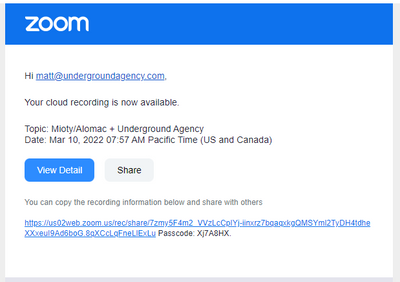Zoomtopia is here. Unlock the transformative power of generative AI, helping you connect, collaborate, and Work Happy with AI Companion.
Register now-
Products
Empowering you to increase productivity, improve team effectiveness, and enhance skills.
Learn moreCommunication
Productivity
Apps & Integration
Employee Engagement
Customer Care
Sales
Ecosystems
- Solutions
By audience- Resources
Connect & learnHardware & servicesDownload the Zoom app
Keep your Zoom app up to date to access the latest features.
Download Center Download the Zoom appZoom Virtual Backgrounds
Download hi-res images and animations to elevate your next Zoom meeting.
Browse Backgrounds Zoom Virtual Backgrounds- Plans & Pricing
- Solutions
-
Product Forums
Empowering you to increase productivity, improve team effectiveness, and enhance skills.
Zoom AI CompanionBusiness Services
-
User Groups
Community User Groups
User groups are unique spaces where community members can collaborate, network, and exchange knowledge on similar interests and expertise.
Location and Language
Industry
-
Help & Resources
Community Help
Help & Resources is your place to discover helpful Zoom support resources, browse Zoom Community how-to documentation, and stay updated on community announcements.
-
Events
Community Events
The Events page is your destination for upcoming webinars, platform training sessions, targeted user events, and more. Stay updated on opportunities to enhance your skills and connect with fellow Zoom users.
Community Events
- Zoom
- Products
- Zoom Meetings
- Share Local Recordings via email
- Subscribe to RSS Feed
- Mark Topic as New
- Mark Topic as Read
- Float this Topic for Current User
- Bookmark
- Subscribe
- Mute
- Printer Friendly Page
Effective January 9th, 2026 through January 22nd, 2026: The Zoom Community is currently in read-only mode with login disabled, to deliver you a new and improved community experience!
The site is still accessible to view, however, the ability to login, create content, or access your community account is temporarily unavailable. We appreciate your patience during this time. If seeking support, please browse existing community content or ask our Zoom Virtual Agent.
Share Local Recordings via email
- Mark as New
- Bookmark
- Subscribe
- Mute
- Subscribe to RSS Feed
- Permalink
- Report Inappropriate Content
2022-03-14 05:16 PM
Even Zoom Tech Support has not been able to help me figure out how to get to this screen so I can share a local recording with participants via email. Somehow, others are able to resize a recording so it is a size accepted by email. This is an example of the screen that an agency was able to share a cloud recording with me. Why can't I share a local recording? Does a recording have to be saved to the cloud to be able to share it? Does the login have to be a gmail account in order to save it to Google Cloud?
- Mark as New
- Bookmark
- Subscribe
- Mute
- Subscribe to RSS Feed
- Permalink
- Report Inappropriate Content
2022-03-15 01:43 PM
@KarenJames44 Here are the steps on How to share a local recording:
To locate the recording files on your computer:
- Sign in to the Zoom client.
- Click Meetings.
- Click the Recorded tab.
4. Select the meeting you would like to view the recording for and click Open.
This will open the Local folder where your recording files are stored. The MP4 file is the video file.
Note: If you only see the Open button, the meeting contains a cloud recording
5. Visit a cloud storage or video streaming service like Dropbox, Box, Google Drive, YouTube, or Vimeo, and upload the MP4 file.
Here is an additional guide regarding the Local Recordings: https://support.zoom.us/hc/en-us/articles/201362473#h_b3f73e39-7cb7-4478-9d3b-90efa1ef9a61
- Zoom Hub Recording Email sent the wrong link in Zoom Hub
- Can't find second recording after having stopped original meeting recording in Zoom Meetings
- Recording is available email settings in Zoom Events
- Recording link no longer displayed next to recording in Zoom Meetings
- Converting meeting recordings held locally to Word in Zoom Meetings