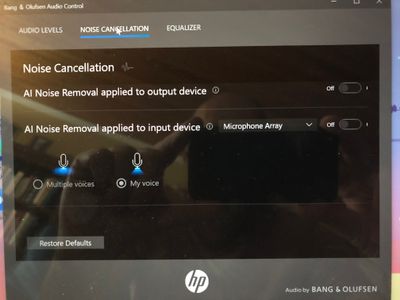Zoomtopia is here. Unlock the transformative power of generative AI, helping you connect, collaborate, and Work Happy with AI Companion.
Register now-
Products
Empowering you to increase productivity, improve team effectiveness, and enhance skills.
Learn moreCommunication
Productivity
Apps & Integration
Employee Engagement
Customer Care
Sales
Ecosystems
- Solutions
By audience- Resources
Connect & learnHardware & servicesDownload the Zoom app
Keep your Zoom app up to date to access the latest features.
Download Center Download the Zoom appZoom Virtual Backgrounds
Download hi-res images and animations to elevate your next Zoom meeting.
Browse Backgrounds Zoom Virtual Backgrounds- Plans & Pricing
- Solutions
-
Product Forums
Empowering you to increase productivity, improve team effectiveness, and enhance skills.
Zoom AI CompanionBusiness Services
-
User Groups
Community User Groups
User groups are unique spaces where community members can collaborate, network, and exchange knowledge on similar interests and expertise.
Location and Language
Industry
-
Help & Resources
Community Help
Help & Resources is your place to discover helpful Zoom support resources, browse Zoom Community how-to documentation, and stay updated on community announcements.
-
Events
Community Events
The Events page is your destination for upcoming webinars, platform training sessions, targeted user events, and more. Stay updated on opportunities to enhance your skills and connect with fellow Zoom users.
Community Events
- Zoom
- Products
- Zoom Meetings
- Re: Microphone stopped working
- Subscribe to RSS Feed
- Mark Topic as New
- Mark Topic as Read
- Float this Topic for Current User
- Bookmark
- Subscribe
- Mute
- Printer Friendly Page
Effective January 9th, 2026 through January 22nd, 2026: The Zoom Community is currently in read-only mode with login disabled, to deliver you a new and improved community experience!
The site is still accessible to view, however, the ability to login, create content, or access your community account is temporarily unavailable. We appreciate your patience during this time. If seeking support, please browse existing community content or ask our Zoom Virtual Agent.
Microphone stopped working
- Mark as New
- Bookmark
- Subscribe
- Mute
- Subscribe to RSS Feed
- Permalink
- Report Inappropriate Content
2021-10-18 02:37 PM - edited 2022-03-11 06:19 AM
EDIT: See below for solution!!
Hello,
Recently for no apparent reason my microphone stopped working in zoom. The laptop is 3 months old, it is an HP Envy.
The microphone available to zoom is called "Array (Intel Smart Sound Technology for Digital Microphone)".
It worked a few weeks ago but not now. Zoom sees the microphone but nobody can hear me. It is unmuted. The microphone works in windows.
When I go to test the microphone in zoom, I can click the test button but when I speak the meter doesn't move. I went on HP website downloaded and installed the latest drivers but no help.
Thanks
- Mark as New
- Bookmark
- Subscribe
- Mute
- Subscribe to RSS Feed
- Permalink
- Report Inappropriate Content
2021-10-19 04:46 AM
Hi @tom11011
I would recommend installing the latest 64-bit version of Zoom:
https://zoom.us/client/latest/ZoomInstaller.exe?archType=x64
- Mark as New
- Bookmark
- Subscribe
- Mute
- Subscribe to RSS Feed
- Permalink
- Report Inappropriate Content
2021-10-20 02:07 PM
Hello, I have verified that the latest version 5.8.1 is installed but microphone still doesn't work.
- Mark as New
- Bookmark
- Subscribe
- Mute
- Subscribe to RSS Feed
- Permalink
- Report Inappropriate Content
2025-02-04 02:01 PM
Latest version installed, microphone is working, worked fine for 1 hour class just this morning. I can others, they can't hear me. This is absolutely ridiculous - this is a paid account, not a freebie. It's for business. I have stepped through every single troubleshooting step posted on the web. Is the solution to leave Zoom and find an application that isn't so flaky?? There are certainly enough others with the same or similar problem but no answers from Zoom support. Is there any zoom support? Or just a myth so we pay them and then ... we're up the creek with paddle. Shameful.
- Mark as New
- Bookmark
- Subscribe
- Mute
- Subscribe to RSS Feed
- Permalink
- Report Inappropriate Content
2021-10-20 07:57 AM
This sounds like exactly the same problem that I'm having - also with an HP Envy a few months old. Have you upgraded to Windows 11?
- Mark as New
- Bookmark
- Subscribe
- Mute
- Subscribe to RSS Feed
- Permalink
- Report Inappropriate Content
2021-10-20 02:08 PM
No, running windows 10.
- Mark as New
- Bookmark
- Subscribe
- Mute
- Subscribe to RSS Feed
- Permalink
- Report Inappropriate Content
2021-10-20 02:09 PM
Ah, thanks. It's really weird. It was working properly a couple of weeks ago...
- Mark as New
- Bookmark
- Subscribe
- Mute
- Subscribe to RSS Feed
- Permalink
- Report Inappropriate Content
2021-11-23 01:50 PM
Were you able to resolve this? I'm having the same issue on an HP Envy 14. Microphone works in other apps, but not in Zoom.
- Mark as New
- Bookmark
- Subscribe
- Mute
- Subscribe to RSS Feed
- Permalink
- Report Inappropriate Content
2021-11-24 01:21 AM
Hi! Yes, I was. I was helped by a Zoom staff member.
There are two settings to change.
Within Zoom, go to Audio settings.
Select 'Advanced' at the foot of the screen.
Select “Signal processing by Windows audio device drivers” to “Off (Windows - Raw)”
Then...
2.
In Windows Settings, go to Control Panel → Hardware and Sound → Sound
In Sound, right click the device (i.e. the microphone) being used and select Properties
Click on Advanced tab, then uncheck “Enable Audio enhancements”, and click apply.
This worked for me but you might have to do a reboot after you've changed the settings.
Good luck!
Dave
- Mark as New
- Bookmark
- Subscribe
- Mute
- Subscribe to RSS Feed
- Permalink
- Report Inappropriate Content
2021-11-26 02:41 PM
Thank you for sharing this Dave,
Following those two steps resolved the issue. No need to reboot.
- Mark as New
- Bookmark
- Subscribe
- Mute
- Subscribe to RSS Feed
- Permalink
- Report Inappropriate Content
2021-11-30 06:07 AM
I do not have the "enable audio enhancements" checkbox to uncheck, which version of windows are you running?
- Mark as New
- Bookmark
- Subscribe
- Mute
- Subscribe to RSS Feed
- Permalink
- Report Inappropriate Content
2021-11-30 12:38 PM
- Mark as New
- Bookmark
- Subscribe
- Mute
- Subscribe to RSS Feed
- Permalink
- Report Inappropriate Content
2021-11-30 12:45 PM
- Mark as New
- Bookmark
- Subscribe
- Mute
- Subscribe to RSS Feed
- Permalink
- Report Inappropriate Content
2021-11-30 12:50 PM
Hmmm. Can't explain that!
- Mark as New
- Bookmark
- Subscribe
- Mute
- Subscribe to RSS Feed
- Permalink
- Report Inappropriate Content
2022-03-10 06:49 PM
@tom11011
I have the same Windows 10 options on the Advanced tab as your screenshot. Both boxes were originally checked. I disabled both but it has not resolved the issue for me. 😞
- Mark as New
- Bookmark
- Subscribe
- Mute
- Subscribe to RSS Feed
- Permalink
- Report Inappropriate Content
2022-03-13 06:22 AM
Thank you for these great instructions! It didn't quite fit my scenario, but I was still able to resolve my mic issue with an additional step at the end, if this will help others. I have a 2-year-old Lenovo ThinkPad E590. My mic stopped working 3 weeks ago (I suspected it was due to Microsoft updates, grrr). My mic wasn't testing out anywhere despite all my system requirements working properly. So I followed your steps:
1. Control Panel 2. Sound (mic wasn't listed here, so I clicked on... 3. Recording tab 4. Mic Array (right click) 5. Properties 6. Advanced Tab 7. Like Tom reported, there was no box "Enable Audio Enhancements", but I clicked on "Restore Defaults" at the bottom of that dialog box. That's what worked for me!
- Mark as New
- Bookmark
- Subscribe
- Mute
- Subscribe to RSS Feed
- Permalink
- Report Inappropriate Content
2022-03-29 09:36 AM
Dave
My Zoom was working just fine 2 days ago. Today, mic wasn't working/responding. !What happened!?!
Any ways, followed your steps outlined in post dated 2021-11-24 01:21 AM - and WoW! it worked.
Will continued to be plagued with the "What changed and How in the last two days
Thanks, Dave
JimL
- Mark as New
- Bookmark
- Subscribe
- Mute
- Subscribe to RSS Feed
- Permalink
- Report Inappropriate Content
2022-04-01 09:38 PM
Wow, Dave - THANK YOU! After trying everything else this week, your steps have just worked for me!
- Mark as New
- Bookmark
- Subscribe
- Mute
- Subscribe to RSS Feed
- Permalink
- Report Inappropriate Content
2022-01-07 06:22 PM
HP pavilion, windows 11, above didn't work for me, made the changes.
- Mark as New
- Bookmark
- Subscribe
- Mute
- Subscribe to RSS Feed
- Permalink
- Report Inappropriate Content
2022-01-24 02:11 PM
Same here - it's not working. I have a new computer too (HP Envy) and the mic was working for a few weeks but now it isn't - Windows 11. I hope there's a fix.
- Mark as New
- Bookmark
- Subscribe
- Mute
- Subscribe to RSS Feed
- Permalink
- Report Inappropriate Content
2022-01-24 02:17 PM
The solution mentioned in this thread worked for me on Windows 10. I don't have that same laptop in Windows 11 to test.
- Mark as New
- Bookmark
- Subscribe
- Mute
- Subscribe to RSS Feed
- Permalink
- Report Inappropriate Content
2022-03-11 06:22 AM
Hi Everybody, I solved the problem and I wanted to post back so everyone can see it.
The issue is the included HP Bang and Olufsen Audio App, turn it off!
Goto your Windows start button, go to the B's and find Bang and Olufsen. Go into the app and select to disable it! Problem solved!
Thank me later and buy me a beer.
- Mark as New
- Bookmark
- Subscribe
- Mute
- Subscribe to RSS Feed
- Permalink
- Report Inappropriate Content
2022-03-11 10:18 AM
Thanks for the reply. I don't have an option within the B&O app to disable it. 😞
- Mark as New
- Bookmark
- Subscribe
- Mute
- Subscribe to RSS Feed
- Permalink
- Report Inappropriate Content
2023-06-12 05:57 PM
I didn't have the disable option either. I just went into all of the tabs (Noise cancellation and Equalizer) and set everything to OFF. That fixed it for me. I really hope this helps.
- Mark as New
- Bookmark
- Subscribe
- Mute
- Subscribe to RSS Feed
- Permalink
- Report Inappropriate Content
2022-07-25 05:01 PM
Holy beasts, this worked! An hour today on chat with a Zoom rep, another two hours googling and trying the suggestions on other pages & the ones higher in this thread, and then I turned off the two noise cancellation switches in the Bang & Olufsen app and bingo! Thanks! Funny thing was, all was copacetic with the microphone until I updated Windows 11 and then tried to start my class in the Zoom app this morning and no one could hear me.
- Mark as New
- Bookmark
- Subscribe
- Mute
- Subscribe to RSS Feed
- Permalink
- Report Inappropriate Content
2022-07-26 01:56 AM
I'm glad that worked for you. Unfortunately I was never able to get the Razer mic to work. I purchased a separate USB boom mic and that has worked without issue in all apps.
- Mark as New
- Bookmark
- Subscribe
- Mute
- Subscribe to RSS Feed
- Permalink
- Report Inappropriate Content
2022-08-21 11:13 AM
August 2022, this worked in my HP envy with Win11. Disable both Noise Cancellation options of Bang and Olufsen app
- Mark as New
- Bookmark
- Subscribe
- Mute
- Subscribe to RSS Feed
- Permalink
- Report Inappropriate Content
2023-06-01 08:37 AM
HOLY BEASTS is right! I have been at this for hours and days - and the Bang & Olufsen tweak did the trick. THANK YOU!
- Mark as New
- Bookmark
- Subscribe
- Mute
- Subscribe to RSS Feed
- Permalink
- Report Inappropriate Content
2023-06-01 09:06 AM
I don't have any B's at all in my Windows Start Menu, so.....
No Beer For You!! 😆
(I did resolve my mic problem with a different method, though!)
- Mark as New
- Bookmark
- Subscribe
- Mute
- Subscribe to RSS Feed
- Permalink
- Report Inappropriate Content
2023-06-01 09:19 AM
I didn't have any Bs either! I typed "Bang" and found the app. And this tweak was my magical fix!
- Mark as New
- Bookmark
- Subscribe
- Mute
- Subscribe to RSS Feed
- Permalink
- Report Inappropriate Content
2022-03-11 11:37 AM
Here is my screen.
- Mark as New
- Bookmark
- Subscribe
- Mute
- Subscribe to RSS Feed
- Permalink
- Report Inappropriate Content
2022-07-26 04:51 PM
Totally Fixed! Yes the problem was fixed by..
1. Uninstalling the driver for the Microphone, rebooting and reinstalling the driver (automatically upon reboot.
2. As noted above, the Bang and Olfusen software was cause. after the microphone was working correctly, the speakers weren't in Zoom! Turn off the noise cancellation on both devices! It works perfectly... HP has an advance support Smart Friend, which did not charge me, shouldn't as computer is 45 days old, took him 3 hours and it works perfectly!..
- Mark as New
- Bookmark
- Subscribe
- Mute
- Subscribe to RSS Feed
- Permalink
- Report Inappropriate Content
2024-11-15 12:44 PM
What version of Zoom was this solution installed? I have a college student that is struggling with audio on a 2024 Zoom presentation.
- Mark as New
- Bookmark
- Subscribe
- Mute
- Subscribe to RSS Feed
- Permalink
- Report Inappropriate Content
2023-09-01 08:27 AM
Been faffing with this for weeks! Didn't even know I had a Bang and Olfusen app, but yep that has fixed it - thanks!
- Timer app stops working for Android device in Zoom Meetings
- Clarification on Audio Injection & AI Bot Capabilities – Zoom Meeting SDK for Windows in Zoom Meetings
- External camera connected to iPadOS over type-c usb sometimes sporadically stops working in Zoom Meetings
- Clarification on Audio Injection & AI Bot Capabilities – Zoom Meeting SDK for Windows in Zoom Meetings
- Clarification on Audio Injection & AI Bot Capabilities – Zoom Meeting SDK for Windows in Zoom Meetings