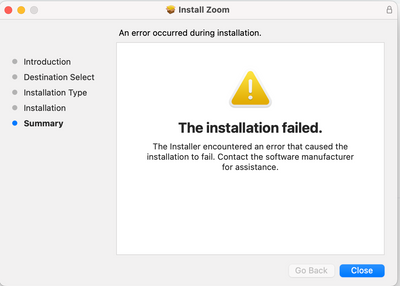Zoomtopia is here. Unlock the transformative power of generative AI, helping you connect, collaborate, and Work Happy with AI Companion.
Register now-
Products
Empowering you to increase productivity, improve team effectiveness, and enhance skills.
Learn moreCommunication
Productivity
Apps & Integration
Employee Engagement
Customer Care
Sales
Ecosystems
- Solutions
By audience- Resources
Connect & learnHardware & servicesDownload the Zoom app
Keep your Zoom app up to date to access the latest features.
Download Center Download the Zoom appZoom Virtual Backgrounds
Download hi-res images and animations to elevate your next Zoom meeting.
Browse Backgrounds Zoom Virtual Backgrounds- Plans & Pricing
- Solutions
-
Product Forums
Empowering you to increase productivity, improve team effectiveness, and enhance skills.
Zoom AI CompanionBusiness Services
-
User Groups
Community User Groups
User groups are unique spaces where community members can collaborate, network, and exchange knowledge on similar interests and expertise.
Location and Language
Industry
-
Help & Resources
Community Help
Help & Resources is your place to discover helpful Zoom support resources, browse Zoom Community how-to documentation, and stay updated on community announcements.
-
Events
Community Events
The Events page is your destination for upcoming webinars, platform training sessions, targeted user events, and more. Stay updated on opportunities to enhance your skills and connect with fellow Zoom users.
Community Events
- Zoom
- Products
- Zoom Meetings
- Re: Mac Ventura 13.0
- Subscribe to RSS Feed
- Mark Topic as New
- Mark Topic as Read
- Float this Topic for Current User
- Bookmark
- Subscribe
- Mute
- Printer Friendly Page
Effective January 9th, 2026 through January 22nd, 2026: The Zoom Community is currently in read-only mode with login disabled, to deliver you a new and improved community experience!
The site is still accessible to view, however, the ability to login, create content, or access your community account is temporarily unavailable. We appreciate your patience during this time. If seeking support, please browse existing community content or ask our Zoom Virtual Agent.
- Mark as New
- Bookmark
- Subscribe
- Mute
- Subscribe to RSS Feed
- Permalink
- Report Inappropriate Content
2022-10-28 03:26 AM
Since upgrading my Mac to Ventura 13.0 yesterday, Zoom (5.11.6) crashes when I open the external contacts. Today it is showing an upgrade available but gives Error 10004 when I try to upgrade
Solved! Go to Solution.
- Mark as New
- Bookmark
- Subscribe
- Mute
- Subscribe to RSS Feed
- Permalink
- Report Inappropriate Content
2022-11-02 02:21 PM
I found a fix. I went into settings and give permission for installer to access my downloads folder. The installation worked straight away after that.
- Mark as New
- Bookmark
- Subscribe
- Mute
- Subscribe to RSS Feed
- Permalink
- Report Inappropriate Content
2022-12-10 10:12 AM - edited 2022-12-10 12:58 PM
Hello RogerPA. Those items (us.zoom and ZoomAutoUpdater) are not listed in said location. I do not know how to add them. HOWEVER, after furthering reading, I decided to try something different. I downloaded zoominstaller, dragged it into Applications, then double-clicked it from there. Voilà! I don't understand it, but it worked.
- Mark as New
- Bookmark
- Subscribe
- Mute
- Subscribe to RSS Feed
- Permalink
- Report Inappropriate Content
2023-01-05 06:52 PM
The answer is in this thread about a dozen times, I've personally posted it a couple of times.. the problem is when the installer is in the downloads folder, just move it to your desktop and install from there or you can go to Settings -> Privacy & Security -> Files & Folders -> Installer and allow Downloads
- Mark as New
- Bookmark
- Subscribe
- Mute
- Subscribe to RSS Feed
- Permalink
- Report Inappropriate Content
2023-01-05 06:51 PM
The answer is in this thread about a dozen times, I've personally posted it a couple of times.. the problem is when the installer is in the downloads folder, just move it to your desktop and install from there or you can go to Settings -> Privacy & Security -> Files & Folders -> Installer and allow Downloads
- Mark as New
- Bookmark
- Subscribe
- Mute
- Subscribe to RSS Feed
- Permalink
- Report Inappropriate Content
2023-01-06 02:12 PM
Please don't insinuate this works for all. It did not work for me.
I had to completely uninstall and download from the Zoom site.
- Mark as New
- Bookmark
- Subscribe
- Mute
- Subscribe to RSS Feed
- Permalink
- Report Inappropriate Content
2023-01-24 10:45 AM
This worked well! Thank you!!!
- Mark as New
- Bookmark
- Subscribe
- Mute
- Subscribe to RSS Feed
- Permalink
- Report Inappropriate Content
2023-06-01 06:42 AM
there is no "files and folders" in my chrome settings. Now what? Additionally, there is no installer in my downloads, Ideas?
- Mark as New
- Bookmark
- Subscribe
- Mute
- Subscribe to RSS Feed
- Permalink
- Report Inappropriate Content
2023-01-05 06:55 PM
@Bort can you please pin the resolution to the top or something? Every day people are coming here desperate for help but not finding the solution.. the solution is in this thread about a dozen times, I've personally posted it a couple of times.. the problem is when the installer is in the downloads folder, just move it to your desktop and install from there, or they can go to Settings -> Privacy & Security -> Files & Folders -> Installer and allow Downloads
- Mark as New
- Bookmark
- Subscribe
- Mute
- Subscribe to RSS Feed
- Permalink
- Report Inappropriate Content
2023-01-06 02:13 PM
Nope. Didn't work for me. I had to completely uninstall and download fresh. I agree this should be close with possible solutions at the top.
- Mark as New
- Bookmark
- Subscribe
- Mute
- Subscribe to RSS Feed
- Permalink
- Report Inappropriate Content
2023-01-17 09:52 PM
Muchas Gracias ! Me Funciono.
Thank you ! It worked for me.
- Mark as New
- Bookmark
- Subscribe
- Mute
- Subscribe to RSS Feed
- Permalink
- Report Inappropriate Content
2023-02-14 09:33 PM
I have a Mac Mini running Ventura 13.0. It's now February 2023 and your advice did not help. I tried running the latest version (5.13.7) as well as the version that's provided after clicking on the link "Or, for Macs with Apple Silicon chips, click here to download." It turns out both versions posted in the Download Centre for Macs are the same (5.13.7) and version 5.13.7 absolutely does not work with my Mac Mini. Someone posted here (back in late 2022) that version 5.12.3 works with Ventura but there is no link to allow me to download old versions of Zoom. Help!
- Mark as New
- Bookmark
- Subscribe
- Mute
- Subscribe to RSS Feed
- Permalink
- Report Inappropriate Content
2023-04-12 02:19 PM
Hello! I continue to get this error when I attempt to download zoom. Why doesn't it download?
Rebecca
- Mark as New
- Bookmark
- Subscribe
- Mute
- Subscribe to RSS Feed
- Permalink
- Report Inappropriate Content
2023-04-13 03:29 PM
hopefully, you got this recommendation already. I went into settings, Privacy and Security, Files and Folders, then click on an arrow to the left of installer, which brings up the option to allow access to the downloads folder. This needs to be toggled on.
- Mark as New
- Bookmark
- Subscribe
- Mute
- Subscribe to RSS Feed
- Permalink
- Report Inappropriate Content
2022-10-30 07:39 PM
Facing the same error. This is so frustrating! I won't be able to use Zoom until you guys support Mac OS 13.
- Mark as New
- Bookmark
- Subscribe
- Mute
- Subscribe to RSS Feed
- Permalink
- Report Inappropriate Content
2022-11-20 06:30 PM
Can you use the browser? Chrome worked for me.
- Mark as New
- Bookmark
- Subscribe
- Mute
- Subscribe to RSS Feed
- Permalink
- Report Inappropriate Content
2023-01-05 06:52 PM
The answer is in this thread about a dozen times, I've personally posted it a couple of times.. the problem is when the installer is in the downloads folder, just move it to your desktop and install from there or you can go to Settings -> Privacy & Security -> Files & Folders -> Installer and allow Downloads
- Mark as New
- Bookmark
- Subscribe
- Mute
- Subscribe to RSS Feed
- Permalink
- Report Inappropriate Content
2022-10-31 08:37 AM
Same issue! Did a full uninstall, then reinstall.. but it still crashes/won't open Zoom. I now cannot use Zoom on my apple macbook. Please help! Thank you!
- Mark as New
- Bookmark
- Subscribe
- Mute
- Subscribe to RSS Feed
- Permalink
- Report Inappropriate Content
2022-10-31 09:09 AM
I was in the same situation. In my case (MacBook2019), once uninstalled Zoom and re-installed it, then I could install update.
- Mark as New
- Bookmark
- Subscribe
- Mute
- Subscribe to RSS Feed
- Permalink
- Report Inappropriate Content
2022-11-05 08:22 PM
I tried that and it still won't let me share my screen. I have the latest version of Zoom.
- Mark as New
- Bookmark
- Subscribe
- Mute
- Subscribe to RSS Feed
- Permalink
- Report Inappropriate Content
2022-11-09 07:20 AM
How did it let you install? Every time I run the installer it gives me an error 😞
- Mark as New
- Bookmark
- Subscribe
- Mute
- Subscribe to RSS Feed
- Permalink
- Report Inappropriate Content
2022-10-31 05:29 PM
Also not working from my side, super frustrated without any solutions to install zoom desktop client for Macbook (M1 Pro) after upgrading to Ventura 13.0. Hope the solutions can be followed up ASAP.
- Mark as New
- Bookmark
- Subscribe
- Mute
- Subscribe to RSS Feed
- Permalink
- Report Inappropriate Content
2022-11-01 07:10 AM
Per Zoom Support this morning.... "The issue was with updating the app in MacOS Ventura from 5.11.6~5.11.11 to 5.12.0 or higher. The updater within the Zoom client will not work. But if Zoom is completely uninstalled and you download the correct and latest version from the website, the install will push through. If the version is already 5.12.0 and you try to update, there should be no issue." ......... I just tried uninstall old version, and install fresh a new version, and it worked fine for me on macOS Ventura 13.0 on a M1 Pro chip.
- Mark as New
- Bookmark
- Subscribe
- Mute
- Subscribe to RSS Feed
- Permalink
- Report Inappropriate Content
2022-11-01 08:47 AM
This didn't work for me. That was exactly my path, old version that failed to update so I uninstalled fully, restarted and now can't install the newer version of Zoom on MacOS Ventura on my MacBook Pro M1 Pro Max.
- Mark as New
- Bookmark
- Subscribe
- Mute
- Subscribe to RSS Feed
- Permalink
- Report Inappropriate Content
2022-11-09 07:22 AM
@matpowel, same didn't work for me either. Did full uninstall (even using Clean My Mac) - asked for support and they kept telling me to do an update via my desktop Zoom app. I kept trying to explain it's been uninstalled and I CAN'T re-install it for some reason without an error code and so I couldn't do ANY of the things suggested. So frustrating.
I was trying to re-install Version 5.12.7 (12529) -- which supposedly is fine with MacOS Ventura. NOT SO. Please help!
- Mark as New
- Bookmark
- Subscribe
- Mute
- Subscribe to RSS Feed
- Permalink
- Report Inappropriate Content
2022-11-09 08:17 AM
I got it working. You have to either move the downloaded Zoom installer to the Applications folder and install it from there, or enable "Installer" to access the Downloads folder. To do the latter go to:
Click Apple sign in top left of your screen, then:
System Settings -> Privacy & Security -> Files & Folders -> Installer -> Set "Downloads folder" access to on.
Now you can install!
- Mark as New
- Bookmark
- Subscribe
- Mute
- Subscribe to RSS Feed
- Permalink
- Report Inappropriate Content
2022-11-11 09:10 AM
YES - THAT DOES THE TRICK - Cheers!
- Mark as New
- Bookmark
- Subscribe
- Mute
- Subscribe to RSS Feed
- Permalink
- Report Inappropriate Content
2022-11-01 07:19 AM
Same thing here.
- Mark as New
- Bookmark
- Subscribe
- Mute
- Subscribe to RSS Feed
- Permalink
- Report Inappropriate Content
2022-11-07 05:05 PM
Me too. The new version won't install on my MacBook Air M1.
- Mark as New
- Bookmark
- Subscribe
- Mute
- Subscribe to RSS Feed
- Permalink
- Report Inappropriate Content
2022-11-01 07:24 AM
Got to say, this is the kind of conversation I would expect to find about a useful peice of software developed by a kid in his bedroom. Sorry guys, Mum says I can't fix it till I've done my homework.
- Mark as New
- Bookmark
- Subscribe
- Mute
- Subscribe to RSS Feed
- Permalink
- Report Inappropriate Content
2022-11-01 12:28 PM
Thanks to everyone who said don't uninstall as it won't reinstall. You saved me a lot of heartache. My workaround right now is to open zoom on its own, and then painstakingly enter the ID and password by hand. Not fun, but it's getting me in.
- Mark as New
- Bookmark
- Subscribe
- Mute
- Subscribe to RSS Feed
- Permalink
- Report Inappropriate Content
2022-11-01 02:46 PM
Hi all,
Just wanted to provide an update on this issue. I was unaware, but our engineers were actually aware of this potential update issue and made sure to implement a fix as soon as they realized. The 5.12.0 release has resolved the issue going forward, but unfortunately, those on versions between 5.11.6 and 5.12.0 may encounter error 10002 or 10004 when trying to update to the latest version.
As noted in the these 10002 or 10004 articles, if you encounter this issue on versions 5.11.6, 5.11.9, 5.11.10, or 5.11.11, the best course of action is to download the latest version directly from the Zoom Downloads page and manually install the newest version of the desktop client.
Note: This issue does not affect IT deployments of the Zoom desktop client.
If you still encounter issues, please submit a request to Zoom Support for further assistance.
- Mark as New
- Bookmark
- Subscribe
- Mute
- Subscribe to RSS Feed
- Permalink
- Report Inappropriate Content
2022-11-01 02:50 PM
This just happened to me. I downloaded the latest version from your website and it does not install.
- Mark as New
- Bookmark
- Subscribe
- Mute
- Subscribe to RSS Feed
- Permalink
- Report Inappropriate Content
2022-11-05 08:24 PM
Me too
- Mark as New
- Bookmark
- Subscribe
- Mute
- Subscribe to RSS Feed
- Permalink
- Report Inappropriate Content
2022-11-14 03:53 PM
Fails to install for me. Mac with 2.3 GHz 8-Core Intel Core i9, Mac OS 13.0 (22A380). I continue to use 5.11.6 s 5.12.8 fails to install from the download page. Note: we use Kandji and I wonder if that is interfering with things. I can probably turn off Zoom control in Kandji and try again in the morning.
- Mark as New
- Bookmark
- Subscribe
- Mute
- Subscribe to RSS Feed
- Permalink
- Report Inappropriate Content
2022-11-14 03:54 PM
I continue to use 5.11.6 as 5.12.8 fails to install...
- Mark as New
- Bookmark
- Subscribe
- Mute
- Subscribe to RSS Feed
- Permalink
- Report Inappropriate Content
2022-11-01 02:51 PM
Thank you! This fix works for me!
- Mark as New
- Bookmark
- Subscribe
- Mute
- Subscribe to RSS Feed
- Permalink
- Report Inappropriate Content
2022-11-01 02:52 PM
Per all of the responses here @Bort , we've all tried that and it's a disaster. The latest version (5.12.3) still doesn't install. I've even gone through my system and cleaned every system folder I could find that the Zoom uninstaller left behind (which was quite a few), rebooted etc and it still fails.
- Mark as New
- Bookmark
- Subscribe
- Mute
- Subscribe to RSS Feed
- Permalink
- Report Inappropriate Content
2022-11-01 07:23 PM - edited 2022-11-01 07:24 PM
I have the same issue. Uninstalled, then checked all of my system files and rebooted. This latest zoom version still encounters an error on macOS Ventura with my M1 Pro machine.
- Mark as New
- Bookmark
- Subscribe
- Mute
- Subscribe to RSS Feed
- Permalink
- Report Inappropriate Content
2022-11-09 07:23 AM
same here. Used Clean My Mac. Nothing left of Zoom supposedly. New version 5.12.3 will not run.
- Mark as New
- Bookmark
- Subscribe
- Mute
- Subscribe to RSS Feed
- Permalink
- Report Inappropriate Content
2022-11-05 08:23 PM
I have Zoom 15.12 and I can't grant it full disk access in order to share my screen!
- Mark as New
- Bookmark
- Subscribe
- Mute
- Subscribe to RSS Feed
- Permalink
- Report Inappropriate Content
2022-11-07 05:11 PM
Unfortunately it's not resolved for me. I have the latest OS and I had the latest Zoom version this morning. which did not work when I tried to join a meeting today. I had directions from Zoom Support to de-install and re-install Zoom. Turns out I can't re-install. Now I have no Zoom and am missing crucial meetings. Please tell us when this will be resolved.
- Mark as New
- Bookmark
- Subscribe
- Mute
- Subscribe to RSS Feed
- Permalink
- Report Inappropriate Content
2022-11-09 08:18 AM
You have to either move the downloaded Zoom installer to the Applications folder and install it from there, or enable "Installer" to access the Downloads folder. To do the latter go to:
Click Apple sign in top left of your screen, then:
System Settings -> Privacy & Security -> Files & Folders -> Installer -> Set "Downloads folder" access to on.
Now you can install!
- Mark as New
- Bookmark
- Subscribe
- Mute
- Subscribe to RSS Feed
- Permalink
- Report Inappropriate Content
2022-11-18 12:51 AM
thank you so much! this worked for me 👍
- Hot & loud MacBook Pro with Zoom app running from its quick test. in Zoom Meetings
- Virtual Background in Zoom Meetings
- Adjusting size of presenter when viewing webinar in Zoom Webinars
- user audio dipping intermittently in meetings (NOT DROPOUTS!!) in Zoom Meetings
- Zoom Workplace App stopped signing/working on MacOS 13 in Zoom Meetings