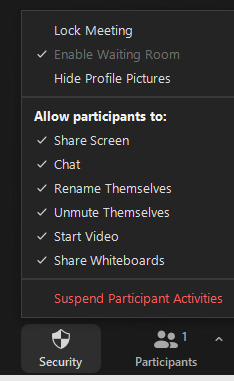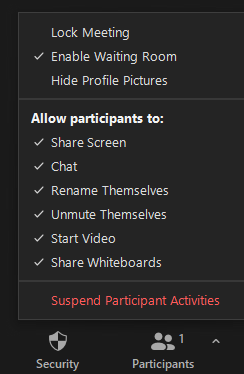Zoomtopia is here. Unlock the transformative power of generative AI, helping you connect, collaborate, and Work Happy with AI Companion.
Register now-
Products
Empowering you to increase productivity, improve team effectiveness, and enhance skills.
Learn moreCommunication
Productivity
Apps & Integration
Employee Engagement
Customer Care
Sales
Ecosystems
- Solutions
By audience- Resources
Connect & learnHardware & servicesDownload the Zoom app
Keep your Zoom app up to date to access the latest features.
Download Center Download the Zoom appZoom Virtual Backgrounds
Download hi-res images and animations to elevate your next Zoom meeting.
Browse Backgrounds Zoom Virtual Backgrounds- Plans & Pricing
- Solutions
-
Product Forums
Empowering you to increase productivity, improve team effectiveness, and enhance skills.
Zoom AI CompanionBusiness Services
-
User Groups
Community User Groups
User groups are unique spaces where community members can collaborate, network, and exchange knowledge on similar interests and expertise.
Location and Language
Industry
-
Help & Resources
Community Help
Help & Resources is your place to discover helpful Zoom support resources, browse Zoom Community how-to documentation, and stay updated on community announcements.
-
Events
Community Events
The Events page is your destination for upcoming webinars, platform training sessions, targeted user events, and more. Stay updated on opportunities to enhance your skills and connect with fellow Zoom users.
Community Events
- Zoom
- Products
- Zoom Meetings
- Re: Disabling Wait Room AFTER a Scheduled Recurrin...
- Subscribe to RSS Feed
- Mark Topic as New
- Mark Topic as Read
- Float this Topic for Current User
- Bookmark
- Subscribe
- Mute
- Printer Friendly Page
- Mark as New
- Bookmark
- Subscribe
- Mute
- Subscribe to RSS Feed
- Permalink
- Report Inappropriate Content
2022-08-04 12:05 PM
I saw some related, but not quite identical, issues with this from other users, so I'm adding a new post.
We use a recurring meeting in our organization to allow public access and keep the Zoom link consistent. Administratively we have Wait Room forcibly enabled for all meetings as a locked setting. Last night, I was asked at the last minute to disable the waitroom and allow members of the public to join as needed since we were short staffed and someone would not be monitoring the waiting room the whole time. I am a full admin in Zoom and knew I needed to unlock, then disable the waiting room. I did this after stopping the meeting (did a dry run before the actual meeting started). Even after restarting the meeting, the ability of the host to disable the waiting room was still grayed out and the feature was still forcibly enabled. What would I need to do to:
1) turn off one of those administratively locked settings during a meeting (if that is possible)
2) turn off administratively locked settings on a recurring meeting that had already had occurrences and did not yet start for tonight's occurence (if possible)
One angle I did not explore was creating a NEW meeting - because the meeting link had already been published on an agenda, it was not appropriate to change the login at the last minute. I was also thinking that perhaps there was some kind of delay on that toggle to filter through the system, but if there is a delay I don't know what the timeframe would be.
Thank you!
Solved! Go to Solution.
- Mark as New
- Bookmark
- Subscribe
- Mute
- Subscribe to RSS Feed
- Permalink
- Report Inappropriate Content
2022-08-05 10:03 AM
Hi, @mpilakowski.
The ability to turn off the Waiting Room is dependent on whether one of the other security settings is enabled, either the Passcode or the Authenticated User setting. For example, if you have a meeting with ONLY Waiting Room enabled, the Security menu looks like this, with the "Enable Waiting Room" menu checked but greyed out:
If you have a meeting with both Passcode and Waiting Room enabled, the Security menu is not greyed out and can be disabled/re-enabled by clicking on that menu item:
I hope that helps!
Ray -- check out the GoodClix website.
- Mark as New
- Bookmark
- Subscribe
- Mute
- Subscribe to RSS Feed
- Permalink
- Report Inappropriate Content
2022-08-05 10:03 AM
Hi, @mpilakowski.
The ability to turn off the Waiting Room is dependent on whether one of the other security settings is enabled, either the Passcode or the Authenticated User setting. For example, if you have a meeting with ONLY Waiting Room enabled, the Security menu looks like this, with the "Enable Waiting Room" menu checked but greyed out:
If you have a meeting with both Passcode and Waiting Room enabled, the Security menu is not greyed out and can be disabled/re-enabled by clicking on that menu item:
I hope that helps!
Ray -- check out the GoodClix website.
- Mark as New
- Bookmark
- Subscribe
- Mute
- Subscribe to RSS Feed
- Permalink
- Report Inappropriate Content
2024-01-15 06:12 PM
Hi thanks for this information. It is helpful. I find the help and account section very confusing. I don't want a WAITROOM at all, as it keeps interrupting me. Is the passcode the best option?
- Mark as New
- Bookmark
- Subscribe
- Mute
- Subscribe to RSS Feed
- Permalink
- Report Inappropriate Content
2024-01-15 07:17 PM
Welcome to the Zoom Community, @Rhonda5965.
My personal practice and recommendation is to always have the Passcode enabled, and only enable the Waiting Room if you suspect they might be “bad people” attending. You can enable Waiting Room when scheduling the meeting, or after entering the meeting.
Ray -- check out the GoodClix website.
- Mark as New
- Bookmark
- Subscribe
- Mute
- Subscribe to RSS Feed
- Permalink
- Report Inappropriate Content
2024-01-15 11:22 PM
I really appreciate you reply. thank you. I am not sure where I mark as Accepted, but I gave you the thumbs up. There should be an appreciated thumb 🙂
- Disable meeting reactions for one recurring scheduled meeting, not all meetings in Zoom Meetings
- Changing/Rescheduling Recurring Zoom Webinar Date in Zoom Webinars
- Can't schedule a recurring meeting; I get error code : 4294967295. How to solve this? in Zoom Meetings
- Best way to run a high volume of recurring trainings that are a mix of Simulive and Live in Zoom Webinars
- Zoom chat direct messaging disabled in Zoom Meetings