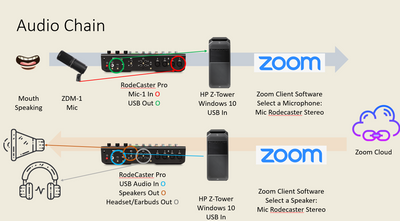Zoomtopia is here. Unlock the transformative power of generative AI, helping you connect, collaborate, and Work Happy with AI Companion.
Register now-
Products
Empowering you to increase productivity, improve team effectiveness, and enhance skills.
Learn moreCommunication
Productivity
Apps & Integration
Employee Engagement
Customer Care
Sales
Ecosystems
- Solutions
By audience- Resources
Connect & learnHardware & servicesDownload the Zoom app
Keep your Zoom app up to date to access the latest features.
Download Center Download the Zoom appZoom Virtual Backgrounds
Download hi-res images and animations to elevate your next Zoom meeting.
Browse Backgrounds Zoom Virtual Backgrounds- Plans & Pricing
- Solutions
-
Product Forums
Empowering you to increase productivity, improve team effectiveness, and enhance skills.
Zoom AI CompanionBusiness Services
-
User Groups
Community User Groups
User groups are unique spaces where community members can collaborate, network, and exchange knowledge on similar interests and expertise.
Location and Language
Industry
-
Help & Resources
Community Help
Help & Resources is your place to discover helpful Zoom support resources, browse Zoom Community how-to documentation, and stay updated on community announcements.
-
Events
Community Events
The Events page is your destination for upcoming webinars, platform training sessions, targeted user events, and more. Stay updated on opportunities to enhance your skills and connect with fellow Zoom users.
Community Events
- Zoom
- Products
- Zoom Meetings
- Re: Delay from Mic to Headphones during an audio m...
- Subscribe to RSS Feed
- Mark Topic as New
- Mark Topic as Read
- Float this Topic for Current User
- Bookmark
- Subscribe
- Mute
- Printer Friendly Page
Delay from Mic to Headphones during an audio meeting
- Mark as New
- Bookmark
- Subscribe
- Mute
- Subscribe to RSS Feed
- Permalink
- Report Inappropriate Content
2022-09-18 05:53 AM
I use the following settings in my Alesis mix board for all of my radio work and keep all of these settings while learning Zoom, but the delay from microphone to headphones is very difficult to deal with and carry on a conversation with my Zoom meeting member. Is there anyone who can give me some help to alleviate this problem?
- Mark as New
- Bookmark
- Subscribe
- Mute
- Subscribe to RSS Feed
- Permalink
- Report Inappropriate Content
2022-09-18 12:31 PM - edited 2022-09-18 12:35 PM
Hi, @Olhippie,
Can you send a screen shot of your Zoom Mic and Speaker settings?
Normally you send the processed audio to the Zoom client (Zoom Mic is set to Alesis’s output), the Zoom client sends the audio to the Zoom server, and then sends everyone’s audio minus yours back to you. Every listener gets everyone else’s audio into their speaker/headset (assuming you have Zoom Speaker set to your headset). Once the Zoom audio reaches your headset, you shouldn’t hear your own voice.
You will hear your own voice if you’re listening to the Zoom meeting logged onto another device. As a producer of small Zoom Meetings and Webinars, I have 3 other devices (2PCs and a Mac) plus an iPhone and iPad I might potentially listen in on – and your quite right … you can’t get a sentence out without stopping and starting a lot!
I don’t know the Alesis mixer; I do use a RodeCaster Pro primarily for audio mixing, and I feed the audio from Zoom into the RodeCaster (Zoom Speaker set to Rodecaster), and then I listen to the combined audio from the RodeCaster, hearing my voice in real-time and the other attendees with the minor network delay. The RodeCaster does “mix minus” the audio out, meaning that it does not send the audio it receives from Zoom back to Zoom. If the Alesis won’t do mix-minus, I’m not sure how you’ll make this work in your audio chain.
You should try to replicate that setup, if possible. If you try and need more help, send copious details of everything in the audio chain from your microphone through Zoom and into your headset – that’ll help a lot!
Ray -- check out the GoodClix website.
- Mark as New
- Bookmark
- Subscribe
- Mute
- Subscribe to RSS Feed
- Permalink
- Report Inappropriate Content
2022-09-18 12:58 PM
Here is my settings in audio in zoom, You said something about "Normally you send the processed audio to the Zoom client (Zoom Mic is set to Alesis’s output), the Zoom client sends the audio to the Zoom server, and then sends everyone’s audio minus yours back to you. Every listener gets everyone else’s audio into their speaker/headset (assuming you have Zoom Speaker set to your headset). Once the Zoom audio reaches your headset, you shouldn’t hear your own voice." that is what I think I need to figure out how to get it set that way, I only use my laptop for the meeting and when doing my mixing and I have learned that "latency" is what the issue is I just am not all that technically adept as most of you folks and cant find a way to reduce or get rid of the "latency" I went to advanced and messed with Echo cancellation and OH no not the right choice
- Mark as New
- Bookmark
- Subscribe
- Mute
- Subscribe to RSS Feed
- Permalink
- Report Inappropriate Content
2022-09-18 03:22 PM
What model of Alesis are you using? I'll look at the manual and see if there's anything helpful here.
FYI, here's a diagram I'd been working on off-and-on... decided today was a good day to finish it. Shows my audio chain:
All the real magic happens inside the Rodecaster. My audio comes in from the Mic and flows out to Zoom and into my headset. Audio from the Zoom audience (minus my audio) flows from the PC into my headset, in-ear device, or speakers. Audio routing inside the Rodecaster makes sure the incoming audio from Zoom doesn't also go back out to Zoom. The Rodecaster has 4 mic inputs, onboard music/sound effects, a TRRS jack for phone input and Bluetooth to connect to phones. When connecting to phones, it also does audio routing to make sure the phone's audio never gets routed back into the phone.
Ray -- check out the GoodClix website.
- Mark as New
- Bookmark
- Subscribe
- Mute
- Subscribe to RSS Feed
- Permalink
- Report Inappropriate Content
2022-09-19 04:53 AM
Thank you! you really got it going on my solution ended up being an offer from a DJ who has been in the business for over 40 years it was simply to uncheck the "listen to this device" in the microsoft settings of the mic, now it does not feed my talking back into the headphones while I am speaking. Still gets recorded like normal
- Mark as New
- Bookmark
- Subscribe
- Mute
- Subscribe to RSS Feed
- Permalink
- Report Inappropriate Content
2022-09-19 07:40 AM
Ha! I never use that setting, so never thought to check it out. I’ve seen it – but now I’ll remember it as a possible solution! Thanks for letting me know!
Ray -- check out the GoodClix website.