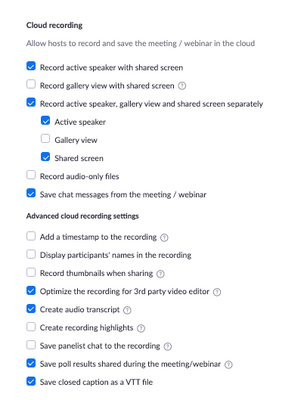Zoomtopia is here. Unlock the transformative power of generative AI, helping you connect, collaborate, and Work Happy with AI Companion.
Register now-
Products
Empowering you to increase productivity, improve team effectiveness, and enhance skills.
Learn moreCommunication
Productivity
Apps & Integration
Employee Engagement
Customer Care
Sales
Ecosystems
- Solutions
By audience- Resources
Connect & learnHardware & servicesDownload the Zoom app
Keep your Zoom app up to date to access the latest features.
Download Center Download the Zoom appZoom Virtual Backgrounds
Download hi-res images and animations to elevate your next Zoom meeting.
Browse Backgrounds Zoom Virtual Backgrounds- Plans & Pricing
- Solutions
-
Product Forums
Empowering you to increase productivity, improve team effectiveness, and enhance skills.
Zoom AI CompanionBusiness Services
-
User Groups
Community User Groups
User groups are unique spaces where community members can collaborate, network, and exchange knowledge on similar interests and expertise.
Location and Language
Industry
-
Help & Resources
Community Help
Help & Resources is your place to discover helpful Zoom support resources, browse Zoom Community how-to documentation, and stay updated on community announcements.
-
Events
Community Events
The Events page is your destination for upcoming webinars, platform training sessions, targeted user events, and more. Stay updated on opportunities to enhance your skills and connect with fellow Zoom users.
Community Events
- Zoom
- Products
- Zoom Meetings
- Re: CLOUD recording spotlight not working?
- Subscribe to RSS Feed
- Mark Topic as New
- Mark Topic as Read
- Float this Topic for Current User
- Bookmark
- Subscribe
- Mute
- Printer Friendly Page
Effective January 9th, 2026 through January 22nd, 2026: The Zoom Community is currently in read-only mode with login disabled, to deliver you a new and improved community experience!
The site is still accessible to view, however, the ability to login, create content, or access your community account is temporarily unavailable. We appreciate your patience during this time. If seeking support, please browse existing community content or ask our Zoom Virtual Agent.
CLOUD recording spotlight not working?
- Mark as New
- Bookmark
- Subscribe
- Mute
- Subscribe to RSS Feed
- Permalink
- Report Inappropriate Content
2022-03-09 09:17 PM
I am trying to findout why ZOOM recoding is not the same for the laptop and cloud
If I record on the cloud after making changes in the setting it will record GALLERY and SPEAKER, but NOT SPOTLIGHT
IF I record on a laptop it records, GALLERY< SPEAKER AND SPOTLIGHTED people.
is there something I am missing for the cloud? Lost a lot of great speakers today when 5 were spotlight at the same time, but only speaker and gallery view showed up in ZOOM.
- Mark as New
- Bookmark
- Subscribe
- Mute
- Subscribe to RSS Feed
- Permalink
- Report Inappropriate Content
2022-04-19 08:24 AM
The same happened with our meetings/webinars. And we need our American Sign Language Interpreter spotlighted but only the HOST was showing in the recording, not the spotlighted interpreter.
- Mark as New
- Bookmark
- Subscribe
- Mute
- Subscribe to RSS Feed
- Permalink
- Report Inappropriate Content
2022-06-15 01:10 PM
I'm actively trying to figure out that issue right now.... I am an interpreter and the host of our meeting recently downloaded the recording and the two interpreters (who were pinned and spotlighted) never made it into the recording 😞
- Mark as New
- Bookmark
- Subscribe
- Mute
- Subscribe to RSS Feed
- Permalink
- Report Inappropriate Content
2022-06-02 06:00 AM
This is also an issue for us. Zoom please provide feedback as to why spotlighted speakers are not showing up in the cloud recording but do show up in the local recording.
My cloud settings are shown in the image below. Is there something special we need to have enabled in order to cloud record spotlighted speakers?
- Mark as New
- Bookmark
- Subscribe
- Mute
- Subscribe to RSS Feed
- Permalink
- Report Inappropriate Content
2022-06-15 01:14 PM
would love to know the answer to this question @Anonymous support?
My Deaf colleagues do not have a usable recording because the spotlighted 'speakers' (the ASL interpreters) were never shown on the cloud recording . And we all don't have the space to always store locally either =\
Please advise!
-Armondo
- Mark as New
- Bookmark
- Subscribe
- Mute
- Subscribe to RSS Feed
- Permalink
- Report Inappropriate Content
2024-07-15 08:39 AM
In my account, all of a sudden last Thursday, July 11, 2024, I could no longer even PIN OR SPOTLIGHT a speaker. HUGE issue as I'm facilitating an event with multiple speakers where we need them Spotlighted/Pinned during multiple different segments.
Needs are similar to those on this feed experiencing same issue.
THANK YOU ZOOM for helping us out ASAP!
- Mark as New
- Bookmark
- Subscribe
- Mute
- Subscribe to RSS Feed
- Permalink
- Report Inappropriate Content
2024-07-24 03:34 PM - edited 2024-07-24 03:35 PM
Hello @warriorchar,
Welcome to the Zoom Community! We're glad to have you here.
Before spotlighting a participant, we need to ensure there are at least two panelists present, with at least one having their video on. Similarly, for meetings, there should be three or more participants with video enabled.
You can find more details on how to spotlight a participant in this article.
When pinning a participant, ensure that at least two participants have their video shared.
You can refer to our guide on pinning participants for more information article.
Different recording layouts are available depending on whether you use local recordings, cloud recordings, or both.
Local recordings are saved directly to your computer and capture the meeting as seen by the person recording it. For instance, if a participant starts a local recording while in speaker view, the recording will also show speaker view. If they switch to Gallery View or if someone starts sharing their screen, the recording will reflect those changes.
Cloud recordings, on the other hand, are processed through Zoom servers and follow the settings configured by the meeting host before the meeting begins. This means cloud recordings are not influenced by any participant's view during the meeting.
You can check out this article for more information on recording layouts.
If you need further assistance, please let us know.
- Mark as New
- Bookmark
- Subscribe
- Mute
- Subscribe to RSS Feed
- Permalink
- Report Inappropriate Content
2025-05-29 08:02 PM
Unfortunately, the general solutions you've provided do not solve the issue. Please suggest a way to ensure that we have ONE stream that records in spotlighted view. Currently we're having to splice several streams together to make one suitable recording.
- Mark as New
- Bookmark
- Subscribe
- Mute
- Subscribe to RSS Feed
- Permalink
- Report Inappropriate Content
2025-07-10 03:34 PM
We just had exactly the same issue. Recording locally always worked with spotlighting until our event on July 6. We had two people record locally and also to the cloud both gallery and speaker. Four recordings and no two are the same. Not one properly captured the spotlighting from start to finish, so we had to splice segments together to get a complete and correct video.
This is crazy--especially since we can detect no pattern to explain when each recording failed.
- Mark as New
- Bookmark
- Subscribe
- Mute
- Subscribe to RSS Feed
- Permalink
- Report Inappropriate Content
2025-07-10 03:45 PM
We just had exactly the same issue. Recording locally always worked with spotlighting until our event on July 6. We had two people record locally and also to the cloud both gallery and speaker. Four recordings and no two are the same. Not one properly captured the spotlighting from start to finish, so we had to splice segments together to get a complete and correct video.
This is crazy--especially since we can detect no pattern to explain when each recording failed.
- Mark as New
- Bookmark
- Subscribe
- Mute
- Subscribe to RSS Feed
- Permalink
- Report Inappropriate Content
2025-07-10 03:39 PM
We just had exactly the same issue. Recording locally always worked with spotlighting until our event on July 6. We had two people record locally and also to the cloud both gallery and speaker. Four recordings and no two are the same. Not one properly captured the spotlighting from start to finish, so we had to splice segments together to get a complete and correct video.
This is crazy--especially since we can detect no pattern that explains when each recording failed.
- Mark as New
- Bookmark
- Subscribe
- Mute
- Subscribe to RSS Feed
- Permalink
- Report Inappropriate Content
2022-06-15 07:14 PM
I have heard from Zoom that spotlighted people will show up in the gallery view cloud recording.
- Mark as New
- Bookmark
- Subscribe
- Mute
- Subscribe to RSS Feed
- Permalink
- Report Inappropriate Content
2022-10-14 07:45 AM
Does not work for me. I see spotlighted people in the gallery, but also non-spotlighted people (at least of only one person is spotlighted. Gallery seems to display at least two people).
- Mark as New
- Bookmark
- Subscribe
- Mute
- Subscribe to RSS Feed
- Permalink
- Report Inappropriate Content
2022-11-17 04:58 AM
This does not work for me, either. I also see everyone when I view the Gallery recording
- Mark as New
- Bookmark
- Subscribe
- Mute
- Subscribe to RSS Feed
- Permalink
- Report Inappropriate Content
2022-11-17 04:56 AM
I am having the same issue, exactly as described.
- Mark as New
- Bookmark
- Subscribe
- Mute
- Subscribe to RSS Feed
- Permalink
- Report Inappropriate Content
2022-12-08 09:12 AM
Hi @DOMOHK to ensure that you are automatically shown on on your own screen when you are in Speaker view and are talking, you will want to enable this automatic self-spotlight feature. This can be particularly useful if you are recording locally.
Cloud recordings will recognize and record up to 9 spotlighted participants.
Zoom Community Moderator
he/him/his
Have you heard about Zoom AI Companion? ➡️ Check it out!
- Mark as New
- Bookmark
- Subscribe
- Mute
- Subscribe to RSS Feed
- Permalink
- Report Inappropriate Content
2022-12-11 11:11 PM - edited 2022-12-11 11:37 PM
This reply doesn't answer the original question!
I'm having a similar problem only more so. I can't get a recording of multiple spotlighted folks either on my computer or in the cloud. Only the speaker records. I have tried a variety of things, but no luck!
I have a current Zoom app, running on Win 10 on a Lenovo laptop.
This appears to be an ongoing problem! I hope a solution will be forthcoming!
- Mark as New
- Bookmark
- Subscribe
- Mute
- Subscribe to RSS Feed
- Permalink
- Report Inappropriate Content
2023-11-06 02:06 PM
did this get resolved? im having the same issue
- Mark as New
- Bookmark
- Subscribe
- Mute
- Subscribe to RSS Feed
- Permalink
- Report Inappropriate Content
2023-05-23 11:45 AM
HI there - this does not work. The spotlighted people were NOT recorded in our video and this was so important as an accessibility feature - our ASL speakers were spotlighted the entire time to ensure accessibility, and now they have not been recorded. You need to dor this out ASAP and provide proper documentation. It does not make sense to be turned off by default. Please reply to the question that was posed here. This is a HUGE ACCESSIBILITY ISSUE.
- Mark as New
- Bookmark
- Subscribe
- Mute
- Subscribe to RSS Feed
- Permalink
- Report Inappropriate Content
2023-02-08 06:30 AM
I have been testing this for our upcoming conference in may 2023. Spotlight recording to the cloud only works FOR ME if there is more than one spotlight active. If only one speaker is spotlighted, they do not show up on on the recording. When I have changed the spotlight to two or more, they show up and are recorded. This is a really big problem because... IT USED TO WORK! When we recorded our 2021 and 2022 Conferences in the Cloud, spotlighting worked like a dream and saved us hours and hours of editing. Now it has gone back a few steps. Can someone from Zoom please answer these outstanding questions urgently and make sure they relate to Spotlight recording in the cloud, whether it is a single spotlight or multiple. Thanks
- Mark as New
- Bookmark
- Subscribe
- Mute
- Subscribe to RSS Feed
- Permalink
- Report Inappropriate Content
2023-11-06 02:06 PM
did this ever get resolved? im having the same issue
- Mark as New
- Bookmark
- Subscribe
- Mute
- Subscribe to RSS Feed
- Permalink
- Report Inappropriate Content
2024-11-06 05:44 AM
This is the exact same issue we came across this September, so it's obviously not been addressed. If it can't be, then it should be made explicit in any instruction information! Finding out after the recording is too late and affects confidence in using zoom. There's too many variables that can happen in a live environment.
- Mark as New
- Bookmark
- Subscribe
- Mute
- Subscribe to RSS Feed
- Permalink
- Report Inappropriate Content
2023-05-23 11:47 AM
Thank you @KPF88 - I agree with this and would like this addressed asap. We will now have to pay to have our videos re-done with ASL because of this issue and feel like this should be of huge importance to Zoom to figure out asap. @RN please address the question here and provide us an update on when Zoom will prioritize accessibility here for its users.
- Mark as New
- Bookmark
- Subscribe
- Mute
- Subscribe to RSS Feed
- Permalink
- Report Inappropriate Content
2023-05-23 12:13 PM - edited 2023-05-23 12:13 PM
Hello, and welcome to the community, @designjustice and @KPF88! I'd like to clarify how cloud recordings work regarding spotlighted participants in the Gallery View layout.
During meetings, cloud recordings can recognize and record up to 9 participants who are spotlighted in the Gallery View.
However, there is a requirement for spotlighted participants to be recorded:
- For meetings: at least three participants need to have their video on.
- For webinars: at least two panelists should have their video on.
Let me explain how the spotlight and gallery view feature operates in cloud recordings. If there are three or more participants who are spotlighted and have their video turned on, their video feeds will be recorded in the cloud using the gallery view layout.
In this scenario, all other participants who are not spotlighted will not be recorded. It's crucial to note that the spotlighted participants must have their video on; otherwise, their video will not be included in the recording.
Consequently, I would not recommend using the spotlight feature for a participant who has disabled or turned off their video. For instance, let's say there is a meeting with five participants (A, B, C, D, E), and all of them have their cameras on. However, the host only spotlights three of them (A, B, C). In the gallery view recording, the videos of participants A, B, and C will be included, while the videos of participants D and E will not be recorded.
More info within the knowledge base article at https://support.zoom.us/hc/en-us/articles/201362653-Spotlighting-participants-videos
Zoom Community Moderator
he/him/his
Have you heard about Zoom AI Companion? ➡️ Check it out!
- Mark as New
- Bookmark
- Subscribe
- Mute
- Subscribe to RSS Feed
- Permalink
- Report Inappropriate Content
2023-05-23 06:46 PM
@RN There were more than 3 people with video on throughout the ENTIRE meeting - are you saying ONLY if 3 ppl are spotlighted in a meeting room of over 3ppl (50+) - that it only records if you have 3 ppl spotlighted?!? This doesn't even make any sense and should be resolved ASAP. We now have a video we cannot use because our interpreters are not in it - and that is not accessible Zoom. Can you point me to documentation, or Zoom updates on this issue?
- Mark as New
- Bookmark
- Subscribe
- Mute
- Subscribe to RSS Feed
- Permalink
- Report Inappropriate Content
2023-05-24 10:03 AM - edited 2023-05-24 10:22 AM
Hi @designjustice per your re: you had your ASL speakers, which you spotlighted the entire time to ensure accessibility for your participants, there would need to be at least 3 participants (your spotlighted ASL participants) spotlighted with their video on in order to be recorded to the cloud.
5.10.3 state there is now support for Multi-Spotlight for cloud recordings, and that the recording will recognize and record up to 9 spotlighted participants in a meeting or webinar, as our Zoom customers in the thread Multi-Spotlight for Cloud Recordings discovered it does this automatically.
Also, I did find this YT video which https://www.youtube.com/watch?v=Xd0GMa4eYmI which is pretty informative (i'm not sure if this is a workaround need to do some more research), but according to the YT video you'd need a host/co-host to initiate a local recording first, then a cloud recording, you'll have to watch the video to visualize and further understand but it seemed to work for that Zoom user 🙂
You could also leverage Pinning a video, which allows the host to disable active speaker view and only view up to 9 specific speakers, while other meeting participants can pin one video on their end. You can also pin videos in Zoom Rooms.
If a participant is recording locally and pins a video, the pinned video will be recorded unless the participant who is recording changes their video layout. Pinning another participant's video will only affect your local view and local recordings, not the view of other participants or cloud recordings.
Just another option and comparison to Spotlighting videos, which in-comparison; puts a participant as the primary active speaker for all participants. All participants will only see the selected speakers as the active speakers. This feature is often used to spotlight a keynote speaker.
Ill still do my research to see if I can find any bugs around this.. the only thing im seeing thus far is maybe to update your Zoom client once again and confirm if the issue persists? This appears to be a known issue, if not something maybe similar to your issue, with the UI on Mac clients but it was fixed on version 5.14.5, but doesn't look like there was any release note publicly documented to better explain the resolved issue with that.
Does this help clear things up? If you don't mind sharing your cloud recording settings as well as who initiates the recording. I would also suggest suggest submitting any feedback to https://zoom.us/feed for any features that maybe missing.
Zoom Community Moderator
he/him/his
Have you heard about Zoom AI Companion? ➡️ Check it out!
- Mark as New
- Bookmark
- Subscribe
- Mute
- Subscribe to RSS Feed
- Permalink
- Report Inappropriate Content
2023-11-06 01:37 PM
Im still having this problem. I had a zoom meeting today with 22 people (all with their video on). I spotlit one person and it worked in the meeting, but didnt come through in the gallery recording. This didnt use to happen, it has only started recently.
- Mark as New
- Bookmark
- Subscribe
- Mute
- Subscribe to RSS Feed
- Permalink
- Report Inappropriate Content
2023-11-06 02:05 PM
did this ever get resolved?? im having the same issue
- Mark as New
- Bookmark
- Subscribe
- Mute
- Subscribe to RSS Feed
- Permalink
- Report Inappropriate Content
2024-11-13 08:48 AM
Please check if the speaker mode is set in Recording settings on the web portal. Because changes made after the meeting begins won’t apply. You can read more in this article.
- Clarification on Audio Injection & AI Bot Capabilities – Zoom Meeting SDK for Windows in Zoom Meetings
- Clarification on Audio Injection & AI Bot Capabilities – Zoom Meeting SDK for Windows in Zoom Meetings
- Clarification on Audio Injection & AI Bot Capabilities – Zoom Meeting SDK for Windows in Zoom Meetings
- .conf file instead of video recording in Zoom Meetings
- Delete recordings in Zoom Meetings