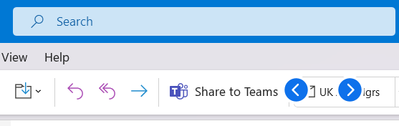Zoomtopia is here. Unlock the transformative power of generative AI, helping you connect, collaborate, and Work Happy with AI Companion.
Register now-
Products
Empowering you to increase productivity, improve team effectiveness, and enhance skills.
Learn moreCommunication
Productivity
Apps & Integration
Employee Engagement
Customer Care
Sales
Ecosystems
- Solutions
By audience- Resources
Connect & learnHardware & servicesDownload the Zoom app
Keep your Zoom app up to date to access the latest features.
Download Center Download the Zoom appZoom Virtual Backgrounds
Download hi-res images and animations to elevate your next Zoom meeting.
Browse Backgrounds Zoom Virtual Backgrounds- Plans & Pricing
- Solutions
-
Product Forums
Empowering you to increase productivity, improve team effectiveness, and enhance skills.
Zoom AI CompanionBusiness Services
-
User Groups
Community User Groups
User groups are unique spaces where community members can collaborate, network, and exchange knowledge on similar interests and expertise.
Location and Language
Industry
-
Help & Resources
Community Help
Help & Resources is your place to discover helpful Zoom support resources, browse Zoom Community how-to documentation, and stay updated on community announcements.
-
Events
Community Events
The Events page is your destination for upcoming webinars, platform training sessions, targeted user events, and more. Stay updated on opportunities to enhance your skills and connect with fellow Zoom users.
Community Events
- Zoom
- Products
- Zoom Meetings
- Re: Blue and White Arrows After Update
- Subscribe to RSS Feed
- Mark Topic as New
- Mark Topic as Read
- Float this Topic for Current User
- Bookmark
- Subscribe
- Mute
- Printer Friendly Page
The Zoom Community will be placed in read-only mode January 9th, 2026 through January 22nd, 2026 to deliver you a new and improved community experience!
The community will still be accessible, however, the creation of any new discussions or replies will be temporarily unavailable. We appreciate your patience during this time.
- Mark as New
- Bookmark
- Subscribe
- Mute
- Subscribe to RSS Feed
- Permalink
- Report Inappropriate Content
2024-04-19 03:45 AM
I'm sorry if this isn't the correct area, but I could use some advice.
I've just updated to Zoom Workplace, and now have two blue and white arrows that are on top of any app. They are definitely Zoom related, as when I close the app they disappear, and then reappear when I open it.
I've tried hovering over them but there is nothing. They don't click. Nothing seems to work. I've had a look through all of the settings I can think of, but can't find out what this feature is, or how to turn it off. Would anyone have an idea?
Solved! Go to Solution.
- Topics:
-
Other
- Mark as New
- Bookmark
- Subscribe
- Mute
- Subscribe to RSS Feed
- Permalink
- Report Inappropriate Content
2024-05-21 04:24 AM - edited 2024-05-21 04:25 AM
Hi, guys.
The version 6.0.10 that @CarlaA mentioned is out now. Please be sure to update or install it and retest.
How to update:
If you already have the Zoom desktop client installed, check for updates:
- Sign in to Zoom desktop client.
- Click your profile picture then click Check for Updates.
Alternatively, you can download and install the Zoom Workplace desktop app from here: https://zoom.us/download
Thank you,
ZzZz
- Mark as New
- Bookmark
- Subscribe
- Mute
- Subscribe to RSS Feed
- Permalink
- Report Inappropriate Content
2024-04-22 07:54 PM
I'm having the same issue -- for me it's on a secondary display; the arrows appear near the upper right corner of my last-numbered display.
- Mark as New
- Bookmark
- Subscribe
- Mute
- Subscribe to RSS Feed
- Permalink
- Report Inappropriate Content
2024-04-23 12:54 PM
Seeing the same on my desktop. Closing Zoom Workplace makes them disappear so it's definitely a bug with the app itself.
- Mark as New
- Bookmark
- Subscribe
- Mute
- Subscribe to RSS Feed
- Permalink
- Report Inappropriate Content
2024-04-23 02:25 PM
Hi everyone! @abauer @timfitz @MLozanoInflow
Please update your Zoom app to the latest version (Version 6.0.2), restart your device, and try again.
Keep me updated with your findings!
- Mark as New
- Bookmark
- Subscribe
- Mute
- Subscribe to RSS Feed
- Permalink
- Report Inappropriate Content
2024-04-25 10:13 AM
I for one have not had the issue since this update. Thanks!
- Mark as New
- Bookmark
- Subscribe
- Mute
- Subscribe to RSS Feed
- Permalink
- Report Inappropriate Content
2024-04-29 07:08 AM
I retract my statement, the arrows are back. I hope this is addressed ASAP.
- Mark as New
- Bookmark
- Subscribe
- Mute
- Subscribe to RSS Feed
- Permalink
- Report Inappropriate Content
2024-04-26 01:03 PM
Version 6.0.3 definitely doesn't solve this issue. It looks like at some point during the day Zoom's internal state gets corrupted in some way and these arrows show up on the desktop. In my case they're over the desktop but behind all applications. Like others mentioned, the buttons do not react to the mouse and go away when I close Zoom. After they showed once, they come back after a restart of Zoom.
- Mark as New
- Bookmark
- Subscribe
- Mute
- Subscribe to RSS Feed
- Permalink
- Report Inappropriate Content
2024-05-14 09:27 AM
This fix is not complete. Please advise.
- Mark as New
- Bookmark
- Subscribe
- Mute
- Subscribe to RSS Feed
- Permalink
- Report Inappropriate Content
2024-04-24 04:45 AM
I see this issue as well. I didn't find this post at first and also posted about this at https://community.zoom.com/t5/Meetings/Gallery-navigation-arrows-appear-on-desktop-and-remain-on-top...
The current version 6.0.3 does not resolve the issue. In my experience so far, it's only on Windows 11 23H2.
- Mark as New
- Bookmark
- Subscribe
- Mute
- Subscribe to RSS Feed
- Permalink
- Report Inappropriate Content
2024-04-25 06:25 AM - edited 2024-04-25 06:31 AM
Same thing here... It seems that those arrows are kept on top of all other apps, and it's even hard sometimes to take screenshots using SHIFT+WINDOWS+S shortcut - it doesn't allow you to select the rectangle in the screen where the arrows show up.
I am using Zoom Workplace version 6.0.3 (37634)
- Mark as New
- Bookmark
- Subscribe
- Mute
- Subscribe to RSS Feed
- Permalink
- Report Inappropriate Content
2024-04-25 06:43 AM
I didn't have any trouble getting a screenshot, but I get a warning that I do not have permission to upload images here. I have been checking the Zoom client release note page and so far there is no mention of a new version coming soon. Hopefully a new update is release on Monday that fixes this. It's kind of annoying.
- Mark as New
- Bookmark
- Subscribe
- Mute
- Subscribe to RSS Feed
- Permalink
- Report Inappropriate Content
2024-04-30 09:08 AM
Hi everyone! Just wanted to update you that our engineering team is currently investigating this issue. I will update you here once I know more.
Thank you for your patience as we work to resolve this!
- Mark as New
- Bookmark
- Subscribe
- Mute
- Subscribe to RSS Feed
- Permalink
- Report Inappropriate Content
2024-05-02 07:18 AM
Same problem after installing Zoom Workplace for the first time. If Zoom is going to shove "AI", that no one asked for, down our throats, at least bug test the release first.
- Mark as New
- Bookmark
- Subscribe
- Mute
- Subscribe to RSS Feed
- Permalink
- Report Inappropriate Content
2024-05-02 12:18 PM
Hi everyone!
Please update your Zoom app to the latest version 6.0.4. This should resolve the issue with the blue and white navigation arrows.
Keep me updated!
- Mark as New
- Bookmark
- Subscribe
- Mute
- Subscribe to RSS Feed
- Permalink
- Report Inappropriate Content
2024-05-02 03:06 PM
Hi Carla,
This does not fix the issue for me. I'm on the latest build 6.0.4(38135) and still have the issue.
- Mark as New
- Bookmark
- Subscribe
- Mute
- Subscribe to RSS Feed
- Permalink
- Report Inappropriate Content
2024-05-06 06:07 AM
Having the same issue on new Windows 11. Updated to latest version and issue still persists. This is not resolved and is occurring on several systems.
- Mark as New
- Bookmark
- Subscribe
- Mute
- Subscribe to RSS Feed
- Permalink
- Report Inappropriate Content
2024-05-06 12:02 PM
Hi Carla, I have this version and I have done everything including uninstalling the Zoom app and nothing works! Sorry 😞
- Mark as New
- Bookmark
- Subscribe
- Mute
- Subscribe to RSS Feed
- Permalink
- Report Inappropriate Content
2024-05-06 06:39 PM
Hi Carla,
We found the issue is with the users who have multiple displays, and arrows will appear on their main display when Zoom is running. If the user is working off their laptop (with only one screen), the arrows won't appear.
- Mark as New
- Bookmark
- Subscribe
- Mute
- Subscribe to RSS Feed
- Permalink
- Report Inappropriate Content
2024-05-06 06:50 PM
I know I’ve seen this when using only my laptop display. I’ll do more testing in the morning.
- Mark as New
- Bookmark
- Subscribe
- Mute
- Subscribe to RSS Feed
- Permalink
- Report Inappropriate Content
2024-05-07 04:50 AM
Since this issue is sporadic on my laptop, I could not recreate the issue with just my laptop display. I also couldn't recreate it with another monitor connected. I do, however, have a system in a conference room which is connected to a single display. It's a desktop computer connected to a large TV. This machine has the issue. So, I don't believe it's a single/dual/multiple display issue.
- Mark as New
- Bookmark
- Subscribe
- Mute
- Subscribe to RSS Feed
- Permalink
- Report Inappropriate Content
2024-05-07 06:47 AM - edited 2024-05-07 08:46 AM
This is definitely not the case. I'm using just my laptop screen (no external monitor) and 6.0.4 on WIndows 11 and the arrows still regularly (but seemingly randomly) show up.
- Mark as New
- Bookmark
- Subscribe
- Mute
- Subscribe to RSS Feed
- Permalink
- Report Inappropriate Content
2024-05-20 09:06 AM
I just got a Windows update and something changed with it because now the arrows float over every other window and block part of the UI.
Before this, the arrows were a mild annoyance but they were in the background. Now they actively block me from using the computer and they now show up 100% of the time, just by running Zoom.
To say that this is infuriating is an understatement.
- Mark as New
- Bookmark
- Subscribe
- Mute
- Subscribe to RSS Feed
- Permalink
- Report Inappropriate Content
2024-05-07 09:04 AM
I still have same issue using Zoom version 6.0.4 (38135)
Windows 11 23H2 (Build 22631.3527)
Using single screen.
- Mark as New
- Bookmark
- Subscribe
- Mute
- Subscribe to RSS Feed
- Permalink
- Report Inappropriate Content
2024-05-10 06:08 AM
It's been almost a month and it's still not fixed. It's bothered us enough that we are using Teams for meetings now. Telling us there's an update and try that to see if it's fixed doesn't help if this feedback doesn't leave this page. Since it still hasn't been resolved I can only assume it doesn't. I'm disappointed Zoom you can do better.
- Mark as New
- Bookmark
- Subscribe
- Mute
- Subscribe to RSS Feed
- Permalink
- Report Inappropriate Content
2024-05-14 10:03 AM
Hi everyone!
I'm truly sorry that you are all still experiencing this issue. Engineering has let me know that they have found the root cause of the blue navigation arrows and are currently working on a fix for the next release (6.0.10).
Thank you for your continued patience,
- Mark as New
- Bookmark
- Subscribe
- Mute
- Subscribe to RSS Feed
- Permalink
- Report Inappropriate Content
2024-05-16 06:49 AM
In the meantime, this might be worth trying if you are still encountering this issue.
What worked for me on Windows 11 was to "Repair" the Zoom Workplace desktop app. I tried this a few days ago and so far, the arrows have not returned.
- Open Control Panel > Programs > Programs and Features.
- Select Zoom Workplace from the list of installed apps so it's highlighted, right-click on it, and click "Repair."
- Wait a couple of minutes for the repair process to complete.
- Open the Zoom Workplace app and hopefully, those blue arrows will be gone!
- Mark as New
- Bookmark
- Subscribe
- Mute
- Subscribe to RSS Feed
- Permalink
- Report Inappropriate Content
2024-05-16 06:57 AM
@VicLoI appreciate your optimism, but I would put money on this happening again. We have attempted this fix and it seems to fix it, but returns after a few days. We've also seen the issue not appear for a few days randomly and then it does again just when you think it's "fixed". I don't believe this will be fixed until the next release. I am curious when that release is coming since there isn't anything on Zoom's release notes page yet. Hopefully not too much longer as our users are getting annoyed by this.
- Mark as New
- Bookmark
- Subscribe
- Mute
- Subscribe to RSS Feed
- Permalink
- Report Inappropriate Content
2024-05-21 04:24 AM - edited 2024-05-21 04:25 AM
Hi, guys.
The version 6.0.10 that @CarlaA mentioned is out now. Please be sure to update or install it and retest.
How to update:
If you already have the Zoom desktop client installed, check for updates:
- Sign in to Zoom desktop client.
- Click your profile picture then click Check for Updates.
Alternatively, you can download and install the Zoom Workplace desktop app from here: https://zoom.us/download
Thank you,
ZzZz
- Mark as New
- Bookmark
- Subscribe
- Mute
- Subscribe to RSS Feed
- Permalink
- Report Inappropriate Content
2024-05-21 07:40 AM
I am not seeing an "Accept as Solution" button, but this new version does seem to correct the issue.
- Mark as New
- Bookmark
- Subscribe
- Mute
- Subscribe to RSS Feed
- Permalink
- Report Inappropriate Content
2024-05-24 07:38 AM
Thank you!
This update seems to have 'fixed' the issue for me as well.
Will revert back if they return.
Thanks again 🐝
- Mark as New
- Bookmark
- Subscribe
- Mute
- Subscribe to RSS Feed
- Permalink
- Report Inappropriate Content
2024-05-29 01:09 PM
Just updated to Version 6.0.11 (39959) (64-bit) and the arrow issue is still present for me.
- Android Tablet Wide Angle Camera No Longer Available After Latest Update in Zoom Meetings
- The New Workspace Zoom Update in Zoom Meetings
- Issue updating Zoom version on Ubuntu 20.04.6 LTS in Zoom Meetings
- Web site update now causes dropdown lists to overlap other controls in Zoom Meetings
- Issues with new Zoom Update 6.7 for iPad in Zoom Meetings