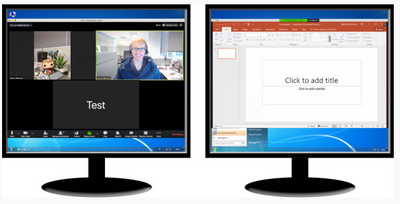Zoomtopia is here. Unlock the transformative power of generative AI, helping you connect, collaborate, and Work Happy with AI Companion.
Register now-
Products
Empowering you to increase productivity, improve team effectiveness, and enhance skills.
Learn moreCommunication
Productivity
Apps & Integration
Employee Engagement
Customer Care
Sales
Ecosystems
- Solutions
By audience- Resources
Connect & learnHardware & servicesDownload the Zoom app
Keep your Zoom app up to date to access the latest features.
Download Center Download the Zoom appZoom Virtual Backgrounds
Download hi-res images and animations to elevate your next Zoom meeting.
Browse Backgrounds Zoom Virtual Backgrounds- Plans & Pricing
- Solutions
-
Product Forums
Empowering you to increase productivity, improve team effectiveness, and enhance skills.
Zoom AI CompanionBusiness Services
-
User Groups
Community User Groups
User groups are unique spaces where community members can collaborate, network, and exchange knowledge on similar interests and expertise.
Location and Language
Industry
-
Help & Resources
Community Help
Help & Resources is your place to discover helpful Zoom support resources, browse Zoom Community how-to documentation, and stay updated on community announcements.
-
Events
Community Events
The Events page is your destination for upcoming webinars, platform training sessions, targeted user events, and more. Stay updated on opportunities to enhance your skills and connect with fellow Zoom users.
Community Events
- Zoom
- Products
- Zoom Meetings
- 2 monitor screen views
- Subscribe to RSS Feed
- Mark Topic as New
- Mark Topic as Read
- Float this Topic for Current User
- Bookmark
- Subscribe
- Mute
- Printer Friendly Page
2 monitor screen views
- Mark as New
- Bookmark
- Subscribe
- Mute
- Subscribe to RSS Feed
- Permalink
- Report Inappropriate Content
2021-12-06 05:54 AM - edited 2021-12-06 06:16 AM
Is this possible with a 2 screen set-up?
On one screen I want to share screen with ‘Powerpoint as virtual background’ and for this to be what participants see.
On the second screen I want to see all participants in a Gallery view - preferably an 'immersive view'.
I can do the first but cannot see how to get a gallery view in the second screen.
Thanks
- Mark as New
- Bookmark
- Subscribe
- Mute
- Subscribe to RSS Feed
- Permalink
- Report Inappropriate Content
2021-12-06 07:11 AM - edited 2021-12-06 07:14 AM
Hi Bratwurst,
You can enable Use Dual Monitor.
The dual-monitor display feature allows the video layout and screen share content to be placed on two separate monitors/screens. Gallery or speaker view can be displayed on one monitor while the other monitor displays shared content. This is useful for presentations and hiding notes from the participants.
Please see: Using Zoom desktop client with dual monitors
Using dual-monitor displays in a Meeting
After joining or starting a meeting, you will see a Zoom window on each monitor. The meeting controls and participant's video will display on one monitor, while the other monitor will just display participants' video.
When you start sharing your screen, you can continue to view participant's video on the other monitor:
- Mark as New
- Bookmark
- Subscribe
- Mute
- Subscribe to RSS Feed
- Permalink
- Report Inappropriate Content
2021-12-06 07:29 AM
Thanks
- Recordings with two screens - images/videos in Zoom Meetings
- Screen galery view in a recorded video in Zoom Meetings
- 🌟 Stream Deck Plugin Enhancement Suggestions in Zoom Meetings
- Viewing Auslan Interpreters in recording whilst screen sharing in Zoom Meetings
- Teams MTR firewall requirements for Zoom WebinAr meetings in Zoom Meetings