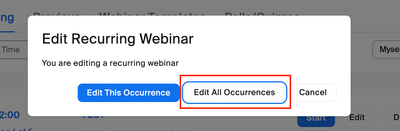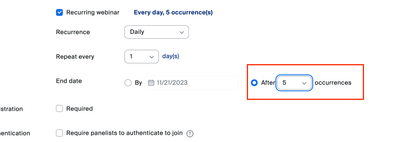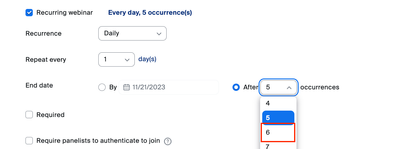Zoomtopia is here. Unlock the transformative power of generative AI, helping you connect, collaborate, and Work Happy with AI Companion.
Register now-
Products
Empowering you to increase productivity, improve team effectiveness, and enhance skills.
Learn moreCommunication
Productivity
Apps & Integration
Employee Engagement
Customer Care
Sales
Ecosystems
- Solutions
By audience- Resources
Connect & learnHardware & servicesDownload the Zoom app
Keep your Zoom app up to date to access the latest features.
Download Center Download the Zoom appZoom Virtual Backgrounds
Download hi-res images and animations to elevate your next Zoom meeting.
Browse Backgrounds Zoom Virtual Backgrounds- Plans & Pricing
- Solutions
-
Product Forums
Empowering you to increase productivity, improve team effectiveness, and enhance skills.
Zoom AI CompanionBusiness Services
-
User Groups
Community User Groups
User groups are unique spaces where community members can collaborate, network, and exchange knowledge on similar interests and expertise.
Location and Language
Industry
-
Help & Resources
Community Help
Help & Resources is your place to discover helpful Zoom support resources, browse Zoom Community how-to documentation, and stay updated on community announcements.
-
Events
Community Events
The Events page is your destination for upcoming webinars, platform training sessions, targeted user events, and more. Stay updated on opportunities to enhance your skills and connect with fellow Zoom users.
Community Events
- Zoom
- Products
- Zoom Webinars
- Adding more occurrences to Recurring Webinars afte...
- Subscribe to RSS Feed
- Mark Topic as New
- Mark Topic as Read
- Float this Topic for Current User
- Bookmark
- Subscribe
- Mute
- Printer Friendly Page
- Mark as New
- Bookmark
- Subscribe
- Mute
- Subscribe to RSS Feed
- Permalink
- Report Inappropriate Content
2023-11-08 01:00 AM
I've set up a recurring webinar with 5 occurrences initially, then deleted 2 occurrences because 3 dates was fine by me. Now I want to add one more occurrence, but I couldn't edit to add an extra occurrence. Also, the webinar sequence has started and occurrence 1 is done.
Is it not possible to edit a recurring webinar to add one more occurrence ? (Please keep in mind that the webinar sequence has started in my case)
Solved! Go to Solution.
- Topics:
-
Webinar settings
- Mark as New
- Bookmark
- Subscribe
- Mute
- Subscribe to RSS Feed
- Permalink
- Report Inappropriate Content
2023-11-15 11:10 AM
Hello @mariam665
You should be able to add the additional webinar to the series.
Select the next scheduled webinar and choose "Edit"
You will be prompted to choose how you want to edit the webinar; currently selected occurrence or all occurrences, you will want to choose "Edit All Occurrences"
Navigate to the "Recurrence" settings and find the section labeled "End date".
Choose the "After X occurrences" drop-down dialog; select the number to add one more day than the total occurrences. In your case you would change the number to 6 to add one additional occurrence to the webinar series.
I hope that this provides the information you need, reply if you have any further questions. Otherwise, consider marking the solution as "Accepted" so others may find this solution as well!
Cheers!
- Mark as New
- Bookmark
- Subscribe
- Mute
- Subscribe to RSS Feed
- Permalink
- Report Inappropriate Content
2023-11-15 11:10 AM
Hello @mariam665
You should be able to add the additional webinar to the series.
Select the next scheduled webinar and choose "Edit"
You will be prompted to choose how you want to edit the webinar; currently selected occurrence or all occurrences, you will want to choose "Edit All Occurrences"
Navigate to the "Recurrence" settings and find the section labeled "End date".
Choose the "After X occurrences" drop-down dialog; select the number to add one more day than the total occurrences. In your case you would change the number to 6 to add one additional occurrence to the webinar series.
I hope that this provides the information you need, reply if you have any further questions. Otherwise, consider marking the solution as "Accepted" so others may find this solution as well!
Cheers!
- How to allow attendees to register for only one occurrence of a recurring webinar? in Zoom Meetings
- Using Zoom Meetings with No Fixed Time in Outlook appointments in Zoom Meetings
- Close registration for a specific recurring meeting occurrence in Zoom Meetings
- Nested App Authentication (NAA) in Zoom Meetings
- Trying to move one webinar in a recurring series creates time conflict in Zoom Webinars