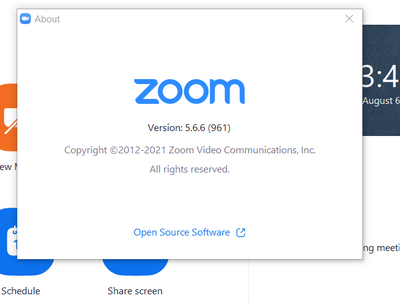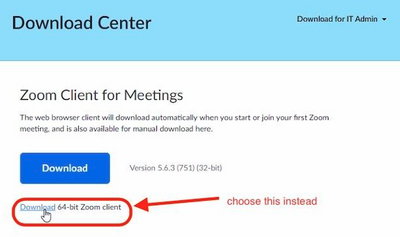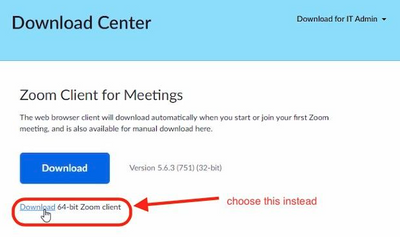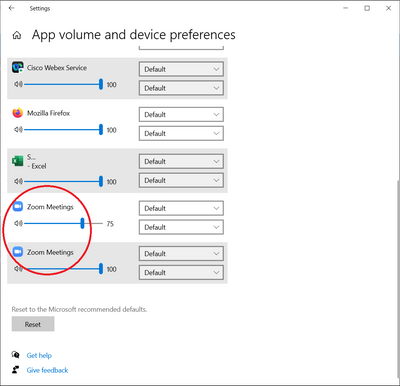Zoomtopia is here. Unlock the transformative power of generative AI, helping you connect, collaborate, and Work Happy with AI Companion.
Register now-
Products
Empowering you to increase productivity, improve team effectiveness, and enhance skills.
Learn moreCommunication
Productivity
Apps & Integration
Employee Engagement
Customer Care
Sales
Ecosystems
- Solutions
By audience- Resources
Connect & learnHardware & servicesDownload the Zoom app
Keep your Zoom app up to date to access the latest features.
Download Center Download the Zoom appZoom Virtual Backgrounds
Download hi-res images and animations to elevate your next Zoom meeting.
Browse Backgrounds Zoom Virtual Backgrounds- Plans & Pricing
- Solutions
-
Product Forums
Empowering you to increase productivity, improve team effectiveness, and enhance skills.
Zoom AI CompanionBusiness Services
-
User Groups
Community User Groups
User groups are unique spaces where community members can collaborate, network, and exchange knowledge on similar interests and expertise.
Location and Language
Industry
-
Help & Resources
Community Help
Help & Resources is your place to discover helpful Zoom support resources, browse Zoom Community how-to documentation, and stay updated on community announcements.
-
Events
Community Events
The Events page is your destination for upcoming webinars, platform training sessions, targeted user events, and more. Stay updated on opportunities to enhance your skills and connect with fellow Zoom users.
Community Events
- Zoom
- Products
- Zoom Meetings
- Re: No sound output from any device with Zoom app
- Subscribe to RSS Feed
- Mark Topic as New
- Mark Topic as Read
- Float this Topic for Current User
- Bookmark
- Subscribe
- Mute
- Printer Friendly Page
- Mark as New
- Bookmark
- Subscribe
- Mute
- Subscribe to RSS Feed
- Permalink
- Report Inappropriate Content
2021-08-05 11:46 AM
Have an issue with Zoom where the speaker does not work on any output device - built in speakers, headphones, Bluetooth, etc. The 'test speaker' in the app does not give any output and actually makes Zoom run very slow almost to the point where it locks up and have to kill the app in Task Manager.
Sound output works with every other device works with any other app - Teams, WebEx, GoToMeeting, YouTube, Windows sounds, etc, so 99% sure it is Zoom.
This is on a Dell Latitude 7410 with Windows 10 21H1, all updates done, all drives up to date.
Wondering if anyone has any thoughts.
Solved! Go to Solution.
- Mark as New
- Bookmark
- Subscribe
- Mute
- Subscribe to RSS Feed
- Permalink
- Report Inappropriate Content
2021-08-06 12:49 AM - edited 2021-08-08 02:09 AM
Having the exact same problem, since the update. Mic seems to be working. But there is no sound output to any device. Getting the "Failed to Detect Speaker error". Have tried all sorts of troubleshooting. Pretty sure the problem is in the app.
Audio works fine in Meet etc.
Haven't been able to use zoom in over a week on the laptop, which is an Omen 15! It's making things rather difficult since I do a lot of online trainings which are all scheduled on zoom. Please help.
EDIT:
I just checked the Release Notes for this version 5.7.4(804) and it seems there was to be another release on 2nd Aug to fix this problem, which has been delayed.
It specifically says it intended fix this Audio problem for a subset of users. It seems to have broken it for others....
Link is here: https://support.zoom.us/hc/en-us/articles/201361953-New-Updates-for-Windows
Putting it here incase it helps others....save you some time looking for a solution that does not currently exist. Its not your system that is at fault.
Hope we get the fixed update soon!
EDIT 2: SOLUTION
I found a temporary solution. I just installed the previous versions 5.6.6 and audio is now working again.
You can get it from here: https://zoom.us/client/5.6.6.961/ZoomInstaller.exe
(Link updated to official zoom source)
I installed it without uninstalling anything and it went back to the previous version.
- Mark as New
- Bookmark
- Subscribe
- Mute
- Subscribe to RSS Feed
- Permalink
- Report Inappropriate Content
2021-08-05 10:37 PM - edited 2021-08-05 10:40 PM
I have the same problem, which seems to have started when I accepted a Zoom app update about a week ago. (I am very annoyed that I have not been able to find a way to list Zoom app update history!?!!)
The Zoom app does not produce any sound whether I select "Same as System" or "Speaker/HP (Realtek(R) Audio)" in Settings. No sound is produced when using "Test Speaker" in Settings, either.
Changing the speaker in Settings seems to take a few seconds, but other than that I do not see the issue with Zoom running slow which mvalpreda reports.
Zoom works fine when running in a browser. Only the app does not produce any sound. Like mvalpreda, I am 99% sure the issue is in the Zoom app.
My workstation is a Lenovo ThinkPad P52 running Windows 10 Pro 21H1.
When are we going to see a Zoom app update which fixes this problem?
- Mark as New
- Bookmark
- Subscribe
- Mute
- Subscribe to RSS Feed
- Permalink
- Report Inappropriate Content
2021-08-06 12:49 AM - edited 2021-08-08 02:09 AM
Having the exact same problem, since the update. Mic seems to be working. But there is no sound output to any device. Getting the "Failed to Detect Speaker error". Have tried all sorts of troubleshooting. Pretty sure the problem is in the app.
Audio works fine in Meet etc.
Haven't been able to use zoom in over a week on the laptop, which is an Omen 15! It's making things rather difficult since I do a lot of online trainings which are all scheduled on zoom. Please help.
EDIT:
I just checked the Release Notes for this version 5.7.4(804) and it seems there was to be another release on 2nd Aug to fix this problem, which has been delayed.
It specifically says it intended fix this Audio problem for a subset of users. It seems to have broken it for others....
Link is here: https://support.zoom.us/hc/en-us/articles/201361953-New-Updates-for-Windows
Putting it here incase it helps others....save you some time looking for a solution that does not currently exist. Its not your system that is at fault.
Hope we get the fixed update soon!
EDIT 2: SOLUTION
I found a temporary solution. I just installed the previous versions 5.6.6 and audio is now working again.
You can get it from here: https://zoom.us/client/5.6.6.961/ZoomInstaller.exe
(Link updated to official zoom source)
I installed it without uninstalling anything and it went back to the previous version.
- Mark as New
- Bookmark
- Subscribe
- Mute
- Subscribe to RSS Feed
- Permalink
- Report Inappropriate Content
2021-08-06 02:07 PM - edited 2021-08-06 02:08 PM
Thanks very much for the link to the Zoom release note which documents the issue. Great to know that Zoom is aware of the problem and that some of their best people are working on it. 🙂
Please note that it is possible to work around the problem by launching Zoom in a browser rather than starting the Zoom app. And if someone instead wants to download and install an earlier version of Zoom, I agree with the comments below that it is better to download Zoom 5.6.6 from the official Zoom source at https://zoom.us/client/5.6.6.961/ZoomInstaller.exe.
- Mark as New
- Bookmark
- Subscribe
- Mute
- Subscribe to RSS Feed
- Permalink
- Report Inappropriate Content
2021-08-19 05:19 PM
Thank you so much for mentioning that it works in the browser. At least I can still join the meeting while using my cell phone for something else! Great suggestion.
- Mark as New
- Bookmark
- Subscribe
- Mute
- Subscribe to RSS Feed
- Permalink
- Report Inappropriate Content
2021-08-07 02:28 PM
thank you... previous version works fine, so the last release is the problem...
- Mark as New
- Bookmark
- Subscribe
- Mute
- Subscribe to RSS Feed
- Permalink
- Report Inappropriate Content
2021-08-10 10:15 PM
SOLID!! Thank you for posting - my speaker detection (Windows 10) has not been working since the update and thankfully was able to revert back to the prior version and all good now, hopefully they resolve in next iteration, but won't upgrade until then!
- Mark as New
- Bookmark
- Subscribe
- Mute
- Subscribe to RSS Feed
- Permalink
- Report Inappropriate Content
2021-08-15 02:14 PM
hi Sg,
For "Failed To Detect Speaker" kindly uninstall your current Zoom App then download the 64-bit version from the zoom.us/download page.
Let me know if you will still encounter the same issues with the app detecting your speaker.
Always stay healthy and safe!
- Mark as New
- Bookmark
- Subscribe
- Mute
- Subscribe to RSS Feed
- Permalink
- Report Inappropriate Content
2021-08-31 11:22 AM
Thanks for the fix! After a week of trying to find a solution, you nailed it!
- Mark as New
- Bookmark
- Subscribe
- Mute
- Subscribe to RSS Feed
- Permalink
- Report Inappropriate Content
2021-10-11 09:20 AM
Thank you!
- Mark as New
- Bookmark
- Subscribe
- Mute
- Subscribe to RSS Feed
- Permalink
- Report Inappropriate Content
2021-08-06 07:43 AM
Thanks for the work-around @Sg ! Don't know why it didn't occur to me to try an older version.
That got me going again. Glad to see I wasn't crazy. 🙂
- Mark as New
- Bookmark
- Subscribe
- Mute
- Subscribe to RSS Feed
- Permalink
- Report Inappropriate Content
2021-08-06 09:23 AM
Hi @Sg and @mvalpreda ,
I'd be cautious about downloading older versions of the Zoom client from unverified sources like that. They can easily add spyware or malware into the installer, which can cause other issues.
Here is a download link to the official Zoom 5.7.0 installer: https://zoom.us/client/5.7.0.522/ZoomInstaller.exe
If you'd prefer another specific older version, I'd be happy to help provide that as well.
- Mark as New
- Bookmark
- Subscribe
- Mute
- Subscribe to RSS Feed
- Permalink
- Report Inappropriate Content
2022-02-10 05:21 PM
Dear Bort, I am facing exact same problem recently. I tried to reinstall the old version Zoom Client, like 5.6.6 and 5.7.0 mentioned above. But still no sound came out. Could you please show me where I can find a specific older version of Zoom?
I checked my version is 5.9.3 (3169), which is autoupdated recently. Maybe the version before the autoupdate such as 5.9.1/5.9.2 can work well... Thanks a lot.
- Mark as New
- Bookmark
- Subscribe
- Mute
- Subscribe to RSS Feed
- Permalink
- Report Inappropriate Content
2021-08-06 09:46 AM
I'm having the same exact problem. Needs to get fixed ASAP!
- Mark as New
- Bookmark
- Subscribe
- Mute
- Subscribe to RSS Feed
- Permalink
- Report Inappropriate Content
2021-08-06 10:01 AM
Our engineering team is aware of this and working to provide a fix as soon as possible. Thank you @Sg for providing an awesome workaround in the meantime!
I want to reiterate what @Bort mentioned, for safety please always use official Zoom client downloads. Here's a link to Zoom 5.6.6 https://zoom.us/client/5.6.6.961/ZoomInstaller.exe or another current workaround is to download the 64-bit version of Zoom from https://zoom.us/download
- Mark as New
- Bookmark
- Subscribe
- Mute
- Subscribe to RSS Feed
- Permalink
- Report Inappropriate Content
2021-08-06 11:00 AM
That's great to here. In addition to the audio problem, non-HD screen presentation is way out of whack. Zoomed in and off-center. No problem with HD video. Also popped up with the latest update.
- Mark as New
- Bookmark
- Subscribe
- Mute
- Subscribe to RSS Feed
- Permalink
- Report Inappropriate Content
2021-08-08 02:02 AM - edited 2021-08-08 02:13 AM
Glad I could help some people!
Agree on the security concerns. I just couldn't find the official source. Thanks for posting the link to that @OneSkyWalker, @Bort and @VA
Collaboration is the only way forward.
Cheers!
Sg
- Mark as New
- Bookmark
- Subscribe
- Mute
- Subscribe to RSS Feed
- Permalink
- Report Inappropriate Content
2021-08-09 02:43 AM - edited 2021-08-09 02:44 AM
I have exactly the same problem. It needs to be repaired ASAP!
- Mark as New
- Bookmark
- Subscribe
- Mute
- Subscribe to RSS Feed
- Permalink
- Report Inappropriate Content
2021-08-12 03:16 PM
THANK YOU for the update and the link to reinstall the old version. I have been having the same issue and this worked!
- Mark as New
- Bookmark
- Subscribe
- Mute
- Subscribe to RSS Feed
- Permalink
- Report Inappropriate Content
2021-08-13 12:29 AM
Update to close the issue. Today's update to Version: 5.7.5 (939) seems to have fixed the issue. Audio output is working for me.
- Mark as New
- Bookmark
- Subscribe
- Mute
- Subscribe to RSS Feed
- Permalink
- Report Inappropriate Content
2021-08-15 02:10 PM
hi everyone,
For anyone having "Failed To Detect Speaker" kindly uninstall your current Zoom App then download the 64-bit version from the zoom.us/download page:
Let me know if you will still encounter the same issues with the app detecting your speaker.
Always stay healthy and safe!
- Mark as New
- Bookmark
- Subscribe
- Mute
- Subscribe to RSS Feed
- Permalink
- Report Inappropriate Content
2021-08-19 05:17 PM
I'm having this exact same problem as we speak. It's a recurring problem.
- Mark as New
- Bookmark
- Subscribe
- Mute
- Subscribe to RSS Feed
- Permalink
- Report Inappropriate Content
2021-08-20 03:26 AM
Hello kmwilson,
Have you tried updating to the newest version 5.7.5 ? That fixed it for me. Otherwise you can revert to the last version that worked for you. In my case that was 5.6.6. The links are all available above.
And yes both the browser and the app versions still work.
Best of luck.
Sg
- Mark as New
- Bookmark
- Subscribe
- Mute
- Subscribe to RSS Feed
- Permalink
- Report Inappropriate Content
2022-02-10 05:12 AM
Dear Sg,My problem is very similar to yours. My speaker is working well in any other Clients while no sound came out in my Zoom Client, no matter in meeting or in the audio testing (Thinkpad, windows 10, 64 bit). Everything is fine if I use the online Zoom in browser. So the problem only exists in Zoom Client.
But I tried the as-mentioned solutions in this post, to install the previous versions. Still no sound came out... I also tried to reinstall my zoom by using different versions and reinstall my Audio Driver. Failed all the time...
Any other suggestions or solutions, please? Thanks
- Mark as New
- Bookmark
- Subscribe
- Mute
- Subscribe to RSS Feed
- Permalink
- Report Inappropriate Content
2022-02-10 08:52 AM
This sounds like exactly the same problem I had on my ThinkPad about a year ago. I am sorry to hear that you are experiencing the same problem.
Back then, it took at least a week for Zoom to post anything acknowledging that a problem existed and several weeks after that for Zoom to deliver a client update to fix my problem.
I did not revert my Zoom app to an earlier level. I just used Zoom in my browser until a fix was finally delivered.
Help > About Zoom (after clicking on my account icon/image in my Zoom client) shows that my client is at the V5.9.1 (2581) level, running Windows 10 on a Lenovo ThinkPad P52. I hear sound when I navigate to Settings > Audio > Test Speaker in my client.
What is the level of your Zoom client? We will all need to avoid updating to that level until Zoom acknowledges the problem and announces that the problem is fixed in a later level.
- Mark as New
- Bookmark
- Subscribe
- Mute
- Subscribe to RSS Feed
- Permalink
- Report Inappropriate Content
2022-02-10 05:14 PM
Thanks a lot for your kind reply. Good to hear that Zoom will fix it...
I checked my version is 5.9.3 (3169), which is autoupdated recently. I also tried to reinstall the old version like 5.6.6 and 5.7.0. Cannot work.
So maybe you avoid to update to the newest version.
- Mark as New
- Bookmark
- Subscribe
- Mute
- Subscribe to RSS Feed
- Permalink
- Report Inappropriate Content
2022-02-10 10:57 PM
Thanks.
I hope I can figure out how to turn off Zoom autoupdate for a while to avoid 5.9.3. I will then monitor the Zoom Windows release notes (at Release notes for Windows – Zoom Support) until a release appears which is intended to address this issue.
While we are all waiting for a fix to appear, please consider following Troubleshooting instructions (at Frequently asked questions – Zoom Support) to submit a Technical Support request. That will notify Zoom support of the problem (if they don't already know) and let them know that we Windows users are awaiting a new release that doesn't have the problem.
- Mark as New
- Bookmark
- Subscribe
- Mute
- Subscribe to RSS Feed
- Permalink
- Report Inappropriate Content
2022-02-11 01:31 AM
Ok. I already reported this problem to Zoom Support. They said that they will further investigate this problem. Hope a new version will fix this.
- Mark as New
- Bookmark
- Subscribe
- Mute
- Subscribe to RSS Feed
- Permalink
- Report Inappropriate Content
2022-02-17 11:03 PM
With the help of the technicist from Zoom, I fixed this problem. Actually, it is something wrong with the Audio setting. When you are using your zoom to play a audio, open your Sound settings in Windows and check the volume mixer. Then you may find that the application for Zoom meeting is muted. Just unmute it, everything will be fine.
- Mark as New
- Bookmark
- Subscribe
- Mute
- Subscribe to RSS Feed
- Permalink
- Report Inappropriate Content
2022-03-24 10:51 PM - edited 2022-03-24 10:52 PM
Just wanted to thank you again for posting this information. Even though I had autoupdate turned off for Zoom, a few weeks ago my Zoom sound output failed as before. Using the information which I posted below in response to your post, I was able to quickly find my way to the advanced audio settings and unmute Zoom to solve the problem.
Odd that it failed in the first place. Is Zoom perhaps targeting what it perceives to be whiners within its community?
Remember, just because you aren't paranoid doesn't mean you aren't being followed. 🙂
- Mark as New
- Bookmark
- Subscribe
- Mute
- Subscribe to RSS Feed
- Permalink
- Report Inappropriate Content
2022-02-18 08:19 AM
Thanks 1yao! Very good to know!
It was not trivially obvious how to "check the volume mixer". I opened Windows Settings via the gearbox icon on the left side of the Windows Start menu and chose System > Sound > Advanced sound options > App volume and device preferences. When I scrolled to the bottom of the window, I saw:
So, which of the two Zoom entries need to be adjusted? More to the point, why are there two Zoom entries? Even more to the point, how do I remove the bogus entry so that there is no question which Zoom entry needs to be adjusted? And even more to the point, how/why is it not possible in audio settings within the Zoom app itself to discover that Zoom sound is muted? Put another way, why is it necessary to navigate to the Windows App volume and device preferences window to discover that Zoom sound is muted?
It seems evident to me that the Zoom app has a dysfunctional relationship with Windows audio settings. Perhaps a technicist from Zoom can chime in on this thread to help all of us Zoom users on Windows get Windows audio settings for Zoom straightened out?
- Mark as New
- Bookmark
- Subscribe
- Mute
- Subscribe to RSS Feed
- Permalink
- Report Inappropriate Content
2022-06-13 07:48 AM
I had the same issue with a Samsung laptop - no sound from only the Zoom App or website. The fix for me was to use the Zoom App, go to Settings > Audio > Advanced, then turn OFF signal processing from Windows audio drivers. I now have sound from laptop speakers or connected headset.
- Mark as New
- Bookmark
- Subscribe
- Mute
- Subscribe to RSS Feed
- Permalink
- Report Inappropriate Content
2022-12-08 04:10 PM
With the help of a Zoom Tier 2 tech person I solved this problem. He suggested that I see if Zoom were muted in the Volume Mixer. I didn't even know that Zoom had a separate entry in Volume Mixer, but when I looked it was there, and it was muted. When I clicked to unmute it the problem was solved.
- Zoom using an iPhone15 -iPhone17 with USB-C adapter in Zoom Meetings
- No sound when sharing an App in Zoom Meetings
- Problem when using original sound with bluetooth in Zoom Meetings
- Issues with Juniper SRX and Zoom Meetings in Zoom Meetings
- Been looking at all the suggestions but audio does not play on new laptop with zoom in Zoom Meetings