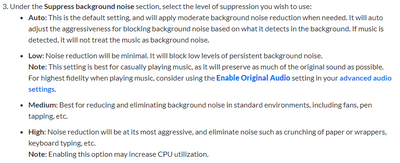Zoomtopia is here. Unlock the transformative power of generative AI, helping you connect, collaborate, and Work Happy with AI Companion.
Register now-
Products
Empowering you to increase productivity, improve team effectiveness, and enhance skills.
Learn moreCommunication
Productivity
Apps & Integration
Employee Engagement
Customer Care
Sales
Ecosystems
- Solutions
By audience- Resources
Connect & learnHardware & servicesDownload the Zoom app
Keep your Zoom app up to date to access the latest features.
Download Center Download the Zoom appZoom Virtual Backgrounds
Download hi-res images and animations to elevate your next Zoom meeting.
Browse Backgrounds Zoom Virtual Backgrounds- Plans & Pricing
- Solutions
-
Product Forums
Empowering you to increase productivity, improve team effectiveness, and enhance skills.
Zoom AI CompanionBusiness Services
-
User Groups
Community User Groups
User groups are unique spaces where community members can collaborate, network, and exchange knowledge on similar interests and expertise.
Location and Language
Industry
-
Help & Resources
Community Help
Help & Resources is your place to discover helpful Zoom support resources, browse Zoom Community how-to documentation, and stay updated on community announcements.
-
Events
Community Events
The Events page is your destination for upcoming webinars, platform training sessions, targeted user events, and more. Stay updated on opportunities to enhance your skills and connect with fellow Zoom users.
Community Events
- Zoom
- Products
- Zoom Meetings
- Audio Problems (Spotify not working when in Zoom m...
- Subscribe to RSS Feed
- Mark Topic as New
- Mark Topic as Read
- Float this Topic for Current User
- Bookmark
- Subscribe
- Mute
- Printer Friendly Page
Effective January 9th, 2026 through January 22nd, 2026: The Zoom Community is currently in read-only mode with login disabled, to deliver you a new and improved community experience!
The site is still accessible to view, however, the ability to login, create content, or access your community account is temporarily unavailable. We appreciate your patience during this time. If seeking support, please browse existing community content or ask our Zoom Virtual Agent.
- Mark as New
- Bookmark
- Subscribe
- Mute
- Subscribe to RSS Feed
- Permalink
- Report Inappropriate Content
2022-02-28 06:13 PM
Hey guys! Can I ask for help? My Spotify music keeps getting cut off (muted) whenever I'm in a zoom meeting and using my wireless earphones. Music and Zoom audio works fine together when using Laptop audio and Wired Earphones, but not on Wireless. Wireless still plays music (Spotify) when using G-meet, but not Zoom. All other sounds get cut off when Zoom Application connects to the wireless earphones. Please help
Details:
Location - Philippines
Account Type -Standard
Audio Source - Wireless Earphones
Laptop & OS - HP Laptop using Windows 10
Solved! Go to Solution.
- Mark as New
- Bookmark
- Subscribe
- Mute
- Subscribe to RSS Feed
- Permalink
- Report Inappropriate Content
2023-02-04 07:52 AM - edited 2023-02-04 07:54 AM
I was having the same issue and found out zoom was putting all audio into my headset settings. I changed spotify to use the same output and my music came back without sharing inside zoom.
Right click speaker icon near windows 10 clock, left click on Open Sound Settings, then left click on App Volume and Device preferences change spotify from default to your headset settings. I'm using SkullCandy Hesh ANC wireless headphones. Hope this helps others!
- Mark as New
- Bookmark
- Subscribe
- Mute
- Subscribe to RSS Feed
- Permalink
- Report Inappropriate Content
2023-05-17 11:42 PM
okay so I figured out how to fix this since you're using wireless it tends to prioritize Zoom if you get what I mean, so to fix this all you have to do is that while you're in zoom meeting go to your audio settings (the one with the microphone icon and beside is a small arrow press that arrow) then you just have to change your speaker/microphone device to the laptop's speaker (or another device if you have)
what will happen if you do this is that you will hear zoom in your laptop speaker (or other devices) and you will hear spotify, youtube and etc in your wireless earphones hope this helps! please do update me if it doesn't work
(the picture shows where you will change the speaker and stuff)
- Mark as New
- Bookmark
- Subscribe
- Mute
- Subscribe to RSS Feed
- Permalink
- Report Inappropriate Content
2022-03-01 06:04 PM
Can you please try turning the Zoom audio suppression to low in the audio settings and see if that helps. There are some cases where the wireless earphones have noise suppression, and in competes with the Zoom suppression. (Usually it is garbled, but this would be worth a try).
- Mark as New
- Bookmark
- Subscribe
- Mute
- Subscribe to RSS Feed
- Permalink
- Report Inappropriate Content
2022-03-02 01:01 AM
@colegs yes thanks for the info. I tried it but it still doesn't work so do you have any other suggestions? By the way, it said that it will not treat music as a background noise. Does that like mean music from outside or music from laptop?
- Mark as New
- Bookmark
- Subscribe
- Mute
- Subscribe to RSS Feed
- Permalink
- Report Inappropriate Content
2022-03-02 08:59 AM
@User823 , Not sure what else might be happening since it works with all other headphone solutions. Can you tell me what type of wireless earphones you are using? I can see if anyone else has reported an issue.
And for not treating music as background noise, that would be what it picks up on the microphone. Technically, that can be either on your computer if playing through speakers, or ambient music outside of the computer.
- Mark as New
- Bookmark
- Subscribe
- Mute
- Subscribe to RSS Feed
- Permalink
- Report Inappropriate Content
2022-09-09 07:51 AM
- Mark as New
- Bookmark
- Subscribe
- Mute
- Subscribe to RSS Feed
- Permalink
- Report Inappropriate Content
2022-10-12 11:02 AM
I'm having the same issue and my business is relying on the feature of sharing my music over a zoom call. This really sucks and it's stopping me from performing my work! Any solutions Zoom Team?!
- Mark as New
- Bookmark
- Subscribe
- Mute
- Subscribe to RSS Feed
- Permalink
- Report Inappropriate Content
2023-04-20 11:12 AM
me too!
- Mark as New
- Bookmark
- Subscribe
- Mute
- Subscribe to RSS Feed
- Permalink
- Report Inappropriate Content
2023-01-10 05:00 PM
i am having the same problem. did you ever find a solution?
- Mark as New
- Bookmark
- Subscribe
- Mute
- Subscribe to RSS Feed
- Permalink
- Report Inappropriate Content
2023-02-04 07:52 AM - edited 2023-02-04 07:54 AM
I was having the same issue and found out zoom was putting all audio into my headset settings. I changed spotify to use the same output and my music came back without sharing inside zoom.
Right click speaker icon near windows 10 clock, left click on Open Sound Settings, then left click on App Volume and Device preferences change spotify from default to your headset settings. I'm using SkullCandy Hesh ANC wireless headphones. Hope this helps others!
- Mark as New
- Bookmark
- Subscribe
- Mute
- Subscribe to RSS Feed
- Permalink
- Report Inappropriate Content
2023-02-04 11:05 AM
unfortunately for me, once i left click to get in to "App Volume and Device Preferences", Spotify is not an option for me; only app volume, chrome, and zoom meetings". also the computer i was using was using windows 11 (laptop). i ended up just returning the laptop because it was bothering me so much ...plus i only needed it for travelling. back on my home desktop workstation using windows 10 it's not an issue and i do see on my end that the "Chrome" settings through which i'm streaming Spotify is set to "default"
- Mark as New
- Bookmark
- Subscribe
- Mute
- Subscribe to RSS Feed
- Permalink
- Report Inappropriate Content
2023-05-15 04:06 PM
legend
- Mark as New
- Bookmark
- Subscribe
- Mute
- Subscribe to RSS Feed
- Permalink
- Report Inappropriate Content
2023-09-04 12:58 AM
Unfortunately, it doesn't. I don't buy that this is a normal thing with video conferencing applications. As I also use Discord at work and we can have a video call with 6+ users and everything is crystal clear. This is a Zoom issue.
- Mark as New
- Bookmark
- Subscribe
- Mute
- Subscribe to RSS Feed
- Permalink
- Report Inappropriate Content
2023-05-15 11:36 PM
Under Advanced you will see 3 options. Select the Computer Sound Only option. You will see this at the top of your zoom screen indicating that you are sharing your audio. Now that you are sharing the computer sound, you can play music in your favourite music player (Spotify, Apple Music, etc.)
Regards,
Diana
- Mark as New
- Bookmark
- Subscribe
- Mute
- Subscribe to RSS Feed
- Permalink
- Report Inappropriate Content
2023-05-17 11:42 PM
okay so I figured out how to fix this since you're using wireless it tends to prioritize Zoom if you get what I mean, so to fix this all you have to do is that while you're in zoom meeting go to your audio settings (the one with the microphone icon and beside is a small arrow press that arrow) then you just have to change your speaker/microphone device to the laptop's speaker (or another device if you have)
what will happen if you do this is that you will hear zoom in your laptop speaker (or other devices) and you will hear spotify, youtube and etc in your wireless earphones hope this helps! please do update me if it doesn't work
(the picture shows where you will change the speaker and stuff)
- Mark as New
- Bookmark
- Subscribe
- Mute
- Subscribe to RSS Feed
- Permalink
- Report Inappropriate Content
2023-06-26 10:21 PM
If you're experiencing audio problems with Spotify not working while using wireless earphones during a Zoom meeting, there could be a few potential causes and troubleshooting steps you can try:
Check your audio settings: Ensure that your wireless earphones are selected as the default audio output device in both Zoom and your computer's sound settings. Sometimes, the audio output may be directed to a different device, causing Spotify not to play through your earphones.
Restart Spotify and Zoom: Close both Spotify and Zoom completely, then reopen them. This can help refresh their connections and resolve any temporary glitches.
Check for conflicting audio applications: Make sure that there are no other audio applications running in the background that could interfere with Spotify or Zoom. Close any unnecessary apps that may be using your audio output.
Update your drivers: Make sure your wireless earphones are properly connected and that you have the latest drivers installed for your audio device. Visit the manufacturer's website or use the appropriate software to check for any available updates.
Test with a different audio source: Try playing audio from another source, such as a YouTube video or a local media file, to see if the issue is specific to Spotify or if it affects other applications as well. This can help narrow down the problem.
Use wired earphones: If possible, try using wired earphones instead of wireless ones to see if the issue persists. This can help determine if the problem lies with the wireless connection or with Spotify itself.
Restart your computer: Sometimes, a simple restart can resolve various software-related issues. Restart your computer and see if the audio problem persists afterward.
If none of these steps solve the issue, it may be necessary to seek further technical support from the respective manufacturers of your wireless earphones or contact Spotify and Zoom support for more specific troubleshooting assistance.
- Mark as New
- Bookmark
- Subscribe
- Mute
- Subscribe to RSS Feed
- Permalink
- Report Inappropriate Content
2023-11-22 05:50 AM
I'm having the same problem and I'm desperate
- Mark as New
- Bookmark
- Subscribe
- Mute
- Subscribe to RSS Feed
- Permalink
- Report Inappropriate Content
2024-09-10 03:20 AM
Hey everyone! I need some help. My Spotify music keeps muting whenever I’m in a Zoom meeting and using my wireless earphones. The strange thing is, both music and Zoom audio work perfectly fine when I use my laptop's speakers or wired earphones, but not with my wireless ones.
Interestingly, Spotify works with my wireless earphones during Google Meet, but not Zoom. As soon as Zoom connects to the wireless earphones, all other sounds, including Spotify, cut off. Any advice would be appreciated!
Details:
- Location: Philippines
- Account Type: Standard
- Audio Source: Wireless Earphones
- Laptop & OS: HP Laptop, Windows 10
Thanks in advance!
- Mark as New
- Bookmark
- Subscribe
- Mute
- Subscribe to RSS Feed
- Permalink
- Report Inappropriate Content
2024-11-27 12:04 AM
O Spotify oferece aos usuários os podcasts desejados e os programas em destaque. Ele lhe dá acesso para salvar seus programas e podcasts favoritos, que serão atualizados automaticamente quando o novo episódio chegar. Esses programas e podcasts também podem ser baixados e assistidos off-line. Você também pode controlar a velocidade do vídeo.