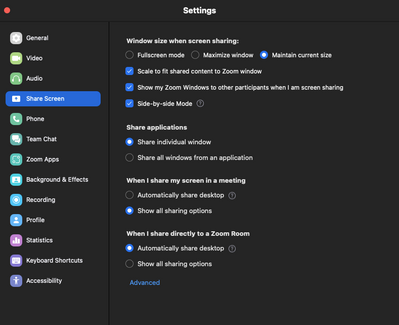Zoomtopia is here. Unlock the transformative power of generative AI, helping you connect, collaborate, and Work Happy with AI Companion.
Register now-
Products
Empowering you to increase productivity, improve team effectiveness, and enhance skills.
Learn moreCommunication
Productivity
Apps & Integration
Employee Engagement
Customer Care
Sales
Ecosystems
- Solutions
By audience- Resources
Connect & learnHardware & servicesDownload the Zoom app
Keep your Zoom app up to date to access the latest features.
Download Center Download the Zoom appZoom Virtual Backgrounds
Download hi-res images and animations to elevate your next Zoom meeting.
Browse Backgrounds Zoom Virtual Backgrounds- Plans & Pricing
- Solutions
-
Product Forums
Empowering you to increase productivity, improve team effectiveness, and enhance skills.
Zoom AI CompanionBusiness Services
-
User Groups
Community User Groups
User groups are unique spaces where community members can collaborate, network, and exchange knowledge on similar interests and expertise.
Location and Language
Industry
-
Help & Resources
Community Help
Help & Resources is your place to discover helpful Zoom support resources, browse Zoom Community how-to documentation, and stay updated on community announcements.
-
Events
Community Events
The Events page is your destination for upcoming webinars, platform training sessions, targeted user events, and more. Stay updated on opportunities to enhance your skills and connect with fellow Zoom users.
Community Events
- Zoom
- Products
- Zoom Meetings
- Zoom resizes and moves various windows when I shar...
- Subscribe to RSS Feed
- Mark Topic as New
- Mark Topic as Read
- Float this Topic for Current User
- Bookmark
- Subscribe
- Mute
- Printer Friendly Page
The Zoom Community will be placed in read-only mode January 9th, 2026 through January 22nd, 2026 to deliver you a new and improved community experience!
The community will still be accessible, however, the creation of any new discussions or replies will be temporarily unavailable. We appreciate your patience during this time.
Zoom resizes and moves various windows when I share or stop sharing.
- Mark as New
- Bookmark
- Subscribe
- Mute
- Subscribe to RSS Feed
- Permalink
- Report Inappropriate Content
2023-03-17 01:48 PM
I work with a multi-monitor setup on Windows. I keep the Zoom window with the view of other meeting participants open on a smaller monitor near my webcam so that when I'm looking at them, it appears to them that I'm looking at them. On my big monitor, I often have slides open or something that I'm sharing. When I begin sharing, Zoom tries to be helpful and automatically makes the other Zoom window smaller and also moves it. Sadly, that's not helpful at all. In fact it's quite maddening. It's been like this for years. So each time I begin sharing, I have to move and resize that other window back to what it was. Similarly, when I stop sharing, another round of moving windows back to where they were is lived. Is there a checkbox somewhere in Zoom where I can end this torture?
- Mark as New
- Bookmark
- Subscribe
- Mute
- Subscribe to RSS Feed
- Permalink
- Report Inappropriate Content
2023-03-17 03:05 PM
Hello @AverageJoe,
I also have multiple monitors for similar reasons that you do.
Here are my screen sharing settings on my mac. When I screen share and stop sharing, I do not have to resize; it keeps my chosen default sizes. When I end the meeting and restart a new session, I get the default settings, with the Zoom window being one size and the screen sharing window being a small size on another monitor. There is no way to change that, unfortunately. Please feel free to request that we change that functionality through the zoom.us/feed (Zoom Feedback page); if the product team approves the change, they will release it in a future build.
Let me know how this works for you.
Kind Regards,
Brandon
- Content hiding the taskbar when sharing the screen on Windows 11 in Zoom Meetings
- Why are windows masking the taskbar when you're sharing your screen ? in Zoom Meetings
- Recorded voice / interview on my end gives a reverberating or resounding effect. in Zoom Meetings
- Zoom crashes in Zoom Meetings
- Transcript created but AI Companion says it does not exist in Zoom AI Companion