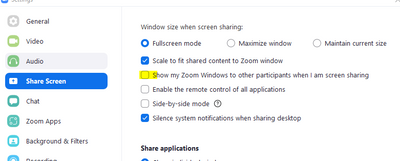Zoomtopia is here. Unlock the transformative power of generative AI, helping you connect, collaborate, and Work Happy with AI Companion.
Register now-
Products
Empowering you to increase productivity, improve team effectiveness, and enhance skills.
Learn moreCommunication
Productivity
Apps & Integration
Employee Engagement
Customer Care
Sales
Ecosystems
- Solutions
By audience- Resources
Connect & learnHardware & servicesDownload the Zoom app
Keep your Zoom app up to date to access the latest features.
Download Center Download the Zoom appZoom Virtual Backgrounds
Download hi-res images and animations to elevate your next Zoom meeting.
Browse Backgrounds Zoom Virtual Backgrounds- Plans & Pricing
- Solutions
-
Product Forums
Empowering you to increase productivity, improve team effectiveness, and enhance skills.
Zoom AI CompanionBusiness Services
-
User Groups
Community User Groups
User groups are unique spaces where community members can collaborate, network, and exchange knowledge on similar interests and expertise.
Location and Language
Industry
-
Help & Resources
Community Help
Help & Resources is your place to discover helpful Zoom support resources, browse Zoom Community how-to documentation, and stay updated on community announcements.
-
Events
Community Events
The Events page is your destination for upcoming webinars, platform training sessions, targeted user events, and more. Stay updated on opportunities to enhance your skills and connect with fellow Zoom users.
Community Events
- Zoom
- Products
- Zoom Meetings
- Re: Shadow blocks on participants screens when sha...
- Subscribe to RSS Feed
- Mark Topic as New
- Mark Topic as Read
- Float this Topic for Current User
- Bookmark
- Subscribe
- Mute
- Printer Friendly Page
Shadow blocks on participants screens when sharing video
- Mark as New
- Bookmark
- Subscribe
- Mute
- Subscribe to RSS Feed
- Permalink
- Report Inappropriate Content
2021-10-13
06:18 PM
- last edited on
2022-03-03
12:40 PM
by
![]() RN
RN
Hi, I am running a weekly series of sessions which involves screen sharing a video. The second session last night had issues where some participants had shadow blocks on their screens, and were also aware if my mouse pointer moved. This did not happen the first week. I tried ticking and unticking the Optimise for video check box which did not seem to help. Any ideas?
- Mark as New
- Bookmark
- Subscribe
- Mute
- Subscribe to RSS Feed
- Permalink
- Report Inappropriate Content
2021-10-13 07:46 PM
Hi @psbw
Go into your local Zoom Settings > Share Screen > and un-check "Show my Zoom Windows to other participants".
That should fix your problem.
- Mark as New
- Bookmark
- Subscribe
- Mute
- Subscribe to RSS Feed
- Permalink
- Report Inappropriate Content
2021-10-13 07:55 PM
Rupert, thank you! I'll check that out.
- Mark as New
- Bookmark
- Subscribe
- Mute
- Subscribe to RSS Feed
- Permalink
- Report Inappropriate Content
2021-10-13 08:14 PM
- Mark as New
- Bookmark
- Subscribe
- Mute
- Subscribe to RSS Feed
- Permalink
- Report Inappropriate Content
2021-10-13 08:17 PM
Hi @psbw
You'll need to look in the Settings of your local Zoom app on your computer. You are looking in the web settings online.
- Mark as New
- Bookmark
- Subscribe
- Mute
- Subscribe to RSS Feed
- Permalink
- Report Inappropriate Content
2021-10-13 08:29 PM
- Mark as New
- Bookmark
- Subscribe
- Mute
- Subscribe to RSS Feed
- Permalink
- Report Inappropriate Content
2021-10-13 08:40 PM
Hi Rupert,
This may fix it? - from a Youtuber
- Mark as New
- Bookmark
- Subscribe
- Mute
- Subscribe to RSS Feed
- Permalink
- Report Inappropriate Content
2021-10-13 09:12 PM
- Mark as New
- Bookmark
- Subscribe
- Mute
- Subscribe to RSS Feed
- Permalink
- Report Inappropriate Content
2021-10-16 10:44 AM
Hi @psbw
I would suggest you ensure you are on the latest version of Zoom:
https://support.zoom.us/hc/en-us/articles/201362233-Upgrading-Zoom-to-the-latest-version
- Mark as New
- Bookmark
- Subscribe
- Mute
- Subscribe to RSS Feed
- Permalink
- Report Inappropriate Content
2024-09-07 07:10 AM
Hi Rupert,
I started to have the same issue since the Zoom workspace update. I tried all this and no luck. Any other ideas you may offer?
Thank you so much!
- Mark as New
- Bookmark
- Subscribe
- Mute
- Subscribe to RSS Feed
- Permalink
- Report Inappropriate Content
2024-09-07 09:47 AM
I also have this problem since the update to Zoom workplace. Anytime I share my screen my viewers see black boxes where the zoom menu toolbar is. And also - critical to the way I use Zoom as a teacher - if I have the gallery view popup on the screen that also shows up as a black box. So either my participants can't see what I am showing them, or I can't see my participants, neither one of which is acceptable.
I have the latest update. I've turned off all hardware acceleration settings, ensured "video optimization" is not set, and made sure "show zoom window when sharing" is unchecked. I've been using Zoom in the exact same way since early in 2020 and never had this problem until now. Nothing I'm doing is different, so it's definitely something different on the Zoom end.
- Mark as New
- Bookmark
- Subscribe
- Mute
- Subscribe to RSS Feed
- Permalink
- Report Inappropriate Content
2024-09-07 10:06 AM
Yes, precisely the same problem. I removed and reinstalled it many times to see if that fixes it but no luck. I cannot find the previous version to go back to.
- Mark as New
- Bookmark
- Subscribe
- Mute
- Subscribe to RSS Feed
- Permalink
- Report Inappropriate Content
2024-09-07 12:32 PM
I have a web ticket open with Zoom support, and I'll point them at this thread so they can see that it's not just me.
- Mark as New
- Bookmark
- Subscribe
- Mute
- Subscribe to RSS Feed
- Permalink
- Report Inappropriate Content
2024-09-07 01:50 PM
Thank you for doing that. I also have an open ticket, and they gave me some settings adjustments. I tried them all, and none worked. I was able to find a workaround by sharing some portion of the screen from the advanced settings. That is a hassle, but I can then frame those shadow areas out.
- Mark as New
- Bookmark
- Subscribe
- Mute
- Subscribe to RSS Feed
- Permalink
- Report Inappropriate Content
2024-09-13 11:30 AM
Hello there,
I'm sorry for the inconvenience and late response.
Kindly follow these troubleshooting steps:
-
If your CPU is Intel Iris Xe Graphic, please update the driver to the latest version, Intel fixed a problem in 32.0.101.5972; this fix is for this CPU type only.
-
If you don't check the setting Show my Zoom windows to other participants when I am screen sharing, but you check the optimize for video clip option when sharing, it is expected behavior that others will see the grey when Zoom windows are in the front.
-
Go to Client Settings->Share Screen->Advanced and select Auto mode Screen capture mode and turn on hardware acceleration for Screen sharing
-
Dual graphics machine—> select Integrated graphics, see this article Troubleshooting black screen during screen sharing
-
If a remote desktop client joins the meeting and sharing screen, it is possible that others see the grey box due to the presenter’s virtual graphic.
-
Other cases need logs to be analyzed one by one.
Check settings to see if it is expected behavior; there is one case that is expected.
|
Settings |
Option “Optimize for video sharing” when sharing checked |
Option “Optimize for video sharing” when sharing unchecked |
|---|---|---|
|
“Show my Zoom windows to other participants when I am screen sharing” in client settings checked |
No grey box should be seen |
No grey box should be seen |
|
“Show my Zoom windows to other participants when I am screen sharing” in client settings unchecked |
user will see a gray box, this is expected behavior, use the other setting combinations for workaround. |
No grey box should be seen |
Please let us know if this helped.
- Mark as New
- Bookmark
- Subscribe
- Mute
- Subscribe to RSS Feed
- Permalink
- Report Inappropriate Content
2024-09-15 12:13 PM
This did finally work for me. Although this is not the "latest driver" so I hope they propagate the change to the most recent versions as well, so I don't keep having to downgrade.
- Zoom on Linux with Remote Support/Screen Share: Critical Issues in Zoom Meetings
- Speaker Notes missing during Zoom screen sharing – is this possible? in Zoom Meetings
- All I want for Christmas is for the Zoom Linux client to fix screen-sharing. in Zoom Meetings
- screen sharing where participants see it fine but it turns black for me in Zoom Meetings
- Share screen output volume on a Mac in Zoom Meetings