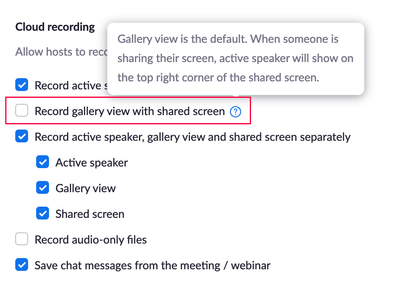Zoomtopia is here. Unlock the transformative power of generative AI, helping you connect, collaborate, and Work Happy with AI Companion.
Register now-
Products
Empowering you to increase productivity, improve team effectiveness, and enhance skills.
Learn moreCommunication
Productivity
Apps & Integration
Employee Engagement
Customer Care
Sales
Ecosystems
- Solutions
By audience- Resources
Connect & learnHardware & servicesDownload the Zoom app
Keep your Zoom app up to date to access the latest features.
Download Center Download the Zoom appZoom Virtual Backgrounds
Download hi-res images and animations to elevate your next Zoom meeting.
Browse Backgrounds Zoom Virtual Backgrounds- Plans & Pricing
- Solutions
-
Product Forums
Empowering you to increase productivity, improve team effectiveness, and enhance skills.
Zoom AI CompanionBusiness Services
-
User Groups
Community User Groups
User groups are unique spaces where community members can collaborate, network, and exchange knowledge on similar interests and expertise.
Location and Language
Industry
-
Help & Resources
Community Help
Help & Resources is your place to discover helpful Zoom support resources, browse Zoom Community how-to documentation, and stay updated on community announcements.
-
Events
Community Events
The Events page is your destination for upcoming webinars, platform training sessions, targeted user events, and more. Stay updated on opportunities to enhance your skills and connect with fellow Zoom users.
Community Events
- Zoom
- Products
- Zoom Webinars
- Re: Recording Gallery View
- Subscribe to RSS Feed
- Mark Topic as New
- Mark Topic as Read
- Float this Topic for Current User
- Bookmark
- Subscribe
- Mute
- Printer Friendly Page
Effective January 9th, 2026 through January 22nd, 2026: The Zoom Community is currently in read-only mode with login disabled, to deliver you a new and improved community experience!
The site is still accessible to view, however, the ability to login, create content, or access your community account is temporarily unavailable. We appreciate your patience during this time. If seeking support, please browse existing community content or ask our Zoom Virtual Agent.
Recording Gallery View
- Mark as New
- Bookmark
- Subscribe
- Mute
- Subscribe to RSS Feed
- Permalink
- Report Inappropriate Content
2021-10-28 08:05 AM
Hi,
I have recorded four different webinars attempting to get a gallery view recording but unfortunately every single time it has only recorded shared screen with active speaker.
I am using the cloud recording and I have now checked yes to:
Record Gallery view with shared screen
Record active speaker, gallery view and shared screen separately - and have only checked yes to gallery view and shared screen.
As the host of the meeting I am also viewing the webinar in gallery view. Is there anything else I can do to try to get a recording in gallery view only?
Many Thanks
- Mark as New
- Bookmark
- Subscribe
- Mute
- Subscribe to RSS Feed
- Permalink
- Report Inappropriate Content
2021-10-28 08:20 AM
Hi, EC --
That should work for you. I did a lot of recording testing this past weekend and you've zeroed into the right settings.
George
GreenMeeting.ca
- Mark as New
- Bookmark
- Subscribe
- Mute
- Subscribe to RSS Feed
- Permalink
- Report Inappropriate Content
2021-11-03 03:21 PM
Hi George,
I thought I would just let you know that I recorded a Webinar with the above settings and it still saved the recording in Speaker view only even though it was not selected in any of my recording settings. Just in case you end up having the same issue.
All the best
- Mark as New
- Bookmark
- Subscribe
- Mute
- Subscribe to RSS Feed
- Permalink
- Report Inappropriate Content
2021-10-28 08:36 AM
Hi George,
Thank you, fingers crossed it works this time!
Many Thanks
- Mark as New
- Bookmark
- Subscribe
- Mute
- Subscribe to RSS Feed
- Permalink
- Report Inappropriate Content
2022-01-13 03:58 PM
@ECasson: what did you do to fix? I can't figure it out!
- Mark as New
- Bookmark
- Subscribe
- Mute
- Subscribe to RSS Feed
- Permalink
- Report Inappropriate Content
2022-01-14 03:24 AM
Unfortunately I wasn't able to fix it! Even after changing all of the settings it still only records in speaker view. So frustrating.
- Mark as New
- Bookmark
- Subscribe
- Mute
- Subscribe to RSS Feed
- Permalink
- Report Inappropriate Content
2022-01-18 08:49 AM
What settings were recommended? I don't see that post, and I'm having the same issues I'm definitely in GALLERY view but it keeps only recording who is speaking! Zoom, can't you fix this for us?
- Mark as New
- Bookmark
- Subscribe
- Mute
- Subscribe to RSS Feed
- Permalink
- Report Inappropriate Content
2022-02-17 07:53 AM
Hi ECasson--I just finished troubleshooting this issue with customer support--I switched to using dual monitors, and had the "use dual monitors" box checked under (settings>general>use dual monitors). I am using a MacBook, and also had to go into my computer's "displays" settings (displays>display settings>use as: {extended display/main display}). Once I selected my second monitor as the "Extended display" and unchecked "use dual monitors" on my zoom settings, I tested recording with a colleague and was able to record in gallery view, including while sharing screen. This was a successful fix, and hope this is helpful for others!
- Mark as New
- Bookmark
- Subscribe
- Mute
- Subscribe to RSS Feed
- Permalink
- Report Inappropriate Content
2022-05-16 08:36 AM - edited 2022-05-16 10:47 AM
- Mark as New
- Bookmark
- Subscribe
- Mute
- Subscribe to RSS Feed
- Permalink
- Report Inappropriate Content
2022-10-12 10:06 AM
this is exactly it
- Mark as New
- Bookmark
- Subscribe
- Mute
- Subscribe to RSS Feed
- Permalink
- Report Inappropriate Content
2022-05-16 03:06 PM
I have had several meetings now where it was showing both my shared screen and all the participants in thumbnails off to the side. I have not changed any of my settings, but the most recent meeting I recorded on May 6, 2022, it no longer shows all participants. Only the shared screen and active speaker. I've tried each different setting, but nothing worked. This is a problem for me since I record board meetings and need to visually show quorum in my recording. Anyone find a solution yet?
- Mark as New
- Bookmark
- Subscribe
- Mute
- Subscribe to RSS Feed
- Permalink
- Report Inappropriate Content
2022-05-27 05:07 AM
For us, we had changed nothing on the back end when this suddenly started happening, so it's clearly not user error.
Can't say for sure if this will help, but we've noticed that Zoom maintains separate Recording settings for each licensed account, as well as each group created. Perhaps there is a setting in one account that's overriding the setting as you have it.
We don't know which of them solved the problem for us, as we changed them all (5 in total; a 3-seat license and two groups) at the same time.
This involved logging in and out of each account to see its specific Recordings settings, and also going into the Groups section in the left column on the main account, going to their Recordings tabs and updating those as well.