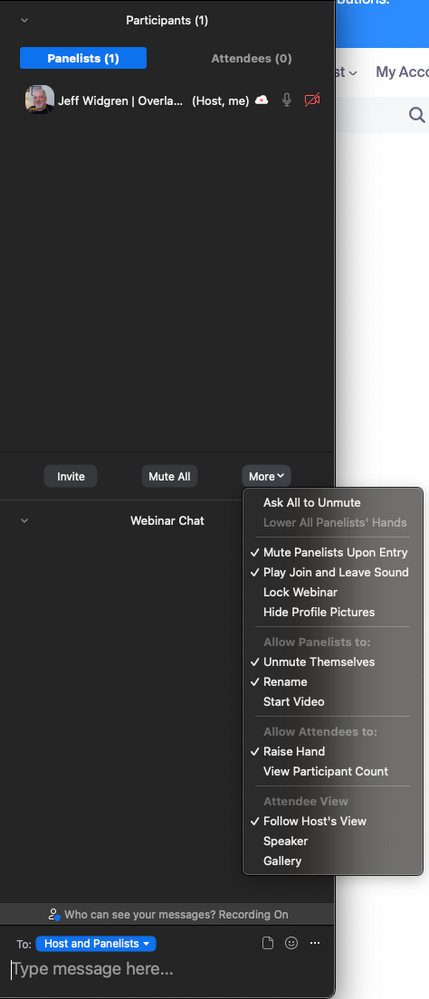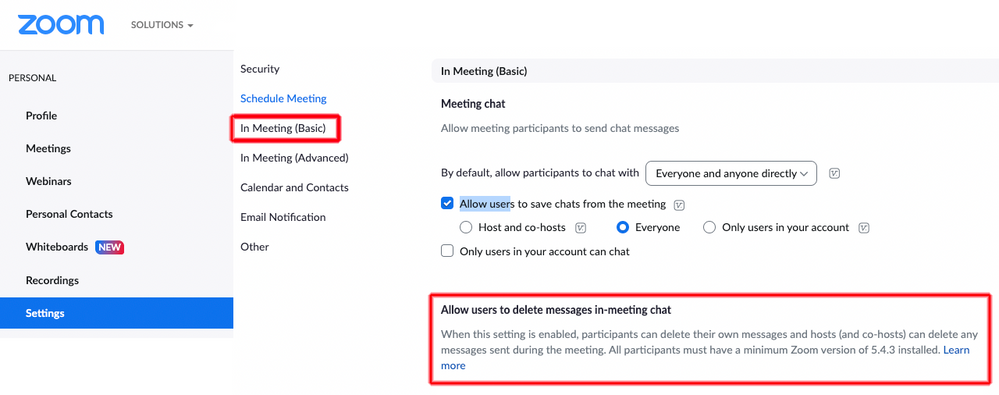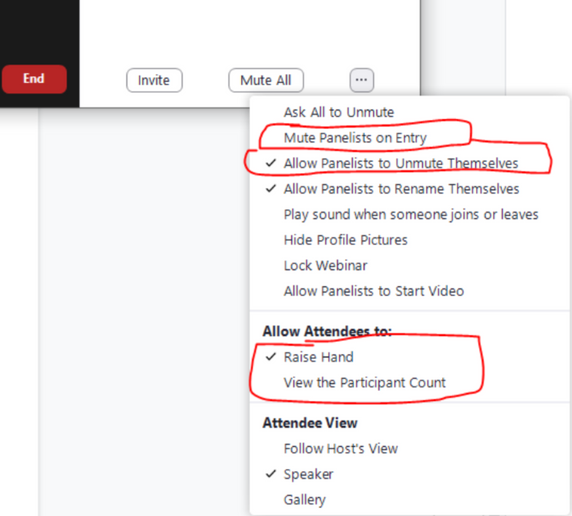Zoomtopia is here. Unlock the transformative power of generative AI, helping you connect, collaborate, and Work Happy with AI Companion.
Register now-
Products
Empowering you to increase productivity, improve team effectiveness, and enhance skills.
Learn moreCommunication
Productivity
Apps & Integration
Employee Engagement
Customer Care
Sales
Ecosystems
- Solutions
By audience- Resources
Connect & learnHardware & servicesDownload the Zoom app
Keep your Zoom app up to date to access the latest features.
Download Center Download the Zoom appZoom Virtual Backgrounds
Download hi-res images and animations to elevate your next Zoom meeting.
Browse Backgrounds Zoom Virtual Backgrounds- Plans & Pricing
- Solutions
-
Product Forums
Empowering you to increase productivity, improve team effectiveness, and enhance skills.
Zoom AI CompanionBusiness Services
-
User Groups
Community User Groups
User groups are unique spaces where community members can collaborate, network, and exchange knowledge on similar interests and expertise.
Location and Language
Industry
-
Help & Resources
Community Help
Help & Resources is your place to discover helpful Zoom support resources, browse Zoom Community how-to documentation, and stay updated on community announcements.
-
Events
Community Events
The Events page is your destination for upcoming webinars, platform training sessions, targeted user events, and more. Stay updated on opportunities to enhance your skills and connect with fellow Zoom users.
Community Events
- Zoom
- Products
- Zoom Webinars
- Re: How to Hide Co-Host and Panelist's Profile Box...
- Subscribe to RSS Feed
- Mark Topic as New
- Mark Topic as Read
- Float this Topic for Current User
- Bookmark
- Subscribe
- Mute
- Printer Friendly Page
- Mark as New
- Bookmark
- Subscribe
- Mute
- Subscribe to RSS Feed
- Permalink
- Report Inappropriate Content
2022-10-11 02:44 PM
We don't want our Co-Hosts or Panelists to ever be on camera or mic, nor do we want their profile boxes to be visible to attendees. We only want the Host's box to be visible. Can this be done?
Solved! Go to Solution.
- Mark as New
- Bookmark
- Subscribe
- Mute
- Subscribe to RSS Feed
- Permalink
- Report Inappropriate Content
2022-10-11 03:46 PM - edited 2022-10-11 03:49 PM
Hi, @Heidi_Love,
I have to ask: Why do you have Panelists who should never be seen? You don’t have to answer… I’m just curious about the use case for such a setup.
It can be done: the Host must set the Attendee View to be Speaker Only, and always Spotlight themself and never anyone else.
To prevent anyone else from coming off of mute, disable the Panelists ability to unmute themselves, and mute them all. I’d have to test this, but I don’t think there’sa way to prevent Co-Hosts from unmuting.
Ray -- check out the GoodClix website.
- Mark as New
- Bookmark
- Subscribe
- Mute
- Subscribe to RSS Feed
- Permalink
- Report Inappropriate Content
2022-10-11 04:31 PM - edited 2022-10-11 04:33 PM
Zoom Webinar by default does not show host, co-host, or panelists that have their cameras turned-off. Then, as Ray described the practice of spotlighting or even Active Speaker mode will only display who is speaking or who you wish them to see.
The ability to DELETE individual chat messages in a Zoom Meeting or Webinar is a feature that can be enabled in Zoom. I've included a screenshot of the Web Portal setting that needs to be enabled. NOTE: One needs to be host or co-host in order to have the ability to delete chat messages.
Depending on the size of the webinar, chat may or may not be the right tool to use. It can get unruly at times in bigger meetings. Often Zoom Webinar Q&A is the chosen tool instead due to its ability to truly manage the questions and answers. It even lets the audience "Vote" on questions so you can gain a sense of popularity and then prioritize those questions.
If you find this information helpful, please click on "Accept as Solution".
If you have further questions, please reply, we're happy to help.
- Mark as New
- Bookmark
- Subscribe
- Mute
- Subscribe to RSS Feed
- Permalink
- Report Inappropriate Content
2022-10-12 11:34 AM
Ok... I have confirmed that the "Allow users to delete messages in-meeting chat" feature does need to be requested from Zoom Support to be enabled. All paid accounts are eligible for this feature.
Sorry for the confusion.
If you find this information helpful, please click on "Accept as Solution".
If you have further questions, please reply, we're happy to help.
- Mark as New
- Bookmark
- Subscribe
- Mute
- Subscribe to RSS Feed
- Permalink
- Report Inappropriate Content
2022-10-12 11:50 AM
I've provided a screenshot of where to find.
If you find this information helpful, please click on "Accept as Solution".
If you have further questions, please reply, we're happy to help.
- Mark as New
- Bookmark
- Subscribe
- Mute
- Subscribe to RSS Feed
- Permalink
- Report Inappropriate Content
2022-10-11 03:46 PM - edited 2022-10-11 03:49 PM
Hi, @Heidi_Love,
I have to ask: Why do you have Panelists who should never be seen? You don’t have to answer… I’m just curious about the use case for such a setup.
It can be done: the Host must set the Attendee View to be Speaker Only, and always Spotlight themself and never anyone else.
To prevent anyone else from coming off of mute, disable the Panelists ability to unmute themselves, and mute them all. I’d have to test this, but I don’t think there’sa way to prevent Co-Hosts from unmuting.
Ray -- check out the GoodClix website.
- Mark as New
- Bookmark
- Subscribe
- Mute
- Subscribe to RSS Feed
- Permalink
- Report Inappropriate Content
2022-10-11 03:56 PM
Thank you Ray! The reason we asked this is because Zoom Webinars doesn't have a Moderator role, and we need chat box moderators (who only moderate in the chat box). Since there is no Moderator role, we thought we could use either the Co-Host role or the Panelist role, but we don't want them to be visible. They would be only "behind the scenes" moderators.
However, I'm just discovering that there is no feature that allows us to actually moderate the chat box anyway (ie: it seems we can't delete specific comments in the chat box, if they are offensive).
I must say, I'm shocked that Zoom Webinars doesn't have a Moderator role or chat box moderation functions. Unless we're just not seeing them?
In either case, thank you for your help.
- Mark as New
- Bookmark
- Subscribe
- Mute
- Subscribe to RSS Feed
- Permalink
- Report Inappropriate Content
2022-10-11 04:31 PM - edited 2022-10-11 04:33 PM
Zoom Webinar by default does not show host, co-host, or panelists that have their cameras turned-off. Then, as Ray described the practice of spotlighting or even Active Speaker mode will only display who is speaking or who you wish them to see.
The ability to DELETE individual chat messages in a Zoom Meeting or Webinar is a feature that can be enabled in Zoom. I've included a screenshot of the Web Portal setting that needs to be enabled. NOTE: One needs to be host or co-host in order to have the ability to delete chat messages.
Depending on the size of the webinar, chat may or may not be the right tool to use. It can get unruly at times in bigger meetings. Often Zoom Webinar Q&A is the chosen tool instead due to its ability to truly manage the questions and answers. It even lets the audience "Vote" on questions so you can gain a sense of popularity and then prioritize those questions.
If you find this information helpful, please click on "Accept as Solution".
If you have further questions, please reply, we're happy to help.
- Mark as New
- Bookmark
- Subscribe
- Mute
- Subscribe to RSS Feed
- Permalink
- Report Inappropriate Content
2022-10-12 10:48 AM
Thank you Jeff! But I'm having a hard time finding the "Allow users to delete messages in meeting chat" setting. We've already created the webinar and I'm now searching for where I can edit that but I don't see it. Can you please point me in the right direction?
- Mark as New
- Bookmark
- Subscribe
- Mute
- Subscribe to RSS Feed
- Permalink
- Report Inappropriate Content
2022-10-12 11:08 AM
Screenshot below of location.
Zoom Web Portal (zoom.us) -> Settings -> In Meeting (Basic)
TIP: As the Zoom Settings Panel just keeps growing it has become more challenging to find the feature we're looking for. Try this... while on the settings page in your browser press CTRL-F or CMD-F to popup the Find dialogue and type what you're trying to find. It commonly makes it so much faster.
Note: I don't recall having to reach-out to Zoom Support to turn this feature on, but if you still don't find the option that may be what's required.
If you find this information helpful, please click on "Accept as Solution".
If you have further questions, please reply, we're happy to help.
- Mark as New
- Bookmark
- Subscribe
- Mute
- Subscribe to RSS Feed
- Permalink
- Report Inappropriate Content
2022-10-12 11:12 AM
Hey, @Heidi_Love and @ZoomTestKitchen,
I just checked in my support history, and there's no request for that in mine either. Maybe it's on for ZTK and me as part of another feature. Who knows! Anyway, good troubleshooting, Heidi... others will benefit - thanks!
Ray -- check out the GoodClix website.
- Mark as New
- Bookmark
- Subscribe
- Mute
- Subscribe to RSS Feed
- Permalink
- Report Inappropriate Content
2022-10-12 11:37 AM
Thanks for the screen shot and advice Jeff! I looked in that section of our account and we don't have that option yet. I'm talking to Zoom support and they said we have to request to have it enabled for our account. We've requested it and are waiting for them to turn it on.
- Mark as New
- Bookmark
- Subscribe
- Mute
- Subscribe to RSS Feed
- Permalink
- Report Inappropriate Content
2022-10-12 11:41 AM
Hi again Ray, in regards to your advice to do the following:
"It can be done: the Host must set the Attendee View to be Speaker Only, and always Spotlight themself and never anyone else.
To prevent anyone else from coming off of mute, disable the Panelists ability to unmute themselves, and mute them all. I’d have to test this, but I don’t think there’sa way to prevent Co-Hosts from unmuting."
I can't seem to find the Attendee View Settings. I've looked in our main account settings as well as the actual specific webinar settings and I can't find anything called Attendee View. Can you please describe to me where I can find these settings?
Thank you so much!
- Mark as New
- Bookmark
- Subscribe
- Mute
- Subscribe to RSS Feed
- Permalink
- Report Inappropriate Content
2022-10-12 11:50 AM
I've provided a screenshot of where to find.
If you find this information helpful, please click on "Accept as Solution".
If you have further questions, please reply, we're happy to help.
- Mark as New
- Bookmark
- Subscribe
- Mute
- Subscribe to RSS Feed
- Permalink
- Report Inappropriate Content
2022-10-12 12:11 PM
Never mind Ray! We found the Attendee View settings. We had to start a practice session of the webinar and then we found them. We were looking in the webinar setup settings.
So all is well for now.
Thanks so much for all your help as we learn how to use our new Zoom Webinars feature!
- Mark as New
- Bookmark
- Subscribe
- Mute
- Subscribe to RSS Feed
- Permalink
- Report Inappropriate Content
2022-10-12 11:34 AM
Ok... I have confirmed that the "Allow users to delete messages in-meeting chat" feature does need to be requested from Zoom Support to be enabled. All paid accounts are eligible for this feature.
Sorry for the confusion.
If you find this information helpful, please click on "Accept as Solution".
If you have further questions, please reply, we're happy to help.
- Mark as New
- Bookmark
- Subscribe
- Mute
- Subscribe to RSS Feed
- Permalink
- Report Inappropriate Content
2022-10-13 10:10 AM
Yes, we requested Zoom Support to enable the "Allow users to delete messages in-meeting chat" feature yesterday and by this morning they had responded so we now have this ability. Yay!
This seems to be a new enough feature that Zoom Support first told me it didn't exist. It was only after I posted about it here in the Zoom Community where Ray and Jeff informed me about it that Zoom Support finally acknowledged that it does exist, and that you have to submit a request to them asking for it to be enabled in your account.
Thanks again to Ray and Jeff for help with all my recent questions! You guys have been super helpful!
- Mark as New
- Bookmark
- Subscribe
- Mute
- Subscribe to RSS Feed
- Permalink
- Report Inappropriate Content
2022-10-18 10:24 AM
Hi Jeff and Ray, you guys have been sooooo helpful to me while I figure out our new Zoom Webinars feature. Thank you so much! I have a couple more questions related to this thread's topic.
I found the settings for panelists and attendees (thanks to your screenshot, Jeff) but is there a way I can change the defaults settings so I don’t have to adjust them every time we start a new practice session before going live? Many of the default settings are the opposite of what we want. And because our webinar will be a recurring weekly webinar, it will be a pain in the butt to have to change the settings every week.
For example, see the screenshot pasted below. The ones circled in red are defaulted to the opposite of what we need. I can’t find where I can permanently change them for this recurring webinar. They keep switching back to these defaults every time we start a new practice session (in the same recurring webinar). Does this mean it’s not possible to change these default settings and we'll just have to get used to changing them every week for this recurring webinar?
- Pro Tip #6 - Troubleshooting missing profile pictures when video off in Zoom Meetings
- How to Hide Co-Host and Panelist's Profile Boxes? in Zoom Webinars
- Selecting who shows up in a webinar in Zoom Webinars
- Zoom Webinar hosting in Zoom Webinars
- Webinar Panelists and Cohosts outside of my organization in Zoom Webinars