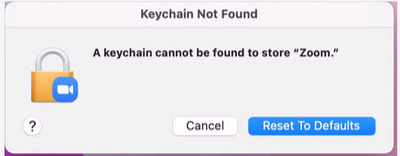Zoomtopia is here. Unlock the transformative power of generative AI, helping you connect, collaborate, and Work Happy with AI Companion.
Register now-
Products
Empowering you to increase productivity, improve team effectiveness, and enhance skills.
Learn moreCommunication
Productivity
Apps & Integration
Employee Engagement
Customer Care
Sales
Ecosystems
- Solutions
By audience- Resources
Connect & learnHardware & servicesDownload the Zoom app
Keep your Zoom app up to date to access the latest features.
Download Center Download the Zoom appZoom Virtual Backgrounds
Download hi-res images and animations to elevate your next Zoom meeting.
Browse Backgrounds Zoom Virtual Backgrounds- Plans & Pricing
- Solutions
-
Product Forums
Empowering you to increase productivity, improve team effectiveness, and enhance skills.
Zoom AI CompanionBusiness Services
-
User Groups
Community User Groups
User groups are unique spaces where community members can collaborate, network, and exchange knowledge on similar interests and expertise.
Location and Language
Industry
-
Help & Resources
Community Help
Help & Resources is your place to discover helpful Zoom support resources, browse Zoom Community how-to documentation, and stay updated on community announcements.
-
Events
Community Events
The Events page is your destination for upcoming webinars, platform training sessions, targeted user events, and more. Stay updated on opportunities to enhance your skills and connect with fellow Zoom users.
Community Events
- Zoom
- Products
- Zoom App Marketplace
- Intune - Zoom on macOS
- Subscribe to RSS Feed
- Mark Topic as New
- Mark Topic as Read
- Float this Topic for Current User
- Bookmark
- Subscribe
- Mute
- Printer Friendly Page
Intune - Zoom on macOS
- Mark as New
- Bookmark
- Subscribe
- Mute
- Subscribe to RSS Feed
- Permalink
- Report Inappropriate Content
2023-01-16 04:04 AM
Hello.
I have a setup in Intune, with Macs, where i am trying to incorporate Zoom as part of the enrollment.
I have tried these two versions; Zoom desktop client for Meetings and Zoom desktop client for Meetings (for IT Admins) https://support.zoom.us/hc/en-us/articles/207373866-Zoom-Installers
After i have downloadede the PKG files, i go to Intune Endpoint > Apps > Add > Line of buisness app (LOB) > Select > Choose the PKG file > Click OK > Rename it and so on > and then creating it.
I can get i working, with the standard version, not the IT for Admins.
But the .plist doesent get applied.
When i open Zoom on an enrolled Mac, this pops up; A keychain cannot be found to store " Zoom "
If i click cancel, it opens Zoom and i can login.. But its annoying asf.
I have read that you have to use the (for IT Admins) versions to use the Mass-deploying option, for preconfigure settings with a .plist file.
Also tried that, cannot get it to work.
https://support.zoom.us/hc/en-us/articles/10365151862285
I've tried this;
<key>EnableAutoUpdate</key>
<true/>
<key>SetUpdateChannel</key>
<true/>
<key>EnableUpdateAvilableBanner</key>
<true/>
<key>EnableUpdateSuccessNotification</key>
<true/>
<key>EnableManuelUpdate-OFF</key>
<true/>
AND
<key>AU2_EnableAutoUpdate</key>
<true/>
<key>AU2_SetUpdateChannel</key>
<true/>
<key>AU2_EnableUpdateAvilableBanner</key>
<true/>
<key>AU2_EnableUpdateSuccessNotification</key>
<true/>
<key>AU2_EnableManuelUpdate=OFF</key>
<true/>
I hope someone can help. I am kinda stuck.
Comment if any quistions and so on 🙂
- Mark as New
- Bookmark
- Subscribe
- Mute
- Subscribe to RSS Feed
- Permalink
- Report Inappropriate Content
2023-01-20 11:23 AM
I got it to work with the IT package, ZoomInstallerIT.pkg.
I deleted all apps in the package except us.zoom.xos.
Then, in the Device Configuration profile, the preference domain is us.zoom.config and the plist is us.zoom.config.plist
plist contents look like below. I removed SSO and other keys from this example, but it works with Azure AD SSO and other keys in Zoom's documentation. The latest "AU2_..." keys for autoupdate prefs, which you referenced, work (older autoupdate keys don't work for MacOS plist or Win command-line args in my recent experience).
<key>NoGoogle</key>
<true/>
<key>NoFacebook</key>
<true/>
<key>AU2_EnableAutoUpdate</key>
<true/>
<key>AU2_EnableShowZoomUpdates</key>
<true/>
- Zoom on Linux with Remote Support/Screen Share: Critical Issues in Zoom Meetings
- Zoom taskbar appearing on its own in Zoom Meetings
- Adding Zoom Rooms to Microsoft Store in Zoom Rooms and Workspaces
- 背景/アバター/リアクション等が勝手に起動してしまう不具合 in Zoom Meetings
- Zoom asks or passcode to join meeting in linux in Zoom Meetings