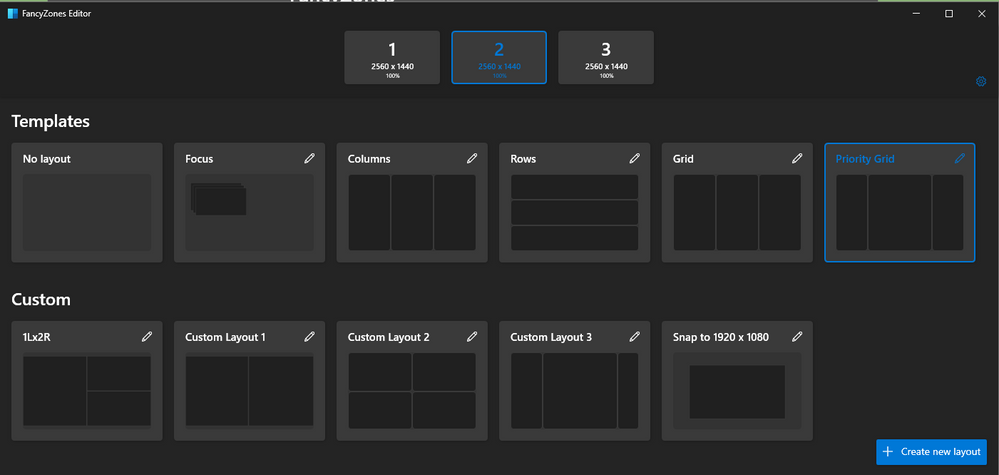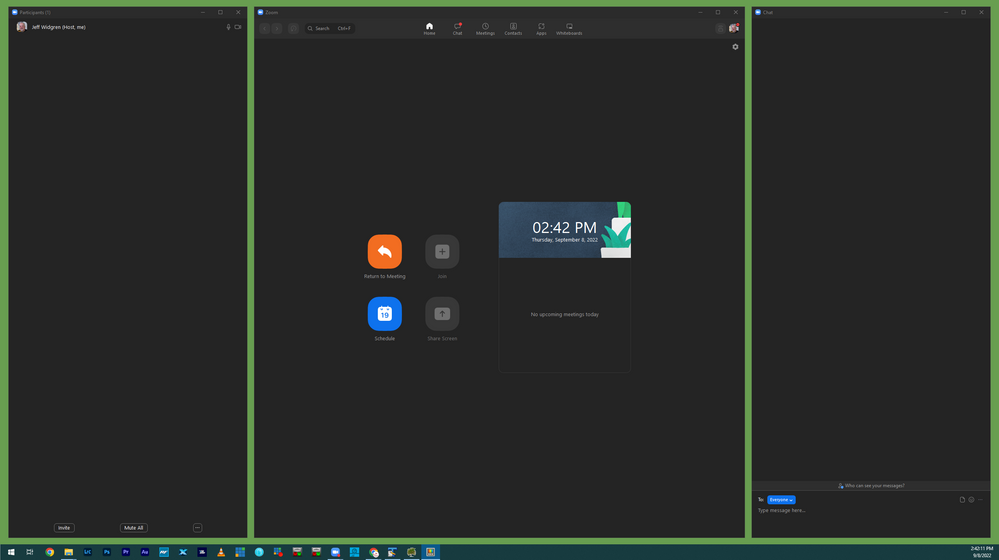Zoomtopia is here. Unlock the transformative power of generative AI, helping you connect, collaborate, and Work Happy with AI Companion.
Register now-
Products
Empowering you to increase productivity, improve team effectiveness, and enhance skills.
Learn moreCommunication
Productivity
Apps & Integration
Employee Engagement
Customer Care
Sales
Ecosystems
- Solutions
By audience- Resources
Connect & learnHardware & servicesDownload the Zoom app
Keep your Zoom app up to date to access the latest features.
Download Center Download the Zoom appZoom Virtual Backgrounds
Download hi-res images and animations to elevate your next Zoom meeting.
Browse Backgrounds Zoom Virtual Backgrounds- Plans & Pricing
- Solutions
-
Product Forums
Empowering you to increase productivity, improve team effectiveness, and enhance skills.
Zoom AI CompanionBusiness Services
-
User Groups
Community User Groups
User groups are unique spaces where community members can collaborate, network, and exchange knowledge on similar interests and expertise.
Location and Language
Industry
-
Help & Resources
Community Help
Help & Resources is your place to discover helpful Zoom support resources, browse Zoom Community how-to documentation, and stay updated on community announcements.
-
Events
Community Events
The Events page is your destination for upcoming webinars, platform training sessions, targeted user events, and more. Stay updated on opportunities to enhance your skills and connect with fellow Zoom users.
Community Events
- Zoom
- Products
- Zoom Meetings
- Re: Set Default Windows for start-up on dual monit...
- Subscribe to RSS Feed
- Mark Topic as New
- Mark Topic as Read
- Float this Topic for Current User
- Bookmark
- Subscribe
- Mute
- Printer Friendly Page
The Zoom Community will be placed in read-only mode January 9th, 2026 through January 22nd, 2026 to deliver you a new and improved community experience!
The community will still be accessible, however, the creation of any new discussions or replies will be temporarily unavailable. We appreciate your patience during this time.
- Mark as New
- Bookmark
- Subscribe
- Mute
- Subscribe to RSS Feed
- Permalink
- Report Inappropriate Content
2022-09-08 09:58 AM
I'm currently using Zoom on a dual monitor setup. I've come to like having my video full screen on one monitor with the chat and participants boxes in a particular position on the other monitor. Currently, I have to re-set this up each time I sign into a meeting.
Is there a way to set my configuration as default so that it loads in with those windows open and where I want them each time I enter a new meeting?
Thanks,
HVance
Solved! Go to Solution.
- Mark as New
- Bookmark
- Subscribe
- Mute
- Subscribe to RSS Feed
- Permalink
- Report Inappropriate Content
2022-09-10 02:41 PM
@HVance , Specticle (spectacle app.com) used to be the go window management app for the Mac. Unfortunately, the app is no longer being maintained, although you can still download it.
If you take a look at this link you'll see several alternatives to Spectacle. A popular replacement is called Rectangle, due to it being free and open source.
I'm also looking at Magnet which I believe has the snapping while you drag-n-drop. It's a paid app, in the AppStore for 7.99 US.
- https://alternativeto.net/software/powertoys-for-windows-xp/?platform=mac
- https://rectangleapp.com
- https://apps.apple.com/us/app/magnet/id441258766?mt=12
If you give Rectangle a try I found that there are even more screen position definitions to choose from by clicking on the bottom-left corner of the app (it's not super obvious). I tried the "First Third" and "Center Third" for the participants and chat windows.
Hope this helps. If so, please click on "Accept as Solution"
If you happen to find a solution that you really like that I didn't mention, please reply to this post so I can take a look, too.
- Mark as New
- Bookmark
- Subscribe
- Mute
- Subscribe to RSS Feed
- Permalink
- Report Inappropriate Content
2022-09-08 12:50 PM
I am not aware of a way to have Zoom to save and use a default screen layout. If you're on a PC this is how I manage it.
I use Microsoft PowerToys, and in PowerToys is a module called FancyZones. FancyZones let's you create custom screen layouts, save them, and designate which is your default on which monitor. Then when you maximize your Zoom window which causes the Participants and Chat windows to float you can Shift->Drag-n-Drop your Participants and Chat windows into their defined zones. The windows will snap to the containers as your mouse gets near, and resize to their defined size.
If you find this information helpful, please click on "Accept as Solution".
- Mark as New
- Bookmark
- Subscribe
- Mute
- Subscribe to RSS Feed
- Permalink
- Report Inappropriate Content
2022-09-09 05:08 AM
Thanks, Jeff. Are you aware if there is a similar program for Mac?
- Mark as New
- Bookmark
- Subscribe
- Mute
- Subscribe to RSS Feed
- Permalink
- Report Inappropriate Content
2022-09-10 02:41 PM
@HVance , Specticle (spectacle app.com) used to be the go window management app for the Mac. Unfortunately, the app is no longer being maintained, although you can still download it.
If you take a look at this link you'll see several alternatives to Spectacle. A popular replacement is called Rectangle, due to it being free and open source.
I'm also looking at Magnet which I believe has the snapping while you drag-n-drop. It's a paid app, in the AppStore for 7.99 US.
- https://alternativeto.net/software/powertoys-for-windows-xp/?platform=mac
- https://rectangleapp.com
- https://apps.apple.com/us/app/magnet/id441258766?mt=12
If you give Rectangle a try I found that there are even more screen position definitions to choose from by clicking on the bottom-left corner of the app (it's not super obvious). I tried the "First Third" and "Center Third" for the participants and chat windows.
Hope this helps. If so, please click on "Accept as Solution"
If you happen to find a solution that you really like that I didn't mention, please reply to this post so I can take a look, too.
- Mark as New
- Bookmark
- Subscribe
- Mute
- Subscribe to RSS Feed
- Permalink
- Report Inappropriate Content
2022-09-12 05:18 AM
Awesome! Thanks so much, Jeff!
- Mark as New
- Bookmark
- Subscribe
- Mute
- Subscribe to RSS Feed
- Permalink
- Report Inappropriate Content
2024-05-14 06:54 AM
Hi Hi. I have a widescreen split into virtual zones using the powertoys fancy zones. I want to be able to share one (or more) of such zones. At present I'm having to go to advanced and draw the area on the screen. It would be great if zoom sharing could recognise these virtual sections as elements to share. A bit like Screen 1, Screen2 it could say Zone1, Zone... , ZoneN
- Mark as New
- Bookmark
- Subscribe
- Mute
- Subscribe to RSS Feed
- Permalink
- Report Inappropriate Content
2025-11-26 01:43 AM
I am looking for the same, but for Linux. This feature is basically unusable because you always have to invest time on every zoom meeting to setup your screen first.
At least the two windows start always at the same displays, although I have to de-maximize, switch their places and maximize again. This takes valuable first seconds, that I would rather invest in an actual talk. Together with occasional microphone/speaker-not-working issues this gives every meeting a bad connotation. Having a simple phone call is a much more positive experience - But of course, without video and screen sharing.
- Regression: Zoom Workplace now limits sharing to 2 of 3 monitors in Zoom Meetings
- Zoom Workplace crashes when accessing Settings under Linux Mint Cinnamon in Zoom Meetings
- 🌟 Stream Deck Plugin Enhancement Suggestions in Zoom Meetings
- Screen Share window is angled (slanted like a book opened) and pixelated for participants & preview in Zoom Meetings
- Dual Monitor Mode - checkbox appears but does not stay selected in Zoom Meetings