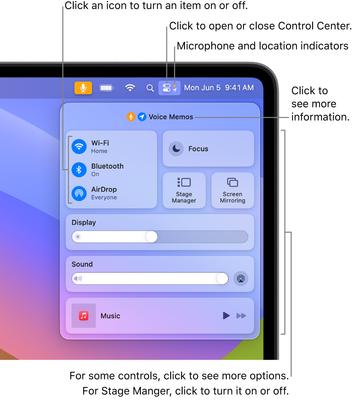Now LIVE! Check out the NEW Zoom Feature Request space to browse, vote, or create an idea to enhance your Zoom experience.
Explore Now-
Products
Empowering you to increase productivity, improve team effectiveness, and enhance skills.
Learn moreCommunication
Productivity
Apps & Integration
Employee Engagement
Customer Care
Sales
Developer Tools
- Solutions
By audience- Resources
Connect & learnHardware & servicesDownload the Zoom app
Keep your Zoom app up to date to access the latest features.
Download Center Download the Zoom appZoom Virtual Backgrounds
Download hi-res images and animations to elevate your next Zoom meeting.
Browse Backgrounds Zoom Virtual Backgrounds- Plans & Pricing
- Solutions
- Product Forums
AI Companion
Empowering you to increase productivity, improve team effectiveness, and enhance skills.
Zoom AI CompanionBusiness Services
- Event Forums
- Customer Success Forum
- Quick Links
- Subscribe to RSS Feed
- Mark Topic as New
- Mark Topic as Read
- Float this Topic for Current User
- Bookmark
- Subscribe
- Mute
- Printer Friendly Page
- Mark as New
- Bookmark
- Subscribe
- Mute
- Subscribe to RSS Feed
- Permalink
- Report Inappropriate Content
2023-09-25 07:46 PM
I’m trying to figure out why suddenly last week, out of the blue and randomly colorful balloons and one time confetti filled my screen. This has been very off-putting because it’s happening in the middle of my business meetings with clients. I have checked all settings and haven’t changed any that could seem relevant. I need to disable this function but don’t see how to especially since I don’t understand what’s causing it. Any advice?
Solved! Go to Solution.
- Topics:
-
Meeting Features
-
Video
- Mark as New
- Bookmark
- Subscribe
- Mute
- Subscribe to RSS Feed
- Permalink
- Report Inappropriate Content
2023-09-28 04:43 AM - edited 2023-09-28 06:25 AM
Hello,
Zoom uses what the operating system and hardware provide. Turn it off in the Apple Control Centre.
Reactions, overlays and effects when video conferencing on Mac
Use Reactions, Presenter Overlay, and other effects when videoconferencing on Mac
macOS includes a variety of video and audio features that you can use in FaceTime and many other videoconferencing apps.
Reactions
Requires macOS Sonoma or later on a Mac with Apple silicon, or macOS Sonoma or later on a Mac using Continuity Camera with iPhone 12 or later.
Reactions fill your video frame with a 3D effect expressing how you feel. To show a reaction, make the appropriate hand gesture in view of the camera and away from your face. Hold the gesture until you see the effect.
To turn this feature on or off, select Reactions in the Video menu , which appears in the menu bar when a video call is in progress. To show a reaction without using a hand gesture, click the arrow next to Reactions in the menu, then click a reaction button in the submenu.
https://support.apple.com/en-jo/HT212950
Control Center OSX
https://support.apple.com/en-ca/guide/mac-help/mchl50f94f8f/mac
Control Center IOS
https://support.apple.com/en-ca/guide/iphone/iph59095ec58/ios
Control Center iPad
https://support.apple.com/en-ca/HT210974
Regards
If my reply helped, don't forget to click the accept as solution button!
- Mark as New
- Bookmark
- Subscribe
- Mute
- Subscribe to RSS Feed
- Permalink
- Report Inappropriate Content
2023-10-30 08:27 AM
If anyone finds the previous solutions confusing, when you're in a video call (Zoom, Facetime, etc) or even if you're recording a video via QuickTime, on the very top of your screen (where date/time etc is), click the Green Recording icon, and then scroll down and uncheck Reactions. If it is green, it's on, if it is grey, it isn't. This is a new Apple iOS feature Reactions triggered by certain hand signals. I hope this helps.
- Mark as New
- Bookmark
- Subscribe
- Mute
- Subscribe to RSS Feed
- Permalink
- Report Inappropriate Content
2023-09-26 01:45 AM - edited 2023-09-28 05:59 AM
Hello,
This isn’t a Zoom issue, it’s an Apple issue. Apple added new gesture recognition to the FaceTime camera in iOS 17. Making the peace symbol with your fingers invokes the ballon response.
”To use hand gestures, open Control Center, tap Video Effects, then make sure Reactions is turned on. When using gestures, hold your hands away from your face, and pause for a moment or two to activate the effect.”
https://support.apple.com/en-ca/guide/iphone/iphaa0b5671d/ios
Regards
If my reply helped, don't forget to click the accept as solution button!
- Mark as New
- Bookmark
- Subscribe
- Mute
- Subscribe to RSS Feed
- Permalink
- Report Inappropriate Content
2023-09-28 04:26 AM
Could partly be correct, but it happens on my Apple MacBook as well, first time today. Had MacOS Sonoma installed yesterday and might be the same as for iOS. So maybe FaceTime CAMERA, but NOT FaceTime per se if that makes sense. Still, shouldn't be seen in Zoom meetings...
- Mark as New
- Bookmark
- Subscribe
- Mute
- Subscribe to RSS Feed
- Permalink
- Report Inappropriate Content
2023-09-28 04:43 AM - edited 2023-09-28 06:25 AM
Hello,
Zoom uses what the operating system and hardware provide. Turn it off in the Apple Control Centre.
Reactions, overlays and effects when video conferencing on Mac
Use Reactions, Presenter Overlay, and other effects when videoconferencing on Mac
macOS includes a variety of video and audio features that you can use in FaceTime and many other videoconferencing apps.
Reactions
Requires macOS Sonoma or later on a Mac with Apple silicon, or macOS Sonoma or later on a Mac using Continuity Camera with iPhone 12 or later.
Reactions fill your video frame with a 3D effect expressing how you feel. To show a reaction, make the appropriate hand gesture in view of the camera and away from your face. Hold the gesture until you see the effect.
To turn this feature on or off, select Reactions in the Video menu , which appears in the menu bar when a video call is in progress. To show a reaction without using a hand gesture, click the arrow next to Reactions in the menu, then click a reaction button in the submenu.
https://support.apple.com/en-jo/HT212950
Control Center OSX
https://support.apple.com/en-ca/guide/mac-help/mchl50f94f8f/mac
Control Center IOS
https://support.apple.com/en-ca/guide/iphone/iph59095ec58/ios
Control Center iPad
https://support.apple.com/en-ca/HT210974
Regards
If my reply helped, don't forget to click the accept as solution button!
- Mark as New
- Bookmark
- Subscribe
- Mute
- Subscribe to RSS Feed
- Permalink
- Report Inappropriate Content
2024-01-30 08:47 PM
To get rid of the reactions I started a Zoom meeting and then clicked the green video camera icon on the top right of the screen, then in the menu that comes down there is the word “Reactions.” If that word is grey, then Reactions are off. If the word is Green then reactions is on. Click on the word “Reactions” to turn it from Green to Gray and thereby disable it.
- Mark as New
- Bookmark
- Subscribe
- Mute
- Subscribe to RSS Feed
- Permalink
- Report Inappropriate Content
2024-02-25 08:24 AM
I did not have Sonoma installed the first time this started appearing last week from my MacBook Pro during a Zoom call. Either way, should not be an Auto-On function for anything video call. Especially if this is happening without us knowing!
- Mark as New
- Bookmark
- Subscribe
- Mute
- Subscribe to RSS Feed
- Permalink
- Report Inappropriate Content
2023-10-13 05:17 AM
I am not finding the thread in Control Center that you are talking about. I don't see a "video effects" or "reactions". What am I missing? I'm on a Macbook Pro that is up to date.
Thanks!
- Mark as New
- Bookmark
- Subscribe
- Mute
- Subscribe to RSS Feed
- Permalink
- Report Inappropriate Content
2024-03-23 04:43 PM
I am also having a similar issue. I use my iphone to do my ZOOM meetings. I have disabled the visual effects in my phone and tried to do the same in meeting setting on ZOOM but the effects still happen when in ZOOM meetings. I am so frustrated! I use this for conducting professional health care services. Please help!
- Mark as New
- Bookmark
- Subscribe
- Mute
- Subscribe to RSS Feed
- Permalink
- Report Inappropriate Content
2024-04-02 12:20 PM
Hi @lollymiss
Please try disabling it by following the steps outlined here: Disabling Apple video reactions from Zoom video calls
- Mark as New
- Bookmark
- Subscribe
- Mute
- Subscribe to RSS Feed
- Permalink
- Report Inappropriate Content
2023-10-30 02:08 AM
THANK YOU 🙏
- Mark as New
- Bookmark
- Subscribe
- Mute
- Subscribe to RSS Feed
- Permalink
- Report Inappropriate Content
2023-10-13 08:18 AM
Hi,
Regards
If my reply helped, don't forget to click the accept as solution button!
https://support.apple.com/en-ca/guide/mac-help/mchl50f94f8f/mac
- Mark as New
- Bookmark
- Subscribe
- Mute
- Subscribe to RSS Feed
- Permalink
- Report Inappropriate Content
2023-10-24 01:26 PM
You just keep pasting the same reply when it doesn't help for Mac OS. Can you tell us how to turn this off on the Macbook and NOT just the iPhone?
- Mark as New
- Bookmark
- Subscribe
- Mute
- Subscribe to RSS Feed
- Permalink
- Report Inappropriate Content
2023-10-24 01:30 PM
Here is the answer that I found online that wasn't in this thread: https://www.youtube.com/watch?v=eJnUlIVnGEk&ab_channel=DavidA.Cox
- Mark as New
- Bookmark
- Subscribe
- Mute
- Subscribe to RSS Feed
- Permalink
- Report Inappropriate Content
2024-02-09 09:00 AM
thanks!! that did the trick!!
- Mark as New
- Bookmark
- Subscribe
- Mute
- Subscribe to RSS Feed
- Permalink
- Report Inappropriate Content
2023-10-24 02:14 PM
thanks @breanneboyle ! That's the trick! Appreciate you finding this and I have now subscribed to Tech Talk.
- Mark as New
- Bookmark
- Subscribe
- Mute
- Subscribe to RSS Feed
- Permalink
- Report Inappropriate Content
2023-10-30 08:27 AM
If anyone finds the previous solutions confusing, when you're in a video call (Zoom, Facetime, etc) or even if you're recording a video via QuickTime, on the very top of your screen (where date/time etc is), click the Green Recording icon, and then scroll down and uncheck Reactions. If it is green, it's on, if it is grey, it isn't. This is a new Apple iOS feature Reactions triggered by certain hand signals. I hope this helps.
- Mark as New
- Bookmark
- Subscribe
- Mute
- Subscribe to RSS Feed
- Permalink
- Report Inappropriate Content
2023-11-14 09:37 PM
OMG thank you! I just spend a few hours trying to sort this out.
- Mark as New
- Bookmark
- Subscribe
- Mute
- Subscribe to RSS Feed
- Permalink
- Report Inappropriate Content
2023-11-14 09:41 PM - edited 2023-11-14 09:42 PM
I found it - man that should not have been that hard! Thanks for giving this finer detail
- Mark as New
- Bookmark
- Subscribe
- Mute
- Subscribe to RSS Feed
- Permalink
- Report Inappropriate Content
2023-11-01 11:24 AM
The Zoom app for the Mac, version 5.16.6 resolves this issue. It is not mentioned specifically in the release notes.
- Mark as New
- Bookmark
- Subscribe
- Mute
- Subscribe to RSS Feed
- Permalink
- Report Inappropriate Content
2023-11-10 09:30 AM
To fix this on my iPad, I
- Opened a zoom meeting
- Pressed … more icon
- Scrolled down to Animated Reactions
- Turned to toggle to OFF
- Mark as New
- Bookmark
- Subscribe
- Mute
- Subscribe to RSS Feed
- Permalink
- Report Inappropriate Content
2023-11-10 04:28 PM
Hi LdS, Thanks! I was having the issue on my laptop, but thanks for your input.
- Mark as New
- Bookmark
- Subscribe
- Mute
- Subscribe to RSS Feed
- Permalink
- Report Inappropriate Content
2023-11-18 03:14 PM
Thank you, I was looking for this.
- Mark as New
- Bookmark
- Subscribe
- Mute
- Subscribe to RSS Feed
- Permalink
- Report Inappropriate Content
2024-02-25 08:22 AM
Thank you thank you! I conduct customer interviews and had no idea that I was giving thumbs up or down to comments. This should be a feature you have to turn on, not that automatically turns on!