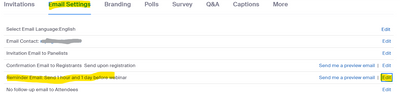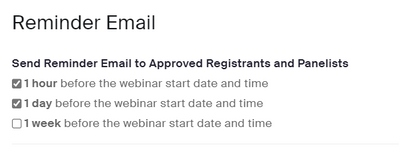Zoomtopia is here. Unlock the transformative power of generative AI, helping you connect, collaborate, and Work Happy with AI Companion.
Register now-
Products
Empowering you to increase productivity, improve team effectiveness, and enhance skills.
Learn moreCommunication
Productivity
Apps & Integration
Employee Engagement
Customer Care
Sales
Ecosystems
- Solutions
By audience- Resources
Connect & learnHardware & servicesDownload the Zoom app
Keep your Zoom app up to date to access the latest features.
Download Center Download the Zoom appZoom Virtual Backgrounds
Download hi-res images and animations to elevate your next Zoom meeting.
Browse Backgrounds Zoom Virtual Backgrounds- Plans & Pricing
- Solutions
-
Product Forums
Empowering you to increase productivity, improve team effectiveness, and enhance skills.
Zoom AI CompanionBusiness Services
-
User Groups
Community User Groups
User groups are unique spaces where community members can collaborate, network, and exchange knowledge on similar interests and expertise.
Location and Language
Industry
-
Help & Resources
Community Help
Help & Resources is your place to discover helpful Zoom support resources, browse Zoom Community how-to documentation, and stay updated on community announcements.
-
Events
Community Events
The Events page is your destination for upcoming webinars, platform training sessions, targeted user events, and more. Stay updated on opportunities to enhance your skills and connect with fellow Zoom users.
Community Events
- Zoom
- Products
- Zoom Webinars
- Disabling Passcode for Webinars
- Subscribe to RSS Feed
- Mark Topic as New
- Mark Topic as Read
- Float this Topic for Current User
- Bookmark
- Subscribe
- Mute
- Printer Friendly Page
Disabling Passcode for Webinars
- Mark as New
- Bookmark
- Subscribe
- Mute
- Subscribe to RSS Feed
- Permalink
- Report Inappropriate Content
2022-11-25 03:45 AM
The passcode section for a webinar I had set up was automatically activated and the option to de-activate it has been disabled with is a message that I should be contacting the "admin" to do that. Since I am the admin for my account, I am totally clueless about how to remove this passcode option. I had to face super-embarrassment in presence of participants.
Regards
- Mark as New
- Bookmark
- Subscribe
- Mute
- Subscribe to RSS Feed
- Permalink
- Report Inappropriate Content
2022-11-25 05:10 AM - edited 2022-11-25 05:11 AM
Greetings, @Somreet,
I'm not sure why you would need to remove the Passcode, unless you sent out meeting Join links with the passcode removed, or only sent out the Meeting ID without sending the Passcode.
The following may be present on your account at the Account level; see Admin -> Account Management -> Account Settings under the Meeting tab or navigate to https://zoom.us/account/setting:
If this is set, Passcodes will be required for Webinars for all users on the account. If you are the only user on the account, this will still apply.
A similar setting is located on your personal user Settings menu, also available at https://zoom.us/profile/setting.
There is a similar setting -- at both the Account and User levels -- for the Meeting Passcode requirement. These are independent of each other.
The Passcode option is a minimum-level security option which is recommended to be enabled, especially if you are not requiring registration for your webinar. The risk is that bad-intentioned people will attempt to join Meeting IDs (for both Meetings and Webinars) via randomly-selected Meeting IDs, and could potentially enter your Webinar and cause problems. Having the Passcode enabled and providing the full Meeting Join URL to your invited guests works well for virtually all situations.
Ray -- check out the GoodClix website.
- Mark as New
- Bookmark
- Subscribe
- Mute
- Subscribe to RSS Feed
- Permalink
- Report Inappropriate Content
2023-04-14 11:03 AM
@Ray_Harwood I am hoping you can help! I have a webinar set (for next week!) with registrants. I did not realize the default for Zoom Webinars was to have a passcode required. If I toggle this off (see screenshot) does that mean the passcode requirement will be removed from my existing webinar? And will that impact any current registrants? Thank you in advance!
- Mark as New
- Bookmark
- Subscribe
- Mute
- Subscribe to RSS Feed
- Permalink
- Report Inappropriate Content
2023-04-14 12:46 PM
Welcome to the Zoom Community, @btilt23.
My first question is: What's wrong with a Passcode? It's very rare that people have to enter a Passcode... it's normally embedded in the Join URL. Only if someone is joining by some method that requires the manual entry of the Meeting/Webinar ID would a Passcode need to be entered manually... unless someone messed up the link.
So, that said, the settings (from your screen shot) is not where you want to do this for the current Webinar. Turning it off there will cause future scheduled webinars to not have a Passcode set.
Go Edit your webinar and uncheck the box about requiring a Passcode:
That will affect only the Webinar you are editing.
Good luck with your Webinar!
Ray -- check out the GoodClix website.
- Mark as New
- Bookmark
- Subscribe
- Mute
- Subscribe to RSS Feed
- Permalink
- Report Inappropriate Content
2023-04-14 01:15 PM
@Ray_Harwood Super helpful! I see you provide Zoom Webinar consulting and support. Awesome! How can I get in touch with you about your services? Thank you!
- Mark as New
- Bookmark
- Subscribe
- Mute
- Subscribe to RSS Feed
- Permalink
- Report Inappropriate Content
2023-04-14 02:33 PM
I'll be in touch after next week... I'm in the final prep staged for a 2-full day event April 22-23. Expect a PM in a few days.
Ray -- check out the GoodClix website.
- Mark as New
- Bookmark
- Subscribe
- Mute
- Subscribe to RSS Feed
- Permalink
- Report Inappropriate Content
2023-04-17 10:31 AM
@Ray_Harwood I was able to successfully remove the passcode requirement. One more question I am hoping you can help with! I had set up our webinar with "registration required" but I am nervous that that means a unique join link was generated for every single registrant. Do you know that to be true? And is there a way to generate a generic link I can send to all registrants (such as in a webinar reminder email)?
- Mark as New
- Bookmark
- Subscribe
- Mute
- Subscribe to RSS Feed
- Permalink
- Report Inappropriate Content
2023-04-17 10:43 AM - edited 2023-04-17 10:44 AM
Yes, each registrant gets a unique join link.
Sorry, but "registration required" means what is says. You can't send a generic join link that bypasses registration, but if you have your registration approval set to automatic, then just send the registration link out to anyone that might be interested. People will click it, register, and receive their customized link.
I always set the Reminder emails to 1 day and 1 hour before the Webinar.
Ray -- check out the GoodClix website.
- Spammig webinars in Zoom Webinars
- using a meeting link with a TK code from a teleconferencing device in Zoom Webinars
- Zoom Webinar Object - Passcode Decode in Zoom Webinars
- Prevent viewers from downloading webinar recording in Zoom Webinars
- Disabled "require attendees authenticate to join", Zoom still asks them to log in to join webinar in Zoom Webinars