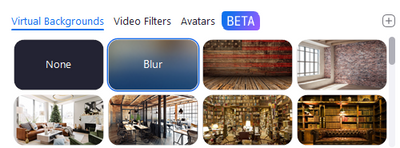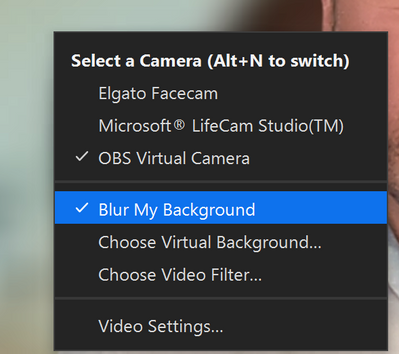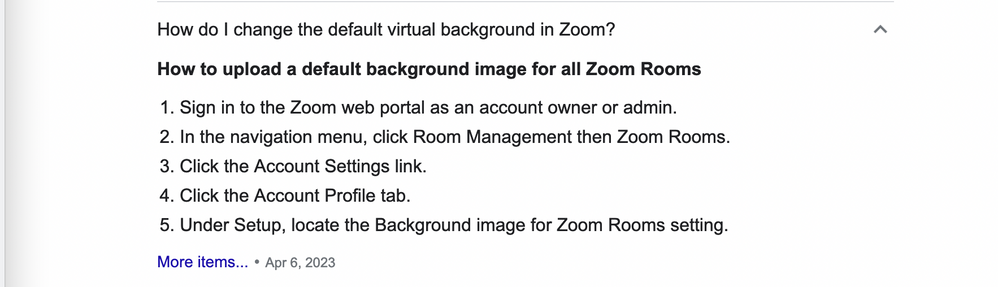Zoomtopia is here. Unlock the transformative power of generative AI, helping you connect, collaborate, and Work Happy with AI Companion.
Register now-
Products
Empowering you to increase productivity, improve team effectiveness, and enhance skills.
Learn moreCommunication
Productivity
Apps & Integration
Employee Engagement
Customer Care
Sales
Ecosystems
- Solutions
By audience- Resources
Connect & learnHardware & servicesDownload the Zoom app
Keep your Zoom app up to date to access the latest features.
Download Center Download the Zoom appZoom Virtual Backgrounds
Download hi-res images and animations to elevate your next Zoom meeting.
Browse Backgrounds Zoom Virtual Backgrounds- Plans & Pricing
- Solutions
-
Product Forums
Empowering you to increase productivity, improve team effectiveness, and enhance skills.
Zoom AI CompanionBusiness Services
-
User Groups
Community User Groups
User groups are unique spaces where community members can collaborate, network, and exchange knowledge on similar interests and expertise.
Location and Language
Industry
-
Help & Resources
Community Help
Help & Resources is your place to discover helpful Zoom support resources, browse Zoom Community how-to documentation, and stay updated on community announcements.
-
Events
Community Events
The Events page is your destination for upcoming webinars, platform training sessions, targeted user events, and more. Stay updated on opportunities to enhance your skills and connect with fellow Zoom users.
Community Events
- Zoom
- Products
- Zoom Meetings
- Re: Can't Disable Blur as Default for Meetings
- Subscribe to RSS Feed
- Mark Topic as New
- Mark Topic as Read
- Float this Topic for Current User
- Bookmark
- Subscribe
- Mute
- Printer Friendly Page
Can't Disable Blur as Default for Meetings
- Mark as New
- Bookmark
- Subscribe
- Mute
- Subscribe to RSS Feed
- Permalink
- Report Inappropriate Content
2022-05-19 01:56 PM
No matter what I do, my settings keep reverting to a blurred virtual background as the default for meetings. So every time I start a meeting my background is blurred.
I can set virtual background to "None" (or anything else) during a meeting, and even in settings, but upon going into a new meeting it STILL reverts to blurred.
It happens using the same Zoom account on other devices (PC/Windows, Mac, and iOS), but if I use a different Zoom account on the same devices they work fine (i.e. no virtual background).
I KNOW the issue is specific to my main Zoom account and not the devices or Zoom clients on each.
- Mark as New
- Bookmark
- Subscribe
- Mute
- Subscribe to RSS Feed
- Permalink
- Report Inappropriate Content
2022-05-25 07:04 PM
It's possible the account admin enabled and locked the following feature 'Require users to always use virtual background'. Do other users on the same account experience this issue?
- Mark as New
- Bookmark
- Subscribe
- Mute
- Subscribe to RSS Feed
- Permalink
- Report Inappropriate Content
2023-05-17 06:11 AM
@JameHealy Did you ever figure out the solution? I have the same problem and it has been going on for a while.
- Mark as New
- Bookmark
- Subscribe
- Mute
- Subscribe to RSS Feed
- Permalink
- Report Inappropriate Content
2023-05-17 06:47 AM
Hello,
Removing information stored in Zoom cache and cookies may help resolve a variety of issues including trouble when scheduling a meeting, enabling audio and video settings, or using other Zoom features.
https://support.zoom.us/hc/en-us/articles/7970865190285-Clearing-Zoom-cache-and-cookies
Regards
If my reply helped, don't forget to click the accept as solution button!
- Mark as New
- Bookmark
- Subscribe
- Mute
- Subscribe to RSS Feed
- Permalink
- Report Inappropriate Content
2023-05-19 06:04 AM
@Frank_TB I tried that and it didn't work. Also uninstalled and reinstalled the Mac app and that didn't work either. I'm at a loss.
- Mark as New
- Bookmark
- Subscribe
- Mute
- Subscribe to RSS Feed
- Permalink
- Report Inappropriate Content
2023-11-28 11:48 PM
- Mark as New
- Bookmark
- Subscribe
- Mute
- Subscribe to RSS Feed
- Permalink
- Report Inappropriate Content
2024-01-22 03:22 PM
THIS IS the best reply if you're on an Apple laptop. It's the portrait and studio light settings you get when clicking the green video icon in top menu bar. Click the icons (not just the sliders) and the depth of field (what you're seeing as blurring) goes away.
- Mark as New
- Bookmark
- Subscribe
- Mute
- Subscribe to RSS Feed
- Permalink
- Report Inappropriate Content
2023-08-22 03:38 PM
Seems google was more helpful than zoom on this default background topic! Try finding settings here:
- Mark as New
- Bookmark
- Subscribe
- Mute
- Subscribe to RSS Feed
- Permalink
- Report Inappropriate Content
2023-11-07 01:46 AM - edited 2023-11-07 01:49 AM
I had the same problem of NOT being able to stop the blurring. I discovered that while i switched off the blur in the Zoom interface, I left the Portrait feature in another location for my facetime camera. It looks like a light green icon in my menu bar (I can't upload a picture).
Here is a reference: https://arstechnica.com/gadgets/2023/09/macos-14-sonoma-the-ars-technica-review/13/
I run a MacBook Pro with the new Sonoma 14.0 OS.
- Mark as New
- Bookmark
- Subscribe
- Mute
- Subscribe to RSS Feed
- Permalink
- Report Inappropriate Content
2024-07-22 04:46 PM
Bingo! That worked. Thank you!😊
- Mark as New
- Bookmark
- Subscribe
- Mute
- Subscribe to RSS Feed
- Permalink
- Report Inappropriate Content
2025-11-12 04:49 PM
Find the portrait lighting and turn it off. I don't know what they're trying to do with that setting, but that was the key for me.
- Disable meeting reactions for one recurring scheduled meeting, not all meetings in Zoom Meetings
- Zoom really needs to make screen sharing with powerpoint more intuitive in Zoom Meetings
- External Microphone on Zoom android tablet in Zoom Meetings
- Request: disable the email notification to meeting participants in Zoom Meetings
- Breakoutrooms in Zoom Meetings