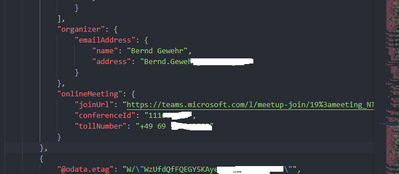Now LIVE! Check out the NEW Zoom Feature Request space to browse, vote, or create an idea to enhance your Zoom experience.
Explore Now-
Products
Empowering you to increase productivity, improve team effectiveness, and enhance skills.
Learn moreCommunication
Productivity
Apps & Integration
Employee Engagement
Customer Care
Sales
Developer Tools
- Solutions
By audience- Resources
Connect & learnHardware & servicesDownload the Zoom app
Keep your Zoom app up to date to access the latest features.
Download Center Download the Zoom appZoom Virtual Backgrounds
Download hi-res images and animations to elevate your next Zoom meeting.
Browse Backgrounds Zoom Virtual Backgrounds- Plans & Pricing
- Solutions
- Product Forums
AI Companion
Empowering you to increase productivity, improve team effectiveness, and enhance skills.
Zoom AI CompanionBusiness Services
- Event Forums
- Customer Success Forum
- Quick Links
- Zoom
- Products
- Rooms and Workspaces
- Re: Zoom Room with O365 Calendar Integration shows...
- Subscribe to RSS Feed
- Mark Topic as New
- Mark Topic as Read
- Float this Topic for Current User
- Bookmark
- Subscribe
- Mute
- Printer Friendly Page
- Meetings don't show up on my upcoming dashboard in Meetings
- What happened to the Meetings tab in the Zoom Workspace upgrade? in Meetings
- Zoom Desktop Client lost Meetings Tab in Meetings
- Best way to add a recurring daily meeting to everyone's calendar (We use AAD) in Mail and Calendar
- Getting Zoom NOT to show all events that are not a zoom in Mail and Calendar
Zoom Room with O365 Calendar Integration shows some meetings without links
- Mark as New
- Bookmark
- Subscribe
- Mute
- Subscribe to RSS Feed
- Permalink
- Report Inappropriate Content
2021-10-19 02:56 AM - edited 2021-10-19 05:45 AM
Hi!
We are using Zoom Rooms with O365 resource calendar integration. When we create our appointments by ourselves all works fine but when we forward external (teams) invitations to the room resource, the meeting event appears but does not have the link to open the teams meeting from the list of events.
Here is the question:
Which are the technical requirements for a meeting link to appear correctly?
- Teams-link in location? Any special characters or keywords?
- Teams-link in description? Any special characters or keywords?
- Teams-link in attribute onlineMeetingUrl?
- Must the attribute isOnlineMeeting be true or not?
Please help with a detailed definition of how do you interprete the meeting links from the events...
- Mark as New
- Bookmark
- Subscribe
- Mute
- Subscribe to RSS Feed
- Permalink
- Report Inappropriate Content
2021-10-19 04:05 AM - edited 2021-10-19 04:06 AM
What I have learned so far is that Outlook generates a proper onlineMeeting object in the self-created appointments
If this object is missing (because the invitation has been sent from outside or has been forwarded), the link in the Zoom Rooms meeting event list is missing.
A much more convenient way to solve this is to have a look at multiple fields of the event whether or not you can find a link like https://Zoom.us/join/... or https://teams.microsoft.de/l/.. and the display a button.
What we have now fails in all externally created invitations.
Any recommendations?
- Mark as New
- Bookmark
- Subscribe
- Mute
- Subscribe to RSS Feed
- Permalink
- Report Inappropriate Content
2021-10-22 05:55 AM
After a long trial and error session I now have found the rule for "when does a zoom room show a join link or not when using calendar integration with O365":
Describe the bug:
If this is the body of a teams meeting invite (url as the link display text):
Online meeting: <a href=\"https://teams.microsoft.com/l/meetup-join/<meetingId>\">https://teams.microsoft.com/l/meetup-join/<meetingId></a>
it does not lead to displaying a "join" button on the Zoom Room event list with calendar integration.
Whenever I changed the link like this (plain display text):
Online meeting: <a href=\"https://teams.microsoft.com/l/meetup-join/<meetingId>\">Join Meeting</a>
the join button appeared on the Zoom Room.
I urgently request Zoom to change this so that however the link is pasted into the meeting body, Zoom understands it right. Do they listen here? Then please tell me what you need in addition to improve this in a next release...
- Mark as New
- Bookmark
- Subscribe
- Mute
- Subscribe to RSS Feed
- Permalink
- Report Inappropriate Content
2021-10-21 11:53 PM
Hello!
Dont mix up 2 different scenarios:
a) External people directly inviting your room .
this is by default not possible but can be enabled on the Exchange side with this:
Set-CalendarProcessing -Identity YourResourceMailboxMailid@YourDomain.com -ProcessExternalMeetingMessages $True
b) This can be tricky indeed.
Lots to learn about it here:
http://blog.schertz.name/2019/08/exchange-resource-mailbox-configuration-for-meeting-rooms/
Hope it helps
- Mark as New
- Bookmark
- Subscribe
- Mute
- Subscribe to RSS Feed
- Permalink
- Report Inappropriate Content
2021-10-22 12:51 AM
Thanks for responding!
Here is my current set of settings:
PS > Get-CalendarProcessing -Identity "<myZoomRoomUPN>"| Format-List *
PSComputerName : outlook.office365.com
RunspaceId : <id>
PSShowComputerName : False
AutomateProcessing : AutoAccept
AllowConflicts : False
AllowDistributionGroup : True
AllowMultipleResources : True
BookingType : Standard
BookingWindowInDays : 180
MaximumDurationInMinutes : 1440
MinimumDurationInMinutes : 0
AllowRecurringMeetings : True
EnforceAdjacencyAsOverlap : False
EnforceCapacity : False
EnforceSchedulingHorizon : True
ScheduleOnlyDuringWorkHours : False
ConflictPercentageAllowed : 0
MaximumConflictInstances : 0
ForwardRequestsToDelegates : True
DeleteAttachments : True
DeleteComments : False
RemovePrivateProperty : False
DeleteSubject : False
AddOrganizerToSubject : False
DeleteNonCalendarItems : True
TentativePendingApproval : True
EnableResponseDetails : True
OrganizerInfo : True
ResourceDelegates : {<myZoomADUser>}
RequestOutOfPolicy : {}
AllRequestOutOfPolicy : False
BookInPolicy : {}
AllBookInPolicy : True
RequestInPolicy : {}
AllRequestInPolicy : False
AddAdditionalResponse : False
AdditionalResponse :
RemoveOldMeetingMessages : True
AddNewRequestsTentatively : True
ProcessExternalMeetingMessages : True
RemoveForwardedMeetingNotifications : False
AutoRSVPConfiguration : Microsoft.Exchange.Data.Storage.AutoRSVPConfiguration
MailboxOwnerId : <myRoomName>
Identity : <myRoomName>
IsValid : True
ObjectState : Changed
Would you suggest any changes?