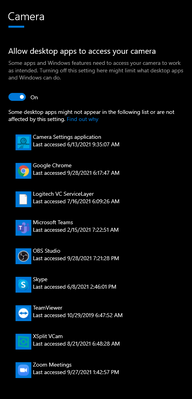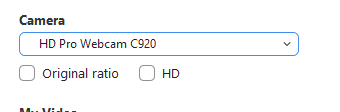Now LIVE! Check out the NEW Zoom Feature Request space to browse, vote, or create an idea to enhance your Zoom experience.
Explore Now-
Products
Empowering you to increase productivity, improve team effectiveness, and enhance skills.
Learn moreCommunication
Productivity
Apps & Integration
Employee Engagement
Customer Care
Sales
Developer Tools
- Solutions
By audience- Resources
Connect & learnHardware & servicesDownload the Zoom app
Keep your Zoom app up to date to access the latest features.
Download Center Download the Zoom appZoom Virtual Backgrounds
Download hi-res images and animations to elevate your next Zoom meeting.
Browse Backgrounds Zoom Virtual Backgrounds- Plans & Pricing
- Solutions
- Product Forums
AI Companion
Empowering you to increase productivity, improve team effectiveness, and enhance skills.
Zoom AI CompanionBusiness Services
- Event Forums
- Customer Success Forum
- Quick Links
- Subscribe to RSS Feed
- Mark Topic as New
- Mark Topic as Read
- Float this Topic for Current User
- Bookmark
- Subscribe
- Mute
- Printer Friendly Page
- Are there any recommended accessories for enhancing the Zoom experience on a Windows tablet? in Meetings
- Video not appearing when using Virtual Background in Meetings
- Camera problems after last update of Zoom application in Meetings
- The webcam camera blinks in Meetings
- Issue with zoom meeting host in Meetings
Zoom Doesn't Recognize my External Camera
- Mark as New
- Bookmark
- Subscribe
- Mute
- Subscribe to RSS Feed
- Permalink
- Report Inappropriate Content
2021-09-28 03:49 PM
Hi
I am using a Win 10 laptop. I have an external Logitech webcam that is not working on Zoom. It works fine with other meeting clients like Google Meet and GoToMeeting. The drivers are updated. I have tried on different laptops and different USB ports without any luck. The problem is just with Zoom. I can see the virtual background, if selected, but there is no image. No other app is using the camera. Any suggestions?
Thanks
- Mark as New
- Bookmark
- Subscribe
- Mute
- Subscribe to RSS Feed
- Permalink
- Report Inappropriate Content
2021-09-28 05:39 PM
Hi @NJ11
This may be a security setting, where Zoom did not gain permission to access your camera in Windows.
Please check your Windows Camera Privacy Settings and ensure that Zoom is listed as an allowed application - as below:
If that makes no difference, try right-clicking your Zoom icon and choosing Run As Administrator.
Hope this helps. Post back with any news.
Rupert
- Mark as New
- Bookmark
- Subscribe
- Mute
- Subscribe to RSS Feed
- Permalink
- Report Inappropriate Content
2021-09-28 06:11 PM
Hi Rupert. Thanks, but it is still not working. I have tried on two different computers.
- Mark as New
- Bookmark
- Subscribe
- Mute
- Subscribe to RSS Feed
- Permalink
- Report Inappropriate Content
2021-09-29 07:21 AM
Hi @NJ11
A few more things:
Which model Logitech webcam do you have - something like a C920 or a Brio?
Could you make sure you are running the 64-bit version of Zoom:
https://zoom.us/client/5.8.0.1324/ZoomInstaller.exe?archType=x64
And could you try toggling off your Hardware Acceleration options under Video > Advanced in Zoom.
Thanks,
Rupert
- Mark as New
- Bookmark
- Subscribe
- Mute
- Subscribe to RSS Feed
- Permalink
- Report Inappropriate Content
2021-09-29 12:46 PM
Hi Rupert.
I am using Logitech C270HD.
I reinstalled the 64-bit version.
There are 4 options under Hardware Acceleration - I deselected all of them together and then one at a time. Still no luck.
Appreciate your time
best wishes
- Mark as New
- Bookmark
- Subscribe
- Mute
- Subscribe to RSS Feed
- Permalink
- Report Inappropriate Content
2021-09-29 01:08 PM
Hi @NJ11
Okay then. A few more steps/questions...
Is the camera listed in Zoom - and does it just show a blank or grey image (if you don't have Virtual Background? Or is it not even listed?
If it is listed in Zoom, can you try boggling the HD and Radio options under your video preview.
Are you also looking for Zoom to use the camera for microphone? Could you try selecting a different microphone source in Zoom, then restart Zoom.
You mentioned Google Meet and GoToMeeting. Can you ensure all those apps and tray icons are fully closed. Then close Zoom fully, including system tray. Then disconnect and reconnect the camera. Then open Zoom.
Could you try downloading the Logitech Webcam Settings app and maybe looking for a default-reset for the camera:
https://support.logi.com/hc/en-us/articles/360024692954--Downloads-HD-Webcam-C270
Does the webcam have an LED light on it when in use in other apps - and does that light come on when in Zoom?
Rupert
- Mark as New
- Bookmark
- Subscribe
- Mute
- Subscribe to RSS Feed
- Permalink
- Report Inappropriate Content
2021-09-29 01:43 PM
Hi @Rupert
I am not using the camera for microphone. Camera is listed in Zoom and shows a flickery image when no virtual background is selected (see attachment). The light on camera comes on when selected same as it does on other apps.
GoogleMeet and GoToMeeting are not running in the background. I have also switched off Zoom completely and restarted without any luck.
There is no option to reset camera in the logitech setting. The setting, however, has two options - Standard and Widescreen. The Standard option gives me the flickery image like the one attached. The widescreen function works fine. One issue could be that Zoom is using the camera as standard and not widescreen (not sure if it is a possibility or a setting that I can change - I am just guessing). Probably this camera is not compatible with zoom.
Best wishes
- Mark as New
- Bookmark
- Subscribe
- Mute
- Subscribe to RSS Feed
- Permalink
- Report Inappropriate Content
2021-09-29 01:48 PM
And you have tried flipping the HD and Ratio settings under your video preview?
- Mark as New
- Bookmark
- Subscribe
- Mute
- Subscribe to RSS Feed
- Permalink
- Report Inappropriate Content
2021-09-29 01:52 PM
Yes I did
- Mark as New
- Bookmark
- Subscribe
- Mute
- Subscribe to RSS Feed
- Permalink
- Report Inappropriate Content
2022-01-06 04:39 AM
I have this problem too. It looks like Zoom has had this problem for a number of months. I've seen no posts about actions to fix. Unfortunately I'm moving away from Zoom as a result.
- Mark as New
- Bookmark
- Subscribe
- Mute
- Subscribe to RSS Feed
- Permalink
- Report Inappropriate Content
2022-01-06 05:03 PM
I just uninstalled the current Zoom version and reinstalled version 5.7.8. Problem solved! Use google to find downloads of previous versions. My Zoom was working fine until I upgraded.
- Mark as New
- Bookmark
- Subscribe
- Mute
- Subscribe to RSS Feed
- Permalink
- Report Inappropriate Content
2022-01-24 09:00 AM
Definitely a Zoom problem. I had to downgrade back to 5.6.4 to get the camera working again.
The camera worked fine before a Zoom update sometime last year. Now, it's recognized but shows a gray background. Version rollback fixed it.
- Mark as New
- Bookmark
- Subscribe
- Mute
- Subscribe to RSS Feed
- Permalink
- Report Inappropriate Content
2022-08-01 12:30 PM
How do I Downgrade to an earlier Version?
- Mark as New
- Bookmark
- Subscribe
- Mute
- Subscribe to RSS Feed
- Permalink
- Report Inappropriate Content
2023-08-06 05:51 AM
August 2023. New Logi C270. HD 720. Zoom does not support this device for Virtual Backgrounds. Odd. Surprising. Frustrating. Ugh