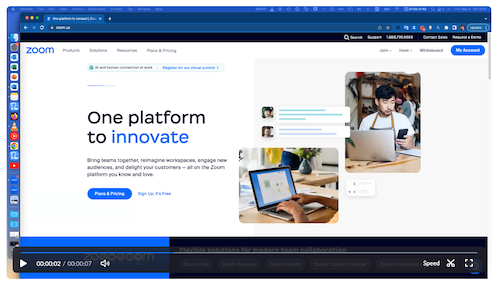Now LIVE! Check out the NEW Zoom Feature Request space to browse, vote, or create an idea to enhance your Zoom experience.
Explore Now-
Products
Empowering you to increase productivity, improve team effectiveness, and enhance skills.
Learn moreCommunication
Productivity
Apps & Integration
Employee Engagement
Customer Care
Sales
Developer Tools
- Solutions
By audience- Resources
Connect & learnHardware & servicesDownload the Zoom app
Keep your Zoom app up to date to access the latest features.
Download Center Download the Zoom appZoom Virtual Backgrounds
Download hi-res images and animations to elevate your next Zoom meeting.
Browse Backgrounds Zoom Virtual Backgrounds- Plans & Pricing
- Solutions
- Product Forums
AI Companion
Empowering you to increase productivity, improve team effectiveness, and enhance skills.
Zoom AI CompanionBusiness Services
- Event Forums
- Customer Success Forum
- Quick Links
- Subscribe to RSS Feed
- Mark Topic as New
- Mark Topic as Read
- Float this Topic for Current User
- Bookmark
- Subscribe
- Mute
- Printer Friendly Page
- Mark as New
- Bookmark
- Subscribe
- Mute
- Subscribe to RSS Feed
- Permalink
- Report Inappropriate Content
2023-06-14 11:28 AM
During a live screen sharing session (recorded meeting) I noticed that participants' faces are shown in the little box at the upper right. As the goal of the meeting is to take screenshots of the software being demonstrated, I would very much like this box in the upper right corner to disappear.
At the beginning of the meeting I dragged this box off to another screen but was dismayed to see that in the recording it is shown during the entirety of the screen sharing session.
Is there any way to switch off this box entirely, so that when a participant is sharing their screen, we don't see the box floating in the corner in the recording. Thanks!
Solved! Go to Solution.
- Topics:
-
Recordings
-
Screen sharing
- Mark as New
- Bookmark
- Subscribe
- Mute
- Subscribe to RSS Feed
- Permalink
- Report Inappropriate Content
2023-06-14 12:19 PM
Hi @gregbb, thank you for posting for the first time, and welcome to the Zoom Community!
To capture only the screen or window that is being shared during a cloud recording, with no view of any participants’ video,
The host must have the following cloud recording settings configuration before the meeting starts:
- Enable the Record active speaker with shared screen, Record gallery view with shared screen, and/or Shared Screen (sub-setting under Record active speaker, gallery view and shared screen separately) settings.
- Disable the Record thumbnails when sharing setting.
For local recording, the participant who is recording has to have the Record video during screen sharing client setting disabled.
For more information: Recording layouts
I hope this helps!
Carla,
Zoom Community Team
Please click Accept as Solution if you found this reply helpful. Thank you!
- Mark as New
- Bookmark
- Subscribe
- Mute
- Subscribe to RSS Feed
- Permalink
- Report Inappropriate Content
2023-06-14 12:19 PM
Hi @gregbb, thank you for posting for the first time, and welcome to the Zoom Community!
To capture only the screen or window that is being shared during a cloud recording, with no view of any participants’ video,
The host must have the following cloud recording settings configuration before the meeting starts:
- Enable the Record active speaker with shared screen, Record gallery view with shared screen, and/or Shared Screen (sub-setting under Record active speaker, gallery view and shared screen separately) settings.
- Disable the Record thumbnails when sharing setting.
For local recording, the participant who is recording has to have the Record video during screen sharing client setting disabled.
For more information: Recording layouts
I hope this helps!
Carla,
Zoom Community Team
Please click Accept as Solution if you found this reply helpful. Thank you!
- Mark as New
- Bookmark
- Subscribe
- Mute
- Subscribe to RSS Feed
- Permalink
- Report Inappropriate Content
2023-06-15 06:23 AM
Thanks for your reply. One question: you recommend enabling "Record active speaker with shared screen," "Record gallery view with shared screen," and "Record active speaker, gallery view and shared screen separately". Enabling the latter setting also automatically enables "Active speaker," "Gallery view," and "Shared screen."
To be clear, I only want to see the screen being shared in the recordings + participants voices. I do not want any other information being displayed - like participants' faces and names, as these disrupt screenshots.
So when I activate the above recommended settings, wouldn't this cause names & faces to be still be shown? Thanks
- Mark as New
- Bookmark
- Subscribe
- Mute
- Subscribe to RSS Feed
- Permalink
- Report Inappropriate Content
2023-06-15 06:41 AM
To follow up, I'm assuming that the above settings you recommend to disable the gallery box with participants' faces at the top right during screen share recordings also applies for when a participant shares their screen during my meeting. Can you please confirm this will be the case? Thanks