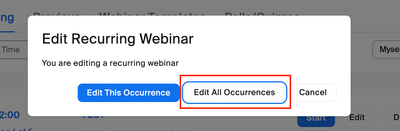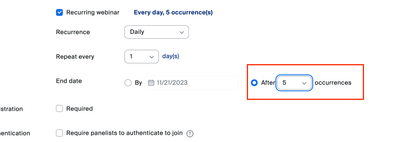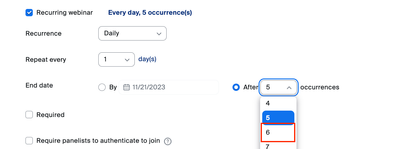Now LIVE! Check out the NEW Zoom Feature Request space to browse, vote, or create an idea to enhance your Zoom experience.
Explore Now-
Products
Empowering you to increase productivity, improve team effectiveness, and enhance skills.
Learn moreCommunication
Productivity
Apps & Integration
Employee Engagement
Customer Care
Sales
Developer Tools
- Solutions
By audience- Resources
Connect & learnHardware & servicesDownload the Zoom app
Keep your Zoom app up to date to access the latest features.
Download Center Download the Zoom appZoom Virtual Backgrounds
Download hi-res images and animations to elevate your next Zoom meeting.
Browse Backgrounds Zoom Virtual Backgrounds- Plans & Pricing
- Solutions
- Product Forums
AI Companion
Empowering you to increase productivity, improve team effectiveness, and enhance skills.
Zoom AI CompanionBusiness Services
- Event Forums
- Customer Success Forum
- Quick Links
- Zoom
- Products
- Events and Webinars
- Adding more occurrences to Recurring Webinars afte...
- Subscribe to RSS Feed
- Mark Topic as New
- Mark Topic as Read
- Float this Topic for Current User
- Bookmark
- Subscribe
- Mute
- Printer Friendly Page
- Recurring Meeting mysteriously deleted in Mail and Calendar
- Schedule follow up email for all occurrences of recurring webinar in Events and Webinars
- Recurring meeting schedule in Meetings
- recurring series being deleted even when single occurrence has been chosen when deleting one date in Meetings
- does zoom send registrant email for each meeting occurrence ? (recurring meeting ) in Meetings
- Mark as New
- Bookmark
- Subscribe
- Mute
- Subscribe to RSS Feed
- Permalink
- Report Inappropriate Content
2023-11-08 01:00 AM
I've set up a recurring webinar with 5 occurrences initially, then deleted 2 occurrences because 3 dates was fine by me. Now I want to add one more occurrence, but I couldn't edit to add an extra occurrence. Also, the webinar sequence has started and occurrence 1 is done.
Is it not possible to edit a recurring webinar to add one more occurrence ? (Please keep in mind that the webinar sequence has started in my case)
Solved! Go to Solution.
- Topics:
-
Webinar settings
- Mark as New
- Bookmark
- Subscribe
- Mute
- Subscribe to RSS Feed
- Permalink
- Report Inappropriate Content
2023-11-15 11:10 AM
Hello @mariam665
You should be able to add the additional webinar to the series.
Select the next scheduled webinar and choose "Edit"
You will be prompted to choose how you want to edit the webinar; currently selected occurrence or all occurrences, you will want to choose "Edit All Occurrences"
Navigate to the "Recurrence" settings and find the section labeled "End date".
Choose the "After X occurrences" drop-down dialog; select the number to add one more day than the total occurrences. In your case you would change the number to 6 to add one additional occurrence to the webinar series.
I hope that this provides the information you need, reply if you have any further questions. Otherwise, consider marking the solution as "Accepted" so others may find this solution as well!
Cheers!
- Mark as New
- Bookmark
- Subscribe
- Mute
- Subscribe to RSS Feed
- Permalink
- Report Inappropriate Content
2023-11-15 11:10 AM
Hello @mariam665
You should be able to add the additional webinar to the series.
Select the next scheduled webinar and choose "Edit"
You will be prompted to choose how you want to edit the webinar; currently selected occurrence or all occurrences, you will want to choose "Edit All Occurrences"
Navigate to the "Recurrence" settings and find the section labeled "End date".
Choose the "After X occurrences" drop-down dialog; select the number to add one more day than the total occurrences. In your case you would change the number to 6 to add one additional occurrence to the webinar series.
I hope that this provides the information you need, reply if you have any further questions. Otherwise, consider marking the solution as "Accepted" so others may find this solution as well!
Cheers!