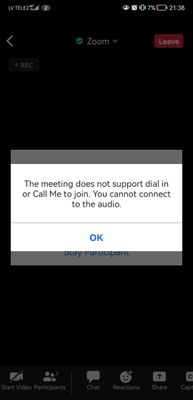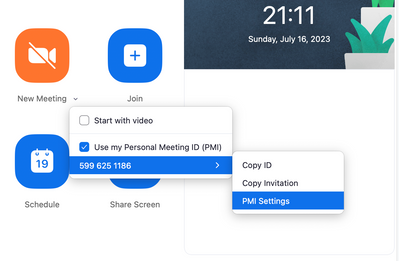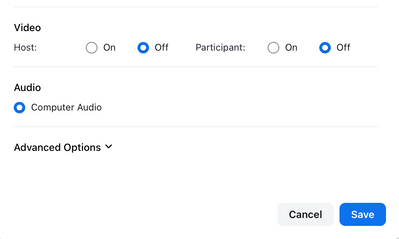Now LIVE! Check out the NEW Zoom Feature Request space to browse, vote, or create an idea to enhance your Zoom experience.
Explore Now-
Products
Empowering you to increase productivity, improve team effectiveness, and enhance skills.
Learn moreCommunication
Productivity
Apps & Integration
Employee Engagement
Customer Care
Sales
Developer Tools
- Solutions
By audience- Resources
Connect & learnHardware & servicesDownload the Zoom app
Keep your Zoom app up to date to access the latest features.
Download Center Download the Zoom appZoom Virtual Backgrounds
Download hi-res images and animations to elevate your next Zoom meeting.
Browse Backgrounds Zoom Virtual Backgrounds- Plans & Pricing
- Solutions
- Product Forums
AI Companion
Empowering you to increase productivity, improve team effectiveness, and enhance skills.
Zoom AI CompanionBusiness Services
- Event Forums
- Customer Success Forum
- Quick Links
- Subscribe to RSS Feed
- Mark Topic as New
- Mark Topic as Read
- Float this Topic for Current User
- Bookmark
- Subscribe
- Mute
- Printer Friendly Page
The meeting does not support dial in or call me to join. You cannot connect to the audio.
- Mark as New
- Bookmark
- Subscribe
- Mute
- Subscribe to RSS Feed
- Permalink
- Report Inappropriate Content
2023-04-19 11:39 AM
I am tired of this.
I was using zoom for 2 years, and everything was perfect. But now every single time I try to create a meeting, no one, including me, can connect to the meeting's audio.
When you join the meeting, message pops up that says, "The meeting does not support dial in or call me to join. You cannot connect to the audio."
I saw similar problems for other users, but still have not found any working solution.
- Mark as New
- Bookmark
- Subscribe
- Mute
- Subscribe to RSS Feed
- Permalink
- Report Inappropriate Content
2023-07-16 12:15 PM - edited 2023-07-16 12:18 PM
Replying because I FINALLY figured this out, and hopefully it will help someone else.
Before you join the room, hit the arrow and click PMI setting
and then, under the Audio section, make sure that "computer audio" is selected, it should have the blue ring next to computer audio as you see below.
once selected, hit save, and then join the meeting. You may have to do this every time unfortunately, sometimes the setting will save permanently, but sometimes it won't. Hopefully zoom will fix this one day!
- Mark as New
- Bookmark
- Subscribe
- Mute
- Subscribe to RSS Feed
- Permalink
- Report Inappropriate Content
2023-10-30 11:01 AM
Thank you, thank you! I have been trying to fix the problem all morning. I think your answer may have fixed it.
- Mark as New
- Bookmark
- Subscribe
- Mute
- Subscribe to RSS Feed
- Permalink
- Report Inappropriate Content
2024-01-13 06:17 PM
I struggled with this a lot. Thanks a lot. But what worked for me was selecting telephone and computer audio option as computer audio option was selected already.
- Mark as New
- Bookmark
- Subscribe
- Mute
- Subscribe to RSS Feed
- Permalink
- Report Inappropriate Content
2023-08-02 02:51 PM
Did not work for me.
- Mark as New
- Bookmark
- Subscribe
- Mute
- Subscribe to RSS Feed
- Permalink
- Report Inappropriate Content
2023-09-30 02:18 AM
Thanks a lot. It helped but I have selected Computer and telephone audio.
- Mark as New
- Bookmark
- Subscribe
- Mute
- Subscribe to RSS Feed
- Permalink
- Report Inappropriate Content
2023-10-30 11:00 AM
Same for me. I followed all her instructions and I changed my setting from "computer" to "telephone and computer." I tested it and I think her answer fixed my problem. Grateful!
- Mark as New
- Bookmark
- Subscribe
- Mute
- Subscribe to RSS Feed
- Permalink
- Report Inappropriate Content
2023-11-13 02:59 PM
I checked my PMI setting as others have suggested and computer audio was not highlighted so I made sure to do that. It still did not work. For me, it ended up being a problem on the side of the person who scheduled the meeting. When they scheduled the meeting, under "Audio" they clicked "Computer Audio," since everyone joins on their computer. When they changed it to "Telephone and Computer Audio," those people who had been getting the "this meeting does not support dial in..." error message were now able to join the meeting with audio and mic working. Not sure if it was a mac issue or a Zoom issue or an internet issue, but all I know is now it works! I also went into Mac settings under Privacy and Security to make sure Zoom had permission to access my camera and mic (it did). Good luck!