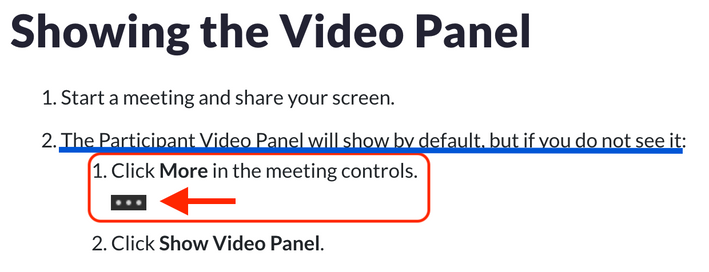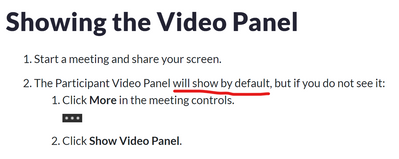Now LIVE! Check out the NEW Zoom Feature Request space to browse, vote, or create an idea to enhance your Zoom experience.
Explore Now-
Products
Empowering you to increase productivity, improve team effectiveness, and enhance skills.
Learn moreCommunication
Productivity
Apps & Integration
Employee Engagement
Customer Care
Sales
Developer Tools
- Solutions
By audience- Resources
Connect & learnHardware & servicesDownload the Zoom app
Keep your Zoom app up to date to access the latest features.
Download Center Download the Zoom appZoom Virtual Backgrounds
Download hi-res images and animations to elevate your next Zoom meeting.
Browse Backgrounds Zoom Virtual Backgrounds- Plans & Pricing
- Solutions
- Product Forums
AI Companion
Empowering you to increase productivity, improve team effectiveness, and enhance skills.
Zoom AI CompanionBusiness Services
- Event Forums
- Customer Success Forum
- Quick Links
- Subscribe to RSS Feed
- Mark Topic as New
- Mark Topic as Read
- Float this Topic for Current User
- Bookmark
- Subscribe
- Mute
- Printer Friendly Page
How do I keep the Video Panel visible while screen sharing?
- Mark as New
- Bookmark
- Subscribe
- Mute
- Subscribe to RSS Feed
- Permalink
- Report Inappropriate Content
2022-05-04 07:56 AM
How do I keep the Video Panel visible while screen sharing?. It always disappears when I screen share and I have to turn it back on again.
- Mark as New
- Bookmark
- Subscribe
- Mute
- Subscribe to RSS Feed
- Permalink
- Report Inappropriate Content
2022-05-04 08:33 AM
Please check this article: https://support.zoom.us/hc/en-us/articles/360034188592-Sharing-Your-Screen-While-Seeing-All-Meeting-....
If this helped, please remember to click on the "Accept as Solution" button below.
- Mark as New
- Bookmark
- Subscribe
- Mute
- Subscribe to RSS Feed
- Permalink
- Report Inappropriate Content
2022-07-04 10:15 AM
I do this but don't like to have top do that every time and it takes time and effort which is a distraction when I am teaching. If a setting to keep as default that would help. Thanks
- Mark as New
- Bookmark
- Subscribe
- Mute
- Subscribe to RSS Feed
- Permalink
- Report Inappropriate Content
2022-07-01 02:16 AM - edited 2022-07-01 02:17 AM
I have a similar problem as WThompson.
The problem isn't that I can't show the Video Panel, it's that I would like it to be shown by default when starting Video Sharing. The page linked above says
"The Participant Video Panel will show by default"
but it is hidden by default in my case.
It is quite disruptive when I am sharing multiple docs / windows and switch between them regularly.
Please advise how to fix / change the default.
Using Zoom 5.10.4 (5035) for PC.
- Mark as New
- Bookmark
- Subscribe
- Mute
- Subscribe to RSS Feed
- Permalink
- Report Inappropriate Content
2022-07-01 05:17 AM
Kindly see below.
If this helped, please remember to click on the "Accept as Solution" button below.
- Mark as New
- Bookmark
- Subscribe
- Mute
- Subscribe to RSS Feed
- Permalink
- Report Inappropriate Content
2022-07-01 07:39 AM
Hi JTovie,
Those steps do show the Video Panel for me, but I don't want to have to do that every time I start screen sharing.
I want this behaviour:
Thanks.
- Mark as New
- Bookmark
- Subscribe
- Mute
- Subscribe to RSS Feed
- Permalink
- Report Inappropriate Content
2022-07-04 10:16 AM
I do this but don't like to have top do that every time and it takes time and effort which is a distraction when I am teaching. If a setting to keep as default that would help. Thanks
- Mark as New
- Bookmark
- Subscribe
- Mute
- Subscribe to RSS Feed
- Permalink
- Report Inappropriate Content
2022-07-05 10:51 AM
- Mark as New
- Bookmark
- Subscribe
- Mute
- Subscribe to RSS Feed
- Permalink
- Report Inappropriate Content
2022-07-07 12:19 AM
Hey JTovie,
No, I'm using a single, 4K monitor.
Yes, I'm on the latest version, regularly update. I've been experiencing this "default" problem for at least a year now.
- Mark as New
- Bookmark
- Subscribe
- Mute
- Subscribe to RSS Feed
- Permalink
- Report Inappropriate Content
2022-07-07 03:23 AM
Hi ian13,
Gotcha. Prior to screen sharing, you have the Gallery View, correct? You can see all the participants at once?
Or you're on Speaker view?
I never experience this default issue as I'm always on the Gallery view.
Can you make you sure have a Gallery view before sharing your screen?
see attachment:
- Mark as New
- Bookmark
- Subscribe
- Mute
- Subscribe to RSS Feed
- Permalink
- Report Inappropriate Content
2022-07-12 11:45 PM
Hi JTovie,
Thanks for the suggestion! Unfortunately, it didn't help - I tried screen sharing from Gallery view as well as Speaker view, in both cases when the screen sharing started, the participants' videos disappeared (until I manually showed the Video Panel).
- Mark as New
- Bookmark
- Subscribe
- Mute
- Subscribe to RSS Feed
- Permalink
- Report Inappropriate Content
2022-08-03 09:42 AM
- Mark as New
- Bookmark
- Subscribe
- Mute
- Subscribe to RSS Feed
- Permalink
- Report Inappropriate Content
2022-12-10 08:41 PM
I am having this same problem. Whether I start the Share from Gallery view or Speaker View, the Video Panel still disappears and has to be turned on again from the floating Control Panel - More Menu. Very frustrating! I do have Side-by-Side mode turned on in the Share Screen Settings.
Any other suggestions for keeping this panel on?
Allan
- Mark as New
- Bookmark
- Subscribe
- Mute
- Subscribe to RSS Feed
- Permalink
- Report Inappropriate Content
2022-12-12 01:31 AM
Hey Alches,
Unfortunately I still have not found an improvement to this behaviour - I'm still manually showing the Video Panel every time I start a screen share.
Hey _JTovie_,
Apologies for the late reply - unfortunately the Side-by-Side Mode did not help. I still stop seeing the other participants' videos when I start a screen share, until I manually Show the Video Panel.
One piece of info that might be relevant - I run Zoom in a window, not fullscreen:
Hoping there's a fix, or at least a keyboard shortcut to Show the Video Panel.
- Mark as New
- Bookmark
- Subscribe
- Mute
- Subscribe to RSS Feed
- Permalink
- Report Inappropriate Content
2022-12-15 08:37 AM
Hi Alches and ian13,
Can you also check from your desktop application if you have the 'Dual monitor' enabled? but only using 1 screen? If yes, kindly disable the 'Dual Monitor'
https://support.zoom.us/hc/en-us/articles/201362583-Using-Zoom-desktop-client-with-dual-monitors
Keep us posted. Thanks!
- Mark as New
- Bookmark
- Subscribe
- Mute
- Subscribe to RSS Feed
- Permalink
- Report Inappropriate Content
2022-12-15 06:49 PM
Hi _JTovie_,
Nope, that setting is off for me. Was a good try though! Any other suggestions?
- Mark as New
- Bookmark
- Subscribe
- Mute
- Subscribe to RSS Feed
- Permalink
- Report Inappropriate Content
2023-04-03 05:29 AM
I have the exact same problem. It's very frustrating. I know it sounds like it's no big deal, but it's extremely annoying that you have to manually go to more options and select the video panel option every, single, time.
Like someone else said, a hotkey would be great, at the very least.
- Mark as New
- Bookmark
- Subscribe
- Mute
- Subscribe to RSS Feed
- Permalink
- Report Inappropriate Content
2023-05-22 01:02 AM
Had the same problem...! Try when clicking on the share screen and you see than new window "screen" of options, wheather you have checked "optimize for video" that's our problem!!! It is on the left bottom of the screen, next to "share sound"! uncheck "optimize for video" and there you go video panel works by default now even in shared screen!
- Mark as New
- Bookmark
- Subscribe
- Mute
- Subscribe to RSS Feed
- Permalink
- Report Inappropriate Content
2023-05-24 03:14 AM
@matakourti - That was it! Works for me too. Thanks!
I haven't tested what the drawbacks of not using "optimize for video" are, but at this point, they'd have to be very significant to warrant dealing with the video panel hiding behaviour!
- Mark as New
- Bookmark
- Subscribe
- Mute
- Subscribe to RSS Feed
- Permalink
- Report Inappropriate Content
2023-07-26 10:02 AM
This was the tip that solved the problem for me. Thanks Matakourti.
- Mark as New
- Bookmark
- Subscribe
- Mute
- Subscribe to RSS Feed
- Permalink
- Report Inappropriate Content
2024-01-31 04:40 PM
This solved my problem too! I'm a Deaf educator and we recently had to do a remote learning day and it was awful that they changed this since the last time we had to do a remote learning day. I was so lost and confused when I couldn't see what my students were saying. I had to constantly stop the screen share because I didn't know I had to manually change the settings. I'm so glad unclicking the "optimize video" worked. I'm able to share my screen without having to worry if I missed what my students said via ASL.