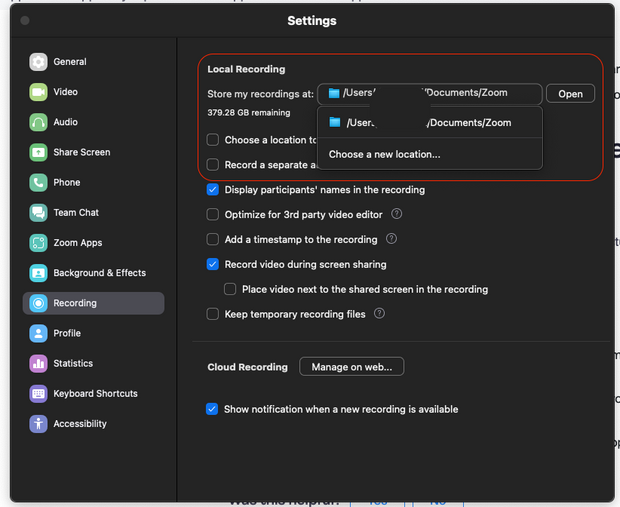Now LIVE! Check out the NEW Zoom Feature Request space to browse, vote, or create an idea to enhance your Zoom experience.
Explore Now-
Products
Empowering you to increase productivity, improve team effectiveness, and enhance skills.
Learn moreCommunication
Productivity
Apps & Integration
Employee Engagement
Customer Care
Sales
Developer Tools
- Solutions
By audience- Resources
Connect & learnHardware & servicesDownload the Zoom app
Keep your Zoom app up to date to access the latest features.
Download Center Download the Zoom appZoom Virtual Backgrounds
Download hi-res images and animations to elevate your next Zoom meeting.
Browse Backgrounds Zoom Virtual Backgrounds- Plans & Pricing
- Solutions
- Product Forums
AI Companion
Empowering you to increase productivity, improve team effectiveness, and enhance skills.
Zoom AI CompanionBusiness Services
- Event Forums
- Customer Success Forum
- Quick Links
- Subscribe to RSS Feed
- Mark Topic as New
- Mark Topic as Read
- Float this Topic for Current User
- Bookmark
- Subscribe
- Mute
- Printer Friendly Page
- The media could not be loaded, either because the server or network failed or because the format is in Meetings
- Local recording not found in Meetings
- is there a way to create an audio transcript for an existing recording please? in Zoom AI Companion
- Recording deleted in Meetings
- Zoom didn't save my video recording, it didn't convert, and my meeting history isn't recorded too in Meetings
Failed to convert recording
- Mark as New
- Bookmark
- Subscribe
- Mute
- Subscribe to RSS Feed
- Permalink
- Report Inappropriate Content
2023-08-11 09:20 AM
I record my webinars via Zoom. Until now, these were converted directly after the end of the zoom meeting and saved as mp4. This hasn't worked since the beginning of the week. And each time at 70% conversion rate, everything stops and doesn't convert to mp4. There is enough storage space, and it's not due to the internet either. Why is that? The webinar recording lasts about 130 minutes. Thank you for your feedback
- Topics:
-
Recordings
- Mark as New
- Bookmark
- Subscribe
- Mute
- Subscribe to RSS Feed
- Permalink
- Report Inappropriate Content
2023-08-11 10:33 AM - edited 2023-08-14 01:34 PM
Hi @Tschigi welcome to the community! There could be a number of causes as to why you'd be having issues:
- Not enough available disk space to store the recording files on your device after successful conversion.
- You have configured local recordings to store on a file storage path that does not exist on your device. Like a Network Drive.
- Conversion Files are not located within the folder created for the locally recorded meeting.
- Internal errors pertaining to the user's operating system and hardware.
- The device converting the local recording files enters ‘Sleep Mode' or is turned off mid-conversion.
- The default naming of the conversion files has been changed.
You can attempt the following to see if you can successfully convert your recording:
1. Initiating Conversion Using the Zoom Client
By design, Zoom converts the generated recordings files immediately after a locally recorded meeting has ended. In some cases, this may not happen. Here is how in the Zoom client to initiate the conversion of these files:
- Log into your account within Zoom Desktop Client
- Access the Meeting tab:
- Select the Recording tab:
- Locate and select the meeting topic pertaining to the local recording:
- Select Convert:
2. Confirming Folder Location/Path of Recording Files
When a locally recorded meeting is ended, Zoom will create a folder on the host's device based on a specified location configured in the client to store the recording files. To determine the default location where these recording files are stored check the following:
- Log into your account within Zoom Desktop Client
- Access the Settings of the Desktop Client:
- Select Recording and note the file path listed within the “Store my recordings at” field:
Let me know if you were able to convert successfully after the above troubleshooting methods 🙂 If not, I may have a couple more tricks we can attempt to successfully covert this recording for you!
Zoom Community Moderator
he/him/his
Have you heard about Zoom AI Companion? ➡️ Check it out!
- Mark as New
- Bookmark
- Subscribe
- Mute
- Subscribe to RSS Feed
- Permalink
- Report Inappropriate Content
2023-08-14 05:29 AM
I have the same problem did all of methods you mention and still not converting my record. when it has 88% completion it will just turn off like nothing happened .
- Mark as New
- Bookmark
- Subscribe
- Mute
- Subscribe to RSS Feed
- Permalink
- Report Inappropriate Content
2023-08-14 05:31 AM
I still have 80gb storage space on my disk
- Mark as New
- Bookmark
- Subscribe
- Mute
- Subscribe to RSS Feed
- Permalink
- Report Inappropriate Content
2023-08-14 01:40 PM
Hi @Svenuniverse welcome to the community! Could you confirm that the location of the local recording is going to the correct drive? You can check the local recording path from https://zoom.us/recording/local
When checking, ensure that you have a local disk selected and not a network drive, e.g. (1.), in my reply to @Tschigi as to why you'd maybe having issues
- You have configured local recordings to store on a file storage path that does not exist on your device. Like a Network Drive.
You can change the path to recordings from the Zoom desktop client settings > Recording
Zoom Community Moderator
he/him/his
Have you heard about Zoom AI Companion? ➡️ Check it out!
- Mark as New
- Bookmark
- Subscribe
- Mute
- Subscribe to RSS Feed
- Permalink
- Report Inappropriate Content
2023-08-20 10:27 PM
Hi All, I'm also having the same problem with conversion of my recording stopping, always at 45%. It keeps giving the message "Zoom quit unexpectedly". I've looked at all the troubleshooting and I should be fine and still no conversion or reason or rhyme. I desperately need this recording for a client deadline on Friday! HELP!
- Mark as New
- Bookmark
- Subscribe
- Mute
- Subscribe to RSS Feed
- Permalink
- Report Inappropriate Content
2023-08-21 07:19 AM
Hey @SilverMoonPhoto welcome to the community! Sorry you're not able to convert your local recording! May I ask, are you on Windows or macOS when attempting to convert your recording?
Zoom Community Moderator
he/him/his
Have you heard about Zoom AI Companion? ➡️ Check it out!
- Mark as New
- Bookmark
- Subscribe
- Mute
- Subscribe to RSS Feed
- Permalink
- Report Inappropriate Content
2023-08-21 10:12 AM
Hello, @RN and thanks for the welcome and the reply! I am on Windows11 and have 396 GB on my C:Drive where everything takes place for Zoom. Links are correct. Manual conversions through zTscoder and the recordings tab under meetings both do the exact same thing.
- Mark as New
- Bookmark
- Subscribe
- Mute
- Subscribe to RSS Feed
- Permalink
- Report Inappropriate Content
2023-08-21 01:09 PM
Hey @SilverMoonPhoto do you have any files named "double_click_to_convert_01.zoom" and "double_click_to_convert_02.zoom"? I've tried to reproduce the conversion error by manually stopping the conversion in the middle of it, but I'm unable to initiate the double_click_convert files. For context, I'm running Windows 10 with Zoom version 5.15.10, but if you find the following files, could you try the following with them?
-
Locate the “double_click_to_convert_01.zoom” and “double_click_to_convert_02.zoom” files on your device, copy them, and save the copies to a different location on the device.
-
Open the desktop client and launch a new meeting
-
Locally record the meeting briefly for 10 seconds (video is not required)
-
End the recording
-
Browse to and open the folder created for this new local recording:
Windows users - C:\Users\User Name\Documents\Zoom
macOS users - /Users/User Name/Documents/Zoom -
Delete all of the files found within the folder of the new local recording
-
Copy the “double_click_to_convert_01.zoom” and “double_click_to_convert_02.zoom” from the recording that you were previously unable to convert and paste them into the new folder
-
Open the desktop client, select the Meetings tab, and select “Recorded”
-
On the list, find and select the new meeting that had just been launched
-
Select “Convert”
-
When the conversion has finished, the recording should launch automatically, and the files should be found within the new folder.
Let me know if you find this successful!
Zoom Community Moderator
he/him/his
Have you heard about Zoom AI Companion? ➡️ Check it out!
- Mark as New
- Bookmark
- Subscribe
- Mute
- Subscribe to RSS Feed
- Permalink
- Report Inappropriate Content
2023-08-22 08:24 AM
I did all this and unfortunately, no joy yet.
- Mark as New
- Bookmark
- Subscribe
- Mute
- Subscribe to RSS Feed
- Permalink
- Report Inappropriate Content
2023-08-22 02:20 PM
@SilverMoonPhoto is this happening with just one local recording when attempting to convert, or is it happening with all local recordings?
For example you can test by my suggested troubleshooting step in my re: above ⬆️
You can test the converting of a local recording by just starting a 10 second test meeting, local recording and end the meeting to see if the conversion process finishes.
Zoom Community Moderator
he/him/his
Have you heard about Zoom AI Companion? ➡️ Check it out!
- Mark as New
- Bookmark
- Subscribe
- Mute
- Subscribe to RSS Feed
- Permalink
- Report Inappropriate Content
2023-08-22 02:28 PM
@RN I already did that out of curiosity and the short clip converted just fine.