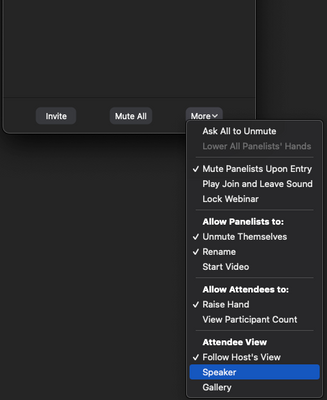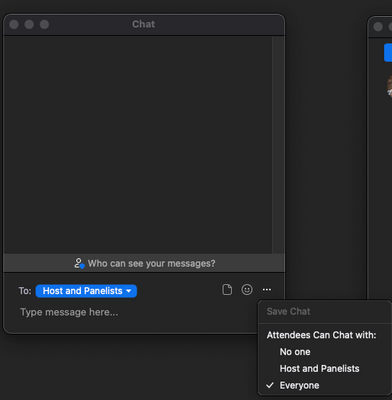Now LIVE! Check out the NEW Zoom Feature Request space to browse, vote, or create an idea to enhance your Zoom experience.
Explore Now-
Products
Empowering you to increase productivity, improve team effectiveness, and enhance skills.
Learn moreCommunication
Productivity
Apps & Integration
Employee Engagement
Customer Care
Sales
Developer Tools
- Solutions
By audience- Resources
Connect & learnHardware & servicesDownload the Zoom app
Keep your Zoom app up to date to access the latest features.
Download Center Download the Zoom appZoom Virtual Backgrounds
Download hi-res images and animations to elevate your next Zoom meeting.
Browse Backgrounds Zoom Virtual Backgrounds- Plans & Pricing
- Solutions
- Product Forums
AI Companion
Empowering you to increase productivity, improve team effectiveness, and enhance skills.
Zoom AI CompanionBusiness Services
- Event Forums
- Customer Success Forum
- Quick Links
- Subscribe to RSS Feed
- Mark Topic as New
- Mark Topic as Read
- Float this Topic for Current User
- Bookmark
- Subscribe
- Mute
- Printer Friendly Page
- on windows computer zoom toolbar creates a black bar on the participants screen in Meetings
- the feature to customize the dialog box message displayed when a meeting reaches its maximum partic in Meetings
- Disappearing class in Meetings
- Migration from Twilio to Zoom: UI toolkit vs custom UI for participants customization in Meetings
- Small Gray Boxes while Screen Sharing? in Meetings
- Mark as New
- Bookmark
- Subscribe
- Mute
- Subscribe to RSS Feed
- Permalink
- Report Inappropriate Content
2022-03-07 05:52 AM
I attended a Zoom Meeting as a participant. Presenter had set options so the participants would only see Chat and Raise Hand. Easy and less confusing for those joining the meeting. I wasn't able to locate where these settings can be achieved in the Admin. Settings. Please assist when convenient and thanks.
Solved! Go to Solution.
- Mark as New
- Bookmark
- Subscribe
- Mute
- Subscribe to RSS Feed
- Permalink
- Report Inappropriate Content
2022-03-07 06:26 AM
@Kathy01 While in meeting, you can customize how the attendees can chat with (in meeting and webinar) and what the participants can do.
For chat, click on the "Chat" icon on your toolbar and click on the "..." option in the bottom right.
For other functionality, you can click on "Participants" and then click on "more" in the bottom right of the opened window.
If this answer helped solve your question/issue, please hit the "Accept as Solution" button below.
- Mark as New
- Bookmark
- Subscribe
- Mute
- Subscribe to RSS Feed
- Permalink
- Report Inappropriate Content
2022-04-01 12:20 PM
Hello, I bet you are right. I am positive that the events I attended were webinars due to the size of the event. And since these were training events with around 45,000 attendees, it would make sense to not to have the majority of options like video/audio options available. For meetings, (and my license is for 100 participants), it has all of the other options available with video and audio options too. Thank you for your detective work on this. I am going to accept as a solution now.
- Mark as New
- Bookmark
- Subscribe
- Mute
- Subscribe to RSS Feed
- Permalink
- Report Inappropriate Content
2022-03-07 06:26 AM
@Kathy01 While in meeting, you can customize how the attendees can chat with (in meeting and webinar) and what the participants can do.
For chat, click on the "Chat" icon on your toolbar and click on the "..." option in the bottom right.
For other functionality, you can click on "Participants" and then click on "more" in the bottom right of the opened window.
If this answer helped solve your question/issue, please hit the "Accept as Solution" button below.
- Mark as New
- Bookmark
- Subscribe
- Mute
- Subscribe to RSS Feed
- Permalink
- Report Inappropriate Content
2022-03-31 12:16 PM
I don't think this is what Kathy is talking about. I just attended a session too. The only options on the toolbar were Q&A and raise hand. There were no other options for participants. I tried to set this up for a future session. I learned I had to have administrator privileges to add a Q&A button in the meeting (advanced) settings. I am only a user. I didn't see any option about removing mute, video, etc. from the toolbar to keep it simple for users. I think that is what Kathy (and I) would like to know.
Thanks
- Mark as New
- Bookmark
- Subscribe
- Mute
- Subscribe to RSS Feed
- Permalink
- Report Inappropriate Content
2022-03-31 02:59 PM
Hello, you are right. I have not been successful in determining the settings to achieve options to only see Q & A and Raise Hand for the participants in the toolbar. The webinar I attended as a participants had these 2 options and it really simplified the technical side for the presenter. Now that I will be a presenter soon, I would really like to figure this out to make this simple. I am appreciative to anyone in the community that can find a solution. Kathy
- Mark as New
- Bookmark
- Subscribe
- Mute
- Subscribe to RSS Feed
- Permalink
- Report Inappropriate Content
2022-04-01 10:31 AM
Kathy, I think we both attended webinars (not meetings). I looked further and read that webinars have less interaction so the participant's choices are limited. Our campus doesn't have a webinar license so I only can schedule meetings, which offer more choices for participants. Maybe this is why we don't see these choices in our meeting settings.
- Mark as New
- Bookmark
- Subscribe
- Mute
- Subscribe to RSS Feed
- Permalink
- Report Inappropriate Content
2022-04-01 12:20 PM
Hello, I bet you are right. I am positive that the events I attended were webinars due to the size of the event. And since these were training events with around 45,000 attendees, it would make sense to not to have the majority of options like video/audio options available. For meetings, (and my license is for 100 participants), it has all of the other options available with video and audio options too. Thank you for your detective work on this. I am going to accept as a solution now.