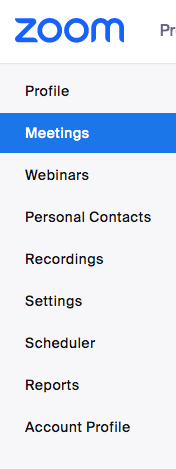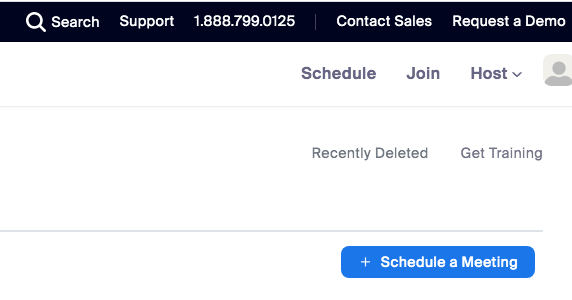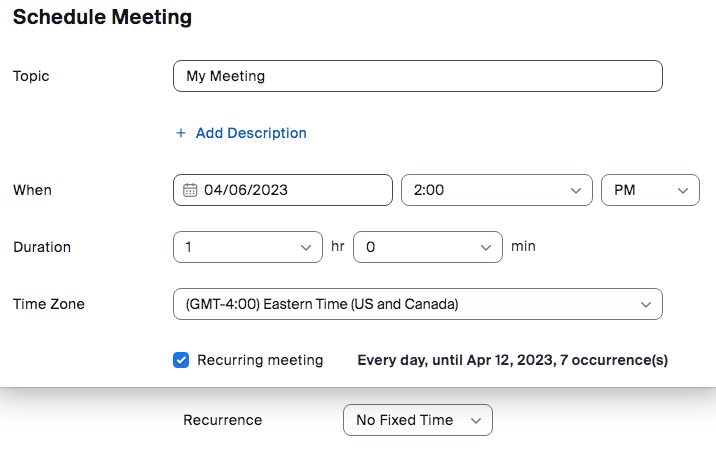Now LIVE! Check out the NEW Zoom Feature Request space to browse, vote, or create an idea to enhance your Zoom experience.
Explore Now-
Products
Empowering you to increase productivity, improve team effectiveness, and enhance skills.
Learn moreCommunication
Productivity
Apps & Integration
Employee Engagement
Customer Care
Sales
Developer Tools
- Solutions
By audience- Resources
Connect & learnHardware & servicesDownload the Zoom app
Keep your Zoom app up to date to access the latest features.
Download Center Download the Zoom appZoom Virtual Backgrounds
Download hi-res images and animations to elevate your next Zoom meeting.
Browse Backgrounds Zoom Virtual Backgrounds- Plans & Pricing
- Solutions
- Product Forums
AI Companion
Empowering you to increase productivity, improve team effectiveness, and enhance skills.
Zoom AI CompanionBusiness Services
- Event Forums
- Customer Success Forum
- Quick Links
- Subscribe to RSS Feed
- Mark Topic as New
- Mark Topic as Read
- Float this Topic for Current User
- Bookmark
- Subscribe
- Mute
- Printer Friendly Page
- How do i reassign an already scheduled meeting under one license to another license ? in Meetings
- "Bomber" in our meeting in Meetings
- Zoom Integration Issue with HubSpot (Meeting Recordings Not Syncing) in Meetings
- import a previous icloud recordin in Meetings
- Registration of participants in Meetings
Changes to adding a recurring meeting
- Mark as New
- Bookmark
- Subscribe
- Mute
- Subscribe to RSS Feed
- Permalink
- Report Inappropriate Content
2023-04-05 07:57 AM
Good afternoon. Does anyone know why zoom has changed the creation of recurring meetings? instead of just one reminder in my 'meeting' folder I know have zillions of recurring meetings so now have to scroll for miles until I reach any other meetings! It's very annoying.....has anyone had the same experience? Or does anyone have any advice? Thanks
- Mark as New
- Bookmark
- Subscribe
- Mute
- Subscribe to RSS Feed
- Permalink
- Report Inappropriate Content
2023-04-05 08:03 AM
I do not know why, but I found out this morning I have the same problem, and got this site trying to find a solution.
I do not want or NEED to see all the dates either.
Does anyone know how to get back to the prior settings?
Thanks,
PattiPa
- Mark as New
- Bookmark
- Subscribe
- Mute
- Subscribe to RSS Feed
- Permalink
- Report Inappropriate Content
2023-04-05 09:11 AM
I know its so annoying I really hope lots of users complain and they remove this
- Mark as New
- Bookmark
- Subscribe
- Mute
- Subscribe to RSS Feed
- Permalink
- Report Inappropriate Content
2023-04-05 11:17 AM
I discovered there was an "update" on 4.3.23 that might be responsible for this.
❗
- Mark as New
- Bookmark
- Subscribe
- Mute
- Subscribe to RSS Feed
- Permalink
- Report Inappropriate Content
2023-04-05 12:52 PM
I talked to a person there. She walked me through on how to fix this now while the engineers fix the problem overall. READY?
First she said:
Upon checking with our backend team, currently, the ability to schedule a recurring meeting with No Fixed Time has been deactivated from the Zoom desktop client that they have tested and found out that app versions that are on 5.14.2 doesn't have this option. It is still not confirmed if it is due to a discovered bug or it is a problem that has to be cleared. Rest assured our engineering team is aware of it and will fix it as soon as possible. We appreciate your understanding about this. In the meantime, kindly schedule a recurring meeting with No Fixed Time on the Zoom web portal: https://zoom.us/
She told me to go on the web and sign in on the web NOT on my zoom app. Once there in your own account, select SCHEDULE on the white banner. A "schedule mtg" similar to the one in the app will appear. Click on the "RECURRING meeting" box and a drop down menu appears, the last option is
"No Fixed Time. " Select that, add all you need as you used before, topic, and/or security things . . . Once saved there, it will appear on your list of meetings in the APP! Hope I've been clear . . . if not, ask me to clarify.
PP
- Mark as New
- Bookmark
- Subscribe
- Mute
- Subscribe to RSS Feed
- Permalink
- Report Inappropriate Content
2023-04-06 02:21 AM
Amazing thanks - really helpful.
Come on Zoom, sort out your app!
S
- Mark as New
- Bookmark
- Subscribe
- Mute
- Subscribe to RSS Feed
- Permalink
- Report Inappropriate Content
2023-04-06 06:38 PM
I am praying that this is a bug and not a "feature".............
- Mark as New
- Bookmark
- Subscribe
- Mute
- Subscribe to RSS Feed
- Permalink
- Report Inappropriate Content
2023-04-14 07:05 PM
Thank you!!
- Mark as New
- Bookmark
- Subscribe
- Mute
- Subscribe to RSS Feed
- Permalink
- Report Inappropriate Content
2023-04-26 12:21 PM
Thank you SO much for sharing this. I am SO glad that I am not the only one FREAKING OUT about this change and that there is a work around. Hopefully, this need will be VERY temporary!
- Mark as New
- Bookmark
- Subscribe
- Mute
- Subscribe to RSS Feed
- Permalink
- Report Inappropriate Content
2023-11-07 10:38 AM
God bless you!!!!
- Mark as New
- Bookmark
- Subscribe
- Mute
- Subscribe to RSS Feed
- Permalink
- Report Inappropriate Content
2023-04-06 07:34 AM
I believe that fix is no longer available ... there is not a "no fixed time" option available
- Mark as New
- Bookmark
- Subscribe
- Mute
- Subscribe to RSS Feed
- Permalink
- Report Inappropriate Content
2023-04-06 06:39 PM
I just confirmed that "no fixed time" is an option under the "Reccurence" dropdown on the website.
- Mark as New
- Bookmark
- Subscribe
- Mute
- Subscribe to RSS Feed
- Permalink
- Report Inappropriate Content
2023-04-06 09:09 AM
Very frustrating. I hope it gets fixed soon as it’s not feasible to run my business like that
- Mark as New
- Bookmark
- Subscribe
- Mute
- Subscribe to RSS Feed
- Permalink
- Report Inappropriate Content
2023-04-06 06:39 PM
Agreed
- Mark as New
- Bookmark
- Subscribe
- Mute
- Subscribe to RSS Feed
- Permalink
- Report Inappropriate Content
2023-04-06 10:51 AM
Yes, it is still available. One must access their account from the Zoom web portal: https://zoom.us/
Once signed in there, click on the "meeting" button to the left of the screen
On the next page that appears, click of the "schedule a meeting" button on the right of your screen,
and then! on the next page, check the square "recurring meeting" and in the "recurrence" drop down menu, the the No Fixed Time option will appear
- Mark as New
- Bookmark
- Subscribe
- Mute
- Subscribe to RSS Feed
- Permalink
- Report Inappropriate Content
2023-04-11 08:12 AM
Thanks - but going to the web site to sort out all my meetings is really not viable. I hope zoom can fix this soon. Then I can again arrange recurring meetings held at varying times of the month. Essential to my work. If zoom don’t fix this I’ll have a look at Jitsi. Which is free and recurring links are easy.
- Mark as New
- Bookmark
- Subscribe
- Mute
- Subscribe to RSS Feed
- Permalink
- Report Inappropriate Content
2023-04-11 03:12 PM - edited 2023-04-11 03:13 PM
This doesn't fix the meetings repeatedly showing up in the dashboard, but I'm relieved to learn from Zoom Support that meetings can be used repeatedly at any time after the scheduled start time as long as they are not expired. Expiration depends on how you set up the meeting. Here are the details:
"Yes, you can start your meeting anytime regardless of how you scheduled the meeting and as long as it is not yet expired.
Please see the meeting ID expiration rules:
General
- An instant meeting ID expires when the instant meeting ends.
- You can start your scheduled meetings at any time after you scheduled them.
- If the meeting doesn’t appear in your upcoming or previous meeting list in the web portal, it can't be started.
Scheduled, non-recurring meetings
- A scheduled, non-recurring meeting ID (also known as a one-time meeting ID) will expire 30 days after the scheduled date. If you restart the same meeting ID within the 30 days, it will remain valid for another 30 days.
- Scheduled meetings can be started at any time before the scheduled time as long as the meeting ID is not expired or deleted.
Recurring meetings
- A recurring meeting ID expires if you haven't started a meeting occurrence for 365 days.
- You can re-use the meeting ID for future occurrences, resetting the 365 day timer.
Note: When scheduling meetings with the Outlook or Google Calendar integrations, especially recurring meetings, please refer to the Zoom web portal for the most accurate scheduled date/time information.
By the way, just for future reference, you can keep this article link:
https://support.zoom.us/hc/en-us/articles/201362373-Meeting-and-Webinar-IDs