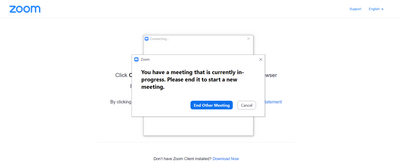Now LIVE! Check out the NEW Zoom Feature Request space to browse, vote, or create an idea to enhance your Zoom experience.
Explore Now-
Products
Empowering you to increase productivity, improve team effectiveness, and enhance skills.
Learn moreCommunication
Productivity
Apps & Integration
Employee Engagement
Customer Care
Sales
Developer Tools
- Solutions
By audience- Resources
Connect & learnHardware & servicesDownload the Zoom app
Keep your Zoom app up to date to access the latest features.
Download Center Download the Zoom appZoom Virtual Backgrounds
Download hi-res images and animations to elevate your next Zoom meeting.
Browse Backgrounds Zoom Virtual Backgrounds- Plans & Pricing
- Solutions
- Product Forums
AI Companion
Empowering you to increase productivity, improve team effectiveness, and enhance skills.
Zoom AI CompanionBusiness Services
- Event Forums
- Customer Success Forum
- Quick Links
- Zoom
- Products
- Events and Webinars
- Pro-account with 2 license created at zoom jwt app...
- Subscribe to RSS Feed
- Mark Topic as New
- Mark Topic as Read
- Float this Topic for Current User
- Bookmark
- Subscribe
- Mute
- Printer Friendly Page
- Concurrent meetings in Meetings
- Meeting SDK use for my platform in Meetings
- Concurrent meetings using zoom meeting SDK for the flutter application in Meetings
- 2 licenses - can't host concurrent meetings on Zoom One Pro in Meetings
- Designating Alternative Hosts To Get Around 2 Meeting Rule.... in Meetings
Pro-account with 2 license created at zoom jwt app not able to access my concurrent second meeting
- Mark as New
- Bookmark
- Subscribe
- Mute
- Subscribe to RSS Feed
- Permalink
- Report Inappropriate Content
2022-05-15 10:49 PM
Already added the 2 licensed users one as owner other as admin. When I tried to create two zoom event sessions it allows me to create for the same time for different users. When I launched the session it allows me to launch the one session and gives the in-progress error as shown in given below attached screenshot. So, my question is how can 2 sessions at the same time be launched when 2 licensed users are added? Also, help to explain license assignment process !
- Mark as New
- Bookmark
- Subscribe
- Mute
- Subscribe to RSS Feed
- Permalink
- Report Inappropriate Content
2022-05-16 12:09 AM
Hi Savlya
You can assign licenses to use as per the steps below:
- Sign in to the Zoom web portal.
- Click User Management, then Users.
- Locate or search for the user to who you want to assign a license.
- Click Edit at the end of the user row. This will open a window.
- Choose the User Type to assign.
- After choosing the User Type, use the drop-down to select the license.
- (Optional) Assign add-ons by checking the boxes for the add-on. For Large Meetings, Webinar, or Zoom Events licenses, choose the radio button for the size of the license if it is not automatically selected.
- Click Save.
The license is now applied to the user, and they can use it immediately.
Also, you can start one session per license user,
Licensed users on Enterprise, Business, and Education accounts can host up to 2 meetings simultaneously. Both sessions need to be started by the original meeting host or an alternative host. If required, the host can leave the meeting and pass host privileges to another user.
Notes:
- While these users can have two meetings active concurrently, they will be unable to join multiple meetings simultaneously on the desktop client.
- You can't host multiple webinars at the same time.
- You can't host 1 meeting and 1 webinar at the same time.
- Users with scheduling privileges can manage and act as an alternative host for all meetings.
Prerequisites for hosting concurrent meetings
- The licensed user on a Business, Education, or Enterprise account
- The host must start the meeting
Source: https://support.zoom.us/hc/en-us/articles/206122046-Can-I-host-concurrent-meetings-
Please like any post that helped you; please mark solutions so others can find them!