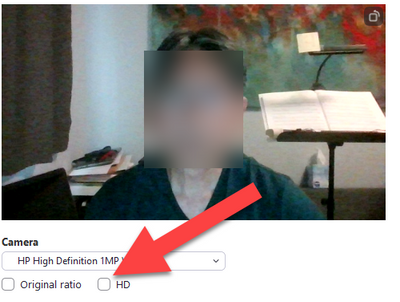Now LIVE! Check out the NEW Zoom Feature Request space to browse, vote, or create an idea to enhance your Zoom experience.
Explore Now-
Products
Empowering you to increase productivity, improve team effectiveness, and enhance skills.
Learn moreCommunication
Productivity
Apps & Integration
Employee Engagement
Customer Care
Sales
Developer Tools
- Solutions
By audience- Resources
Connect & learnHardware & servicesDownload the Zoom app
Keep your Zoom app up to date to access the latest features.
Download Center Download the Zoom appZoom Virtual Backgrounds
Download hi-res images and animations to elevate your next Zoom meeting.
Browse Backgrounds Zoom Virtual Backgrounds- Plans & Pricing
- Solutions
- Product Forums
AI Companion
Empowering you to increase productivity, improve team effectiveness, and enhance skills.
Zoom AI CompanionBusiness Services
- Event Forums
- Customer Success Forum
- Quick Links
- Subscribe to RSS Feed
- Mark Topic as New
- Mark Topic as Read
- Float this Topic for Current User
- Bookmark
- Subscribe
- Mute
- Printer Friendly Page
- Mark as New
- Bookmark
- Subscribe
- Mute
- Subscribe to RSS Feed
- Permalink
- Report Inappropriate Content
2021-08-20
01:19 PM
- last edited on
2022-03-25
09:56 AM
by
![]() Bri
Bri
I haven't changed cameras but recently my Zoom video shows vignetting: dark rounded edges on left and right side of video. Any ideas why? I am not using any backgrounds or filters. I'm using the camera on my Windows 10 PC. I've used Zoom for many hours without this problem.
Solved! Go to Solution.
- Mark as New
- Bookmark
- Subscribe
- Mute
- Subscribe to RSS Feed
- Permalink
- Report Inappropriate Content
2021-08-20 02:20 PM
I opened the Windows 10 Camera app. I see the same problem, which means the problem is not with Zoom. Thanks for narrowing the source of the problem.
- Mark as New
- Bookmark
- Subscribe
- Mute
- Subscribe to RSS Feed
- Permalink
- Report Inappropriate Content
2021-08-20 01:59 PM
Hey @arbitro123, super strange. Do you mind checking on Windows 10, to see if you open up your webcam or camera within the Windows 10 camera app.
Select the Start button, and then select Camera in the list of apps and see if this is acting the same? It almost looks as it's being blocked off by your camera casing or something.
Also, if you don't mind going into your Zoom desktop client settings and under 'video' try unchecking or checking the 'original ratio' to see if that makes a difference! Hope this helps! 😀
Zoom Community Moderator
he/him/his
Have you heard about Zoom AI Companion? ➡️ Check it out!
- Mark as New
- Bookmark
- Subscribe
- Mute
- Subscribe to RSS Feed
- Permalink
- Report Inappropriate Content
2021-08-21 05:37 PM
I'm facing same issue, I'm using chromebook(Celeron), Google meets and other camera application is no problem, only zoom camera has isse, visual is quite low and jagged, can't read any text.
Seems camera resolution setteing have issue, view angle also different from other applications.
Hope to provide solution to improve...
- Mark as New
- Bookmark
- Subscribe
- Mute
- Subscribe to RSS Feed
- Permalink
- Report Inappropriate Content
2021-08-20 02:20 PM
I opened the Windows 10 Camera app. I see the same problem, which means the problem is not with Zoom. Thanks for narrowing the source of the problem.
- Mark as New
- Bookmark
- Subscribe
- Mute
- Subscribe to RSS Feed
- Permalink
- Report Inappropriate Content
2021-08-21 03:30 PM
I have discovered that unchecking the HD checkbox under the Camera settings makes the vignetting go away.
- Mark as New
- Bookmark
- Subscribe
- Mute
- Subscribe to RSS Feed
- Permalink
- Report Inappropriate Content
2022-03-04 10:01 AM
I cannot find the screen shown in this Solution. Could someone please give me a step-by-step process for my laptop Windows 10? Thanks so much!!
- Mark as New
- Bookmark
- Subscribe
- Mute
- Subscribe to RSS Feed
- Permalink
- Report Inappropriate Content
2022-03-04 11:08 AM
A couple ways to do this:
1) without starting a meeting, click on the gear icon under your photo to access Settings. In Settings, select Video on the left column. On the right side of the screen, the HD checkbox is under your video window.
2) start a meeting. Click on the up arrow next to the Start Video icon in the lower left corner. This will take you to the same Settings area as above.