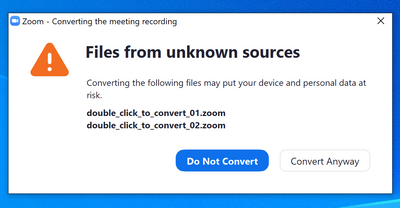Zoomtopia is here. Unlock the transformative power of generative AI, helping you connect, collaborate, and Work Happy with AI Companion.
Register now-
Products
Empowering you to increase productivity, improve team effectiveness, and enhance skills.
Learn moreCommunication
Productivity
Apps & Integration
Employee Engagement
Customer Care
Sales
Ecosystems
- Solutions
By audience- Resources
Connect & learnHardware & servicesDownload the Zoom app
Keep your Zoom app up to date to access the latest features.
Download Center Download the Zoom appZoom Virtual Backgrounds
Download hi-res images and animations to elevate your next Zoom meeting.
Browse Backgrounds Zoom Virtual Backgrounds- Plans & Pricing
- Solutions
-
Product Forums
Empowering you to increase productivity, improve team effectiveness, and enhance skills.
Zoom AI CompanionBusiness Services
-
User Groups
Community User Groups
User groups are unique spaces where community members can collaborate, network, and exchange knowledge on similar interests and expertise.
Location and Language
Industry
-
Help & Resources
Community Help
Help & Resources is your place to discover helpful Zoom support resources, browse Zoom Community how-to documentation, and stay updated on community announcements.
-
Events
Community Events
The Events page is your destination for upcoming webinars, platform training sessions, targeted user events, and more. Stay updated on opportunities to enhance your skills and connect with fellow Zoom users.
Community Events
- Zoom
- Products
- Zoom Meetings
- Re: Converting Recording (how much space)
- Subscribe to RSS Feed
- Mark Topic as New
- Mark Topic as Read
- Float this Topic for Current User
- Bookmark
- Subscribe
- Mute
- Printer Friendly Page
Converting Recording (how much space)
- Mark as New
- Bookmark
- Subscribe
- Mute
- Subscribe to RSS Feed
- Permalink
- Report Inappropriate Content
2021-12-07 02:38 PM
Hi,
I got the message that I didn't have enough space on the disk to convert the recording. I've been deleting stuff and wondering where do I find out how much space is needed? I have clicked on "double_click_to_convert_01.zoom" and "double_click_to_convert_02.zoom" and nothing happened so I'm assuming there's isn't enough yet.
Is there a time limit or they are saved somewhere.
And can I copy these to another computer and convert it there?
Thanks
- Mark as New
- Bookmark
- Subscribe
- Mute
- Subscribe to RSS Feed
- Permalink
- Report Inappropriate Content
2022-01-04 10:20 PM
Hi @AlexP, welcome to the Zoom Community
The size of the converted recording can vary depending on a number of factors. Some examples include:
- Duration of the recording
- Length of time spent screen sharing (for example, when screen sharing the thumbnail is a much smaller video)
- Content being shared (slides vs video, etc)
- Duration of time that video was enabled
After the conversion the video is transcoded to .mp4 format, so the file size should be significantly reduced. As a rule of thumb, make sure you have at least the same amount of free space as the original "double_click_to_convert_01.zoom" file size.
The location of your local recordings can be configured via the settings in your Zoom client.
"Settings --> Recording --> Store my recording at".
The default storage location is:
/Users/<username>/Documents/Zoom - MacOS
C:\Users\<username>\Documents\Zoom - Microsoft Windows
I can also confirm it is possible to copy the "double_click_to_convert_01.zoom" and "double_click_to_convert_02.zoom" files to another computer with the Zoom client installed to convert them. However, you will receive the following warning when double-clicking the files.
Have I answered your questions? If so, please can you mark the reply as an accepted solution!
- Mark as New
- Bookmark
- Subscribe
- Mute
- Subscribe to RSS Feed
- Permalink
- Report Inappropriate Content
2022-03-27 05:36 PM
Hello. I had the same issue and, unfortunately, clicked convert anyway. It was able to convert the first the ...01.zoom but I can no longer find the 02.zoom. Is there a way to recover it?
- Mark as New
- Bookmark
- Subscribe
- Mute
- Subscribe to RSS Feed
- Permalink
- Report Inappropriate Content
2022-01-13 06:53 PM
- Can't Delete cloud recording in Zoom Clips
- Converting meeting recordings held locally to Word in Zoom Meetings
- Sharing Recordings with Audio Transcripts converted to other languages in Zoom Meetings
- Lost recorded file due to Avast in Zoom Meetings
- Missing Zoom Recording from Dissertation Defense, No Double Click to Convert Files in Zoom Meetings