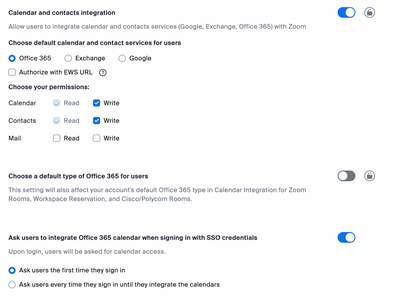Zoomtopia is here. Unlock the transformative power of generative AI, helping you connect, collaborate, and Work Happy with AI Companion.
Register now-
Products
Empowering you to increase productivity, improve team effectiveness, and enhance skills.
Learn moreCommunication
Productivity
Apps & Integration
Employee Engagement
Customer Care
Sales
Ecosystems
- Solutions
By audience- Resources
Connect & learnHardware & servicesDownload the Zoom app
Keep your Zoom app up to date to access the latest features.
Download Center Download the Zoom appZoom Virtual Backgrounds
Download hi-res images and animations to elevate your next Zoom meeting.
Browse Backgrounds Zoom Virtual Backgrounds- Plans & Pricing
- Solutions
-
Product Forums
Empowering you to increase productivity, improve team effectiveness, and enhance skills.
Zoom AI CompanionBusiness Services
-
User Groups
Community User Groups
User groups are unique spaces where community members can collaborate, network, and exchange knowledge on similar interests and expertise.
Location and Language
Industry
-
Help & Resources
Community Help
Help & Resources is your place to discover helpful Zoom support resources, browse Zoom Community how-to documentation, and stay updated on community announcements.
-
Events
Community Events
The Events page is your destination for upcoming webinars, platform training sessions, targeted user events, and more. Stay updated on opportunities to enhance your skills and connect with fellow Zoom users.
Community Events
- Zoom
- Products
- Zoom Meetings
- Re: zoom meeting Add to google calendar results in...
- Subscribe to RSS Feed
- Mark Topic as New
- Mark Topic as Read
- Float this Topic for Current User
- Bookmark
- Subscribe
- Mute
- Printer Friendly Page
The Zoom Community will be placed in read-only mode January 9th, 2026 through January 22nd, 2026 to deliver you a new and improved community experience!
The community will still be accessible, however, the creation of any new discussions or replies will be temporarily unavailable. We appreciate your patience during this time.
zoom meeting Add to google calendar results in System error please try again later. (403)
- Mark as New
- Bookmark
- Subscribe
- Mute
- Subscribe to RSS Feed
- Permalink
- Report Inappropriate Content
2023-01-27 09:36 AM
- Mark as New
- Bookmark
- Subscribe
- Mute
- Subscribe to RSS Feed
- Permalink
- Report Inappropriate Content
2023-01-27 10:33 AM
Hello There,
Please follow these steps to integrate your calendar with Zoom
- Mark as New
- Bookmark
- Subscribe
- Mute
- Subscribe to RSS Feed
- Permalink
- Report Inappropriate Content
2023-02-14 02:51 PM - edited 2023-02-14 02:59 PM
It says: "Add failed, the calendar-related access permissions are not allowed"
I looked at this thread: https://community.zoom.com/t5/Meetings/Cannot-integrate-Zoom-with-Google-Calendar/m-p/21367
while signed into zoom in google chrome, Adding meeting to google calendar still results in error: "System error please try again later. (403)"
This used to work fine.
What Now ?
- Mark as New
- Bookmark
- Subscribe
- Mute
- Subscribe to RSS Feed
- Permalink
- Report Inappropriate Content
2023-02-14 03:23 PM
Hi,
Are you the owner / admin of the account and have checked the required settings shown in the link I shared ?
- Mark as New
- Bookmark
- Subscribe
- Mute
- Subscribe to RSS Feed
- Permalink
- Report Inappropriate Content
2025-07-14 12:24 AM
I have been trying to connect Google Calendar for an hour. Same issues. Clear cookies, error, finally see the Zoom login. Enter credentials. Fails again. This is SOOOOO frustrating. I have set all of the settings. It says my calendar is connected inside Zoom. I have cleared the cookes 3 times. What gives?
- Mark as New
- Bookmark
- Subscribe
- Mute
- Subscribe to RSS Feed
- Permalink
- Report Inappropriate Content
2023-02-14 04:25 PM
Yes , I am the owner of the account.
The link You shared is long. Can you be more specific ?
- Mark as New
- Bookmark
- Subscribe
- Mute
- Subscribe to RSS Feed
- Permalink
- Report Inappropriate Content
2023-02-14 04:52 PM
Hello,
Just follow the steps from "How to set up calendar and contacts integration" onwards. It's really straightforward.
How to set up calendar and contacts integration
Note:
- Your admin can force you to use a particular service and restrict you from selecting calendar/contacts permissions. Contact your Zoom admin for more information.
- If you have schedule privilege for another user on your account, you will automatically see their scheduled meetings on your list of upcoming meetings and does not require the calendar integration to function. These meetings will be distinguished from your meetings by listing a different host under the meeting details. They can also be filtered out by selecting Me from the Meetings hosted by option at the top of the list of upcoming meetings.
- When you assign scheduling privileges to other users in the Zoom web portal, you can choose if these users can manage your meetings that are marked as private in Outlook or Google Calendar. If the users cannot manage private events, they cannot see the invite link, meeting topic, or attendee list.
- Sign in to the Zoom web portal.
- Click Profile.
- Under Others, in the Calendar and Contact Integration section, click Configure Calendar and Contacts Service.
- Select a service.
- Change the permissions for the service.
- Click Next.
- Follow the on-screen instructions to grant Zoom access to the calendar/contacts service.
- Google: You will be directed to Google's sign-in page. Sign in to your Google account. Click Allow to let Zoom access your contacts and Google Calendar.
- Office 365:
- Authorize with OAuth 2.0: Ensure this option is checked.
- Exchange:
Note: When impersonation account is enabled, you do not have to enter a password for calendar and contact integration, and all your meetings created from the Zoom web portal or on Outlook are synced to the Zoom client or web portal.- Exchange login username or UPN: Enter the username or UPN associated with your Exchange account.
- Exchange login password: Enter the password associated with Exchange account.
- Exchange Version: Select the version of Exchange. If you are uncertain of the Exchange Version, please contact your internal IT team for more information.
- EWS URL: Enter your organization’s EWS URL. Contact your internal IT team if you do not know the EWS URL.
After allowing access, you will be redirected back to the Zoom web portal, which will indicate the permissions for the calendar and contacts integration.
If this response helps, please accept the answer as an accepted solution, so others can benefit as well.
- Mark as New
- Bookmark
- Subscribe
- Mute
- Subscribe to RSS Feed
- Permalink
- Report Inappropriate Content
2023-02-16 12:48 PM - edited 2023-02-16 12:48 PM
@sachinzoom it is not working. I will show you it is not working with screenshots. It is too much time and effort on this nonsense,
We need to resolve this soonest
step 1: sign into zoom account > Profile > Others > select Configure Calendars and Contacts Service. see step x1.jpg
Step 2: select Google on next screen. Calendar & Contacts: Read & Write checked. see step x2.jpg
step3: Select the Google account to associate Calendar & Contacts and sign in. step x3.jpg
step4: Press Continue on next screen with first three choices already checked. step x4.jpg
step5: Zoom error pops in pink: Add failed, the calendar-related access permissions are not allowed. see step x5.jpg
- Mark as New
- Bookmark
- Subscribe
- Mute
- Subscribe to RSS Feed
- Permalink
- Report Inappropriate Content
2023-03-15 02:27 PM
Hello @iforgiveu @pg002
Sounds like calendar permissions are turned off at account level. Can you please check ?
Account management -> Account settings -> Meeting ->
Below is the example config if you are using O365:
- Mark as New
- Bookmark
- Subscribe
- Mute
- Subscribe to RSS Feed
- Permalink
- Report Inappropriate Content
2023-03-23 12:37 PM
Sachinzoom,
This is not resolved. As shown in title of this thread, it is Google Calendar integration that throws error. Can you show a creenshot of what calendar permissions are turned off at account level should be for Google calendar and not O365.
By the way I tried this account level, see screenshot but Zoom error pops in pink: Add failed, the calendar-related access permissions are not allowed. see step x5.jpg earlier in the this thread.
- Mark as New
- Bookmark
- Subscribe
- Mute
- Subscribe to RSS Feed
- Permalink
- Report Inappropriate Content
2023-03-23 12:45 PM
Hello @iforgiveu
Thanks for sharing your account level settings and it looks good.
Next, I reviewed x4 and you have not granted it events permissions on your calendar. Without that Zoom cannot help with scheduling on your calendar. Can you select all of them ? The error will go away then.
@pg002 Please review this response too
Hope that helps for both of you
- Mark as New
- Bookmark
- Subscribe
- Mute
- Subscribe to RSS Feed
- Permalink
- Report Inappropriate Content
2023-03-23 01:28 PM
- Mark as New
- Bookmark
- Subscribe
- Mute
- Subscribe to RSS Feed
- Permalink
- Report Inappropriate Content
2023-03-23 01:32 PM
- Mark as New
- Bookmark
- Subscribe
- Mute
- Subscribe to RSS Feed
- Permalink
- Report Inappropriate Content
2023-03-23 01:40 PM
- Mark as New
- Bookmark
- Subscribe
- Mute
- Subscribe to RSS Feed
- Permalink
- Report Inappropriate Content
2023-03-23 01:55 PM
- Mark as New
- Bookmark
- Subscribe
- Mute
- Subscribe to RSS Feed
- Permalink
- Report Inappropriate Content
2023-03-23 03:55 PM
I don't know yet.. I need to test it and it's midnight here so I will let you know. Thanks.
- Mark as New
- Bookmark
- Subscribe
- Mute
- Subscribe to RSS Feed
- Permalink
- Report Inappropriate Content
2023-03-23 04:03 PM
Hang on a second. I don't want this system where my Gmail now resides within Zoom.
Now I am receiving Zoom notifications for every Gmail I receive.
What I DO want is to just be able to sync my calendars properly. What is all of this additional nonsense about?
- Mark as New
- Bookmark
- Subscribe
- Mute
- Subscribe to RSS Feed
- Permalink
- Report Inappropriate Content
2023-03-23 04:15 PM
Hi @pg002
That certainly shouldn't be the case. Try again tomorrow to see what may be going on. All this is doing is syncing your calendars as you want. Else, you may disconnect your calendar from your profile and continue using zoom without calendar integration
Sachin
- Mark as New
- Bookmark
- Subscribe
- Mute
- Subscribe to RSS Feed
- Permalink
- Report Inappropriate Content
2023-03-23 04:17 PM
Super annoying.... everything was working fine until 2 months ago and now it is a total mess. Really you guys have to fix these basic issues.
- Mark as New
- Bookmark
- Subscribe
- Mute
- Subscribe to RSS Feed
- Permalink
- Report Inappropriate Content
2025-07-14 12:35 AM
Try this: Log into an incognito window and connect your Google Calendar with ZOOM that way. I just did it - FINALLY.
- Mark as New
- Bookmark
- Subscribe
- Mute
- Subscribe to RSS Feed
- Permalink
- Report Inappropriate Content
2023-03-15 02:12 PM
What is the resolution Zoom??? Same problem here and followed the exact instructions.
It used to work perfectly and suddenly stopped so it's clearly an issue on your side.
Please provide a clear answer.
Thank you.
- Mark as New
- Bookmark
- Subscribe
- Mute
- Subscribe to RSS Feed
- Permalink
- Report Inappropriate Content
2025-07-14 12:25 AM
Same here. This is NUTS for a multi million dollar company. Been trying for an hour. Literally can't connect to GOOGLE Calendar??????????
- Mark as New
- Bookmark
- Subscribe
- Mute
- Subscribe to RSS Feed
- Permalink
- Report Inappropriate Content
2025-07-14 12:36 AM
try this: Log into an incognito window and connect your Google Calendar with ZOOM that way. I just did it - FINALLY.
- Mark as New
- Bookmark
- Subscribe
- Mute
- Subscribe to RSS Feed
- Permalink
- Report Inappropriate Content
2023-05-09 05:37 PM
Just curious if there has been any resolution - experiencing the same error.
- Mark as New
- Bookmark
- Subscribe
- Mute
- Subscribe to RSS Feed
- Permalink
- Report Inappropriate Content
2025-07-14 12:27 AM
Are there step by step instructions to only remove Zoom cookie somehow?
- Mark as New
- Bookmark
- Subscribe
- Mute
- Subscribe to RSS Feed
- Permalink
- Report Inappropriate Content
2025-07-14 12:35 AM
Not sure if you're still looking for a solution. Try this: Log into an incognito window and connect your Google Calendar with ZOOM that way. I just did it - FINALLY.