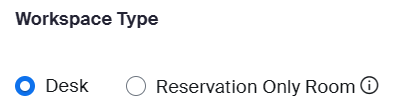Zoomtopia is here. Unlock the transformative power of generative AI, helping you connect, collaborate, and Work Happy with AI Companion.
Register now-
Products
Empowering you to increase productivity, improve team effectiveness, and enhance skills.
Learn moreCommunication
Productivity
Apps & Integration
Employee Engagement
Customer Care
Sales
Ecosystems
- Solutions
By audience- Resources
Connect & learnHardware & servicesDownload the Zoom app
Keep your Zoom app up to date to access the latest features.
Download Center Download the Zoom appZoom Virtual Backgrounds
Download hi-res images and animations to elevate your next Zoom meeting.
Browse Backgrounds Zoom Virtual Backgrounds- Plans & Pricing
- Solutions
-
Product Forums
Empowering you to increase productivity, improve team effectiveness, and enhance skills.
Zoom AI CompanionBusiness Services
-
User Groups
Community User Groups
User groups are unique spaces where community members can collaborate, network, and exchange knowledge on similar interests and expertise.
Location and Language
Industry
-
Help & Resources
Community Help
Help & Resources is your place to discover helpful Zoom support resources, browse Zoom Community how-to documentation, and stay updated on community announcements.
-
Events
Community Events
The Events page is your destination for upcoming webinars, platform training sessions, targeted user events, and more. Stay updated on opportunities to enhance your skills and connect with fellow Zoom users.
Community Events
- Zoom
- Products
- Zoom Rooms and Workspaces
- Virtual Workspace?
- Subscribe to RSS Feed
- Mark Topic as New
- Mark Topic as Read
- Float this Topic for Current User
- Bookmark
- Subscribe
- Mute
- Printer Friendly Page
Virtual Workspace?
- Mark as New
- Bookmark
- Subscribe
- Mute
- Subscribe to RSS Feed
- Permalink
- Report Inappropriate Content
2023-01-13 12:41 PM
We currently have several Zoom Rooms and are using Workspace Reservations with that.
We have a number of hot desks we want to add to the Workspace Reservation system. It's a BYOD situation where the staff will bring their own laptop and do their work there and will not be using any zoom products from that location.
I've set up workspaces as "Reservation Only Room" that are not associated with any device but when reserving the system prompts Require Meeting Passcode. Additionally, on the dashboard, it shows as critical health with zoom room being offline.
I'm probably missing a key concept here. We don't need the staff to "check into" the spot just reserve it for use,.
- Mark as New
- Bookmark
- Subscribe
- Mute
- Subscribe to RSS Feed
- Permalink
- Report Inappropriate Content
2023-01-13 07:42 PM
Hello, @Gerral
Reservation only rooms are intended for cases where a "Zoom Rooms (for shared spaces)" is reserved.
However, it can also be used independently, so warnings on the dashboard can be ignored.
When a reservation only room is used with Workspace Reservation, the passcode entry field is a product specification and cannot be changed by the user.
If you have made the meeting passcode mandatory in the meeting settings of your organization account, you will also be required to enter the passcode in Workspace Reservation.
In your use case, the passcode has no meaning, so you can enter whatever you want.
If you want to reserve a WORKSPACE without entering a meeting passcode, you can set the Workspace Type to Desk.
Managing a workspace's basic information – Zoom Support
- The New Workspace Zoom Update in Zoom Meetings
- Zoom backgrounds in Zoom Contact Center
- Feature Request: Make virtual filter mustache thicker in Zoom Meetings
- New update doesn't show the virtual background, blur background or touch up appearance options in Zoom Meetings
- Virtual Background and Touch Up appearance setting are missing in video settings in Zoom Meetings