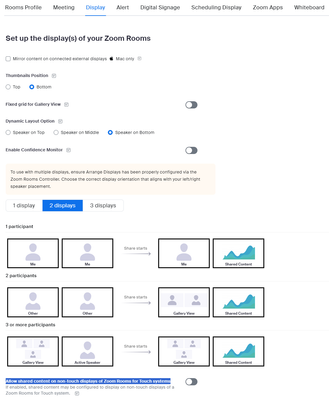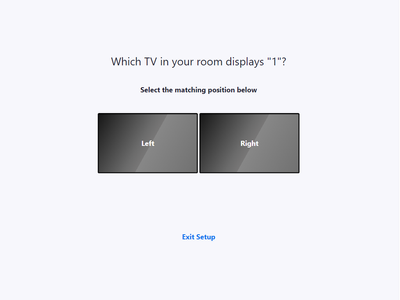Zoomtopia is here. Unlock the transformative power of generative AI, helping you connect, collaborate, and Work Happy with AI Companion.
Register now-
Products
Empowering you to increase productivity, improve team effectiveness, and enhance skills.
Learn moreCommunication
Productivity
Apps & Integration
Employee Engagement
Customer Care
Sales
Ecosystems
- Solutions
By audience- Resources
Connect & learnHardware & servicesDownload the Zoom app
Keep your Zoom app up to date to access the latest features.
Download Center Download the Zoom appZoom Virtual Backgrounds
Download hi-res images and animations to elevate your next Zoom meeting.
Browse Backgrounds Zoom Virtual Backgrounds- Plans & Pricing
- Solutions
-
Product Forums
Empowering you to increase productivity, improve team effectiveness, and enhance skills.
Zoom AI CompanionBusiness Services
-
User Groups
Community User Groups
User groups are unique spaces where community members can collaborate, network, and exchange knowledge on similar interests and expertise.
Location and Language
Industry
-
Help & Resources
Community Help
Help & Resources is your place to discover helpful Zoom support resources, browse Zoom Community how-to documentation, and stay updated on community announcements.
-
Events
Community Events
The Events page is your destination for upcoming webinars, platform training sessions, targeted user events, and more. Stay updated on opportunities to enhance your skills and connect with fellow Zoom users.
Community Events
- Zoom
- Products
- Zoom Rooms and Workspaces
- I need to change the contents of the two screens. ...
- Subscribe to RSS Feed
- Mark Topic as New
- Mark Topic as Read
- Float this Topic for Current User
- Bookmark
- Subscribe
- Mute
- Printer Friendly Page
The Zoom Community will be placed in read-only mode January 9th, 2026 through January 22nd, 2026 to deliver you a new and improved community experience!
The community will still be accessible, however, the creation of any new discussions or replies will be temporarily unavailable. We appreciate your patience during this time.
- Mark as New
- Bookmark
- Subscribe
- Mute
- Subscribe to RSS Feed
- Permalink
- Report Inappropriate Content
2024-02-07 02:58 AM
My zoom device has two screens, a big one and a small one.
I need to swap their current display, but I don't know how to do it.
BTW,I can't solve the problem by changing the video output line, because the small screen is an all-in-one machine and the big screen is a TV.
I want to be able to set the main screen as the big screen and the small screen as the second screen.
Thank you for your help!
Solved! Go to Solution.
- Topics:
-
Setup and Configuration
- Mark as New
- Bookmark
- Subscribe
- Mute
- Subscribe to RSS Feed
- Permalink
- Report Inappropriate Content
2024-02-07 07:07 AM
You should be able to make these changes in the Zoom Room's display settings:
From here you can click on each 'screen' shown and choose what it should display in any situation.
Note that since your all-in-one has a touch display, you'll likely need to also enable "Allow shared content on non-touch displays of Zoom Rooms for Touch systems" in order to allow a true swap.
For additional tweaks, you can also use your Zoom Rooms controller and navigate to Settings->General->Arrange Displays. You'll see the prompt below:
- Mark as New
- Bookmark
- Subscribe
- Mute
- Subscribe to RSS Feed
- Permalink
- Report Inappropriate Content
2024-02-07 07:07 AM
You should be able to make these changes in the Zoom Room's display settings:
From here you can click on each 'screen' shown and choose what it should display in any situation.
Note that since your all-in-one has a touch display, you'll likely need to also enable "Allow shared content on non-touch displays of Zoom Rooms for Touch systems" in order to allow a true swap.
For additional tweaks, you can also use your Zoom Rooms controller and navigate to Settings->General->Arrange Displays. You'll see the prompt below:
- Mark as New
- Bookmark
- Subscribe
- Mute
- Subscribe to RSS Feed
- Permalink
- Report Inappropriate Content
2024-02-14 12:32 AM
I'm sorry I'm late to reply.
Thank you very much for your help.
We have adopted your solution.
Since this week is a holiday, I haven't seen the effect of implementation yet.
But your suggestion has already shown us the shortcomings of the previous methods.
- Content hiding the taskbar when sharing the screen on Windows 11 in Zoom Meetings
- Lenovo T14 of various generations crashing/locking up more recently with Zoom. What is the deal? in Zoom Meetings
- How do I change the default full screen mode when starting a meeting (Not sharing screen) in Zoom Meetings
- How can I change the email signature block on meeting invitations sent through zoom? in Zoom Meetings
- Screen Sharing within a Teams Meeting in Zoom Rooms and Workspaces