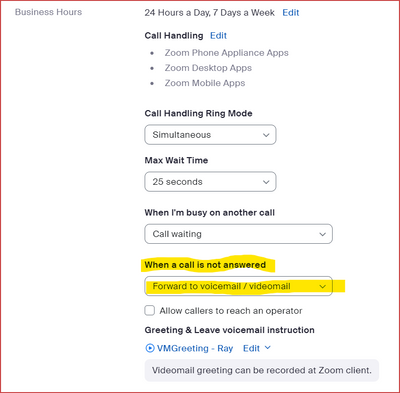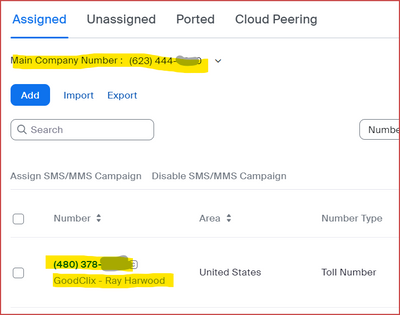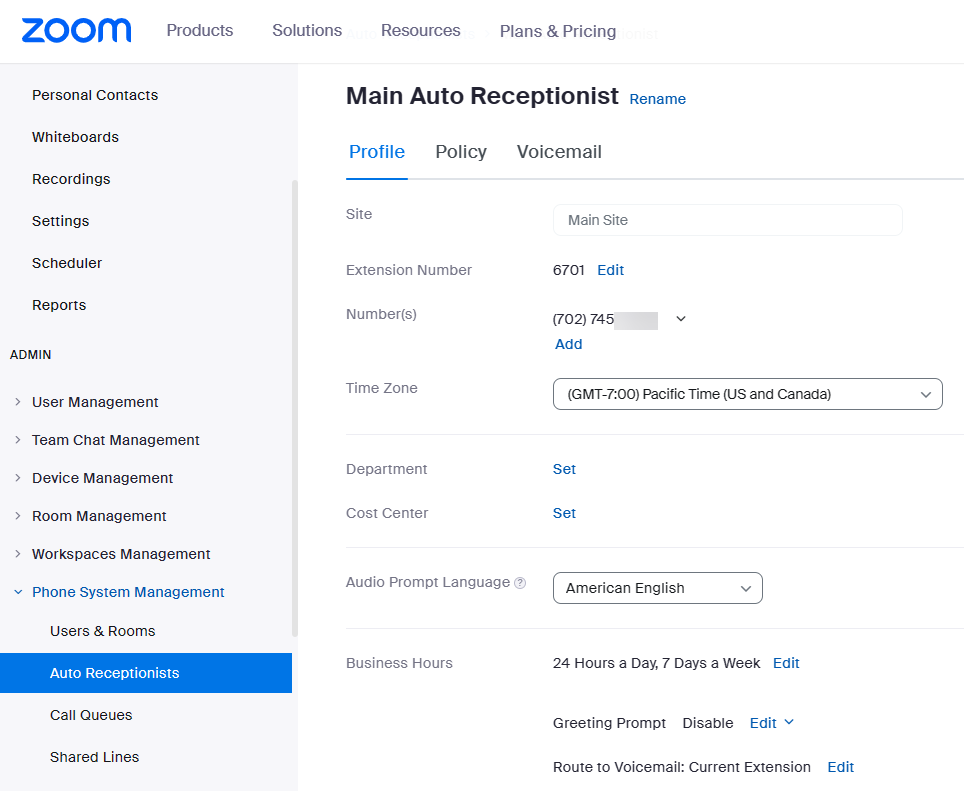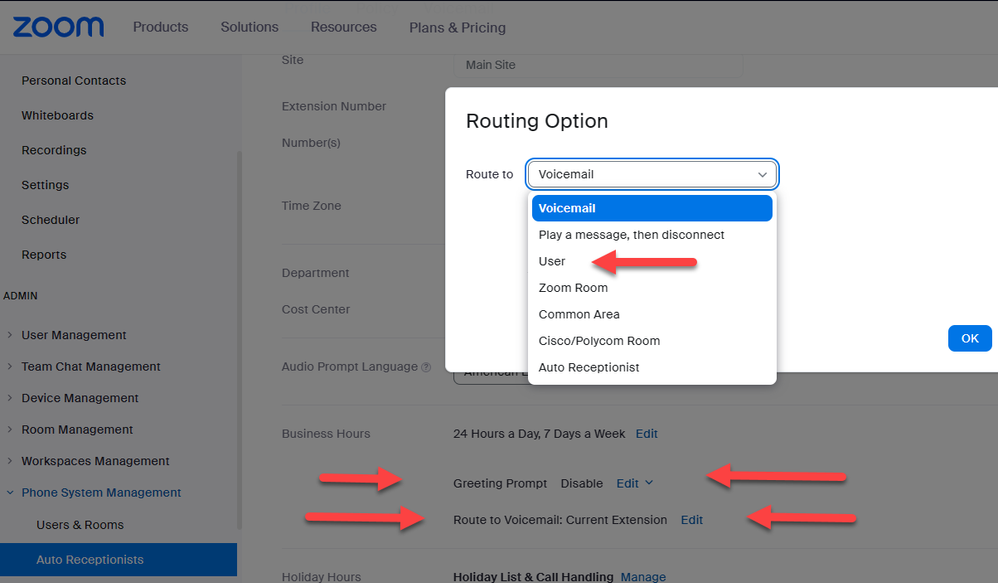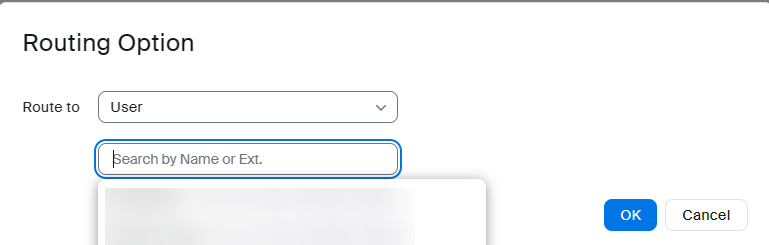Zoomtopia is here. Unlock the transformative power of generative AI, helping you connect, collaborate, and Work Happy with AI Companion.
Register now-
Products
Empowering you to increase productivity, improve team effectiveness, and enhance skills.
Learn moreCommunication
Productivity
Apps & Integration
Employee Engagement
Customer Care
Sales
Ecosystems
- Solutions
By audience- Resources
Connect & learnHardware & servicesDownload the Zoom app
Keep your Zoom app up to date to access the latest features.
Download Center Download the Zoom appZoom Virtual Backgrounds
Download hi-res images and animations to elevate your next Zoom meeting.
Browse Backgrounds Zoom Virtual Backgrounds- Plans & Pricing
- Solutions
-
Product Forums
Empowering you to increase productivity, improve team effectiveness, and enhance skills.
Zoom AI CompanionBusiness Services
-
User Groups
Community User Groups
User groups are unique spaces where community members can collaborate, network, and exchange knowledge on similar interests and expertise.
Location and Language
Industry
-
Help & Resources
Community Help
Help & Resources is your place to discover helpful Zoom support resources, browse Zoom Community how-to documentation, and stay updated on community announcements.
-
Events
Community Events
The Events page is your destination for upcoming webinars, platform training sessions, targeted user events, and more. Stay updated on opportunities to enhance your skills and connect with fellow Zoom users.
Community Events
- Zoom
- Products
- Zoom Phone System
- Phone setup and IVR
- Subscribe to RSS Feed
- Mark Topic as New
- Mark Topic as Read
- Float this Topic for Current User
- Bookmark
- Subscribe
- Mute
- Printer Friendly Page
- Mark as New
- Bookmark
- Subscribe
- Mute
- Subscribe to RSS Feed
- Permalink
- Report Inappropriate Content
2023-05-26 07:16 PM
I'm getting nowhere with customer service. I am a small business owner with one line, just for me. I am still not receiving calls on my phone. When I try to call from another phone number, it goes to an operator and asks for a extension. How can I set this up so that one, the app on my phone actually rings, and two, it goes straight to the voicemail, no operator-no extension. Can anyone help?
Solved! Go to Solution.
- Topics:
-
Desk phones and devices
- Mark as New
- Bookmark
- Subscribe
- Mute
- Subscribe to RSS Feed
- Permalink
- Report Inappropriate Content
2023-05-26 08:00 PM - edited 2023-05-26 08:01 PM
Welcome to the Zoom Community, @SGCPLLC.
Just to clarify... you want your phone to ring, and if not answered go straight to voice mail.
Please check the Call Handling -> Business Hours section of your Personal -> Phone menu:
When a call is not answered should be set to Forward to voicemail / videomail.
This assumes that you have assigned a phone number to yourself. If you're trying to do this with the "Company Phone," let me know... this isn't recommended, but if you really only have one phone number and want that to be your personal phone number, I'll try to recall how this is done and let you know:
Personally, I recommend paying the extra $5/month for an additional phone number... and making one number or the other the "company number" and set up an IVR for it. Put THIS number into places where you're not really expecting people to be able to reach you directly, as if you have a front desk person handling your calls. This helps weed out spam calls who go to the auto-attendant first and get lost in the IVR... then only give your phone number to "real people".
Just my opinion!
Ray -- check out the GoodClix website.
- Mark as New
- Bookmark
- Subscribe
- Mute
- Subscribe to RSS Feed
- Permalink
- Report Inappropriate Content
2023-05-28 06:35 AM
hi sgcpllc,
Two possible ways to go:
- Have auto receptionist automatically ring your phone.
- Reassign your one number from auto receptionist to your phone.
First approach,
On the Zoom portal,
ADMIN->PHONE SYSTEM MANAGEMENT->AUTO RECEPTIONISTS->Main Auto Receptionist->Profile
Scroll down to Business Hours – Should display 24 Hours a Day, 7 Days a Week. If not use Edit.
Greeting Prompt – Should display Disable. If not use Edit to change to Disable.
Route to – Use Edit to select Route to User
Click in the Search by Name or Ext. box and select yourself as the user to route calls to. Click OK.
If this is not what you want, I will be happy to go over second option.
Thanks, eliot
- Mark as New
- Bookmark
- Subscribe
- Mute
- Subscribe to RSS Feed
- Permalink
- Report Inappropriate Content
2023-05-26 08:00 PM - edited 2023-05-26 08:01 PM
Welcome to the Zoom Community, @SGCPLLC.
Just to clarify... you want your phone to ring, and if not answered go straight to voice mail.
Please check the Call Handling -> Business Hours section of your Personal -> Phone menu:
When a call is not answered should be set to Forward to voicemail / videomail.
This assumes that you have assigned a phone number to yourself. If you're trying to do this with the "Company Phone," let me know... this isn't recommended, but if you really only have one phone number and want that to be your personal phone number, I'll try to recall how this is done and let you know:
Personally, I recommend paying the extra $5/month for an additional phone number... and making one number or the other the "company number" and set up an IVR for it. Put THIS number into places where you're not really expecting people to be able to reach you directly, as if you have a front desk person handling your calls. This helps weed out spam calls who go to the auto-attendant first and get lost in the IVR... then only give your phone number to "real people".
Just my opinion!
Ray -- check out the GoodClix website.
- Mark as New
- Bookmark
- Subscribe
- Mute
- Subscribe to RSS Feed
- Permalink
- Report Inappropriate Content
2023-05-28 06:35 AM
hi sgcpllc,
Two possible ways to go:
- Have auto receptionist automatically ring your phone.
- Reassign your one number from auto receptionist to your phone.
First approach,
On the Zoom portal,
ADMIN->PHONE SYSTEM MANAGEMENT->AUTO RECEPTIONISTS->Main Auto Receptionist->Profile
Scroll down to Business Hours – Should display 24 Hours a Day, 7 Days a Week. If not use Edit.
Greeting Prompt – Should display Disable. If not use Edit to change to Disable.
Route to – Use Edit to select Route to User
Click in the Search by Name or Ext. box and select yourself as the user to route calls to. Click OK.
If this is not what you want, I will be happy to go over second option.
Thanks, eliot
- Mark as New
- Bookmark
- Subscribe
- Mute
- Subscribe to RSS Feed
- Permalink
- Report Inappropriate Content
2023-05-28 04:59 PM
I had this same issue initially, and finally found this setting. I removed the "greeting" on the Auto attendant and my line, just in case.
Then, I saved the voicemail greetings under the user for not available.
- Mark as New
- Bookmark
- Subscribe
- Mute
- Subscribe to RSS Feed
- Permalink
- Report Inappropriate Content
2023-05-28 05:26 PM
hi ryang,
perfect!
thanks, eliot
- Mark as New
- Bookmark
- Subscribe
- Mute
- Subscribe to RSS Feed
- Permalink
- Report Inappropriate Content
2023-05-28 01:42 PM
Ah, thank you so much. I believe this fixed the issue.
- Mark as New
- Bookmark
- Subscribe
- Mute
- Subscribe to RSS Feed
- Permalink
- Report Inappropriate Content
2023-05-31 01:37 PM
Thanks for the update @SGCPLLC ! Please don't forget to click "Accept as Solution" 🙂
- Mark as New
- Bookmark
- Subscribe
- Mute
- Subscribe to RSS Feed
- Permalink
- Report Inappropriate Content
2025-03-16 02:58 PM
Yes Zoom customer service is non-existent, I've been trying to set up my phone so it dials out for days using the global unlimited (which should be renamed global very limited) every time I try to dial a number I get "sorry we cannot complete your call your service plan does not include calling this destination (this was a local call) did you find an alternative to zoom?
- Zoom Phone Auto Receptionist: External Numbers Don’t Ring from Sub-Menus in Zoom Phone System
- Teams call / phone bleed thru in Zoom Phone System
- I would like to create a zoom phone book maybe if you're watching TV it will alert you in Zoom Phone System
- What should I do if the headphones don't connect? they are connected to the phone, I have provided a in Zoom Meetings
- Anyone know how long usually it takes the phone number activated? in Zoom Phone System