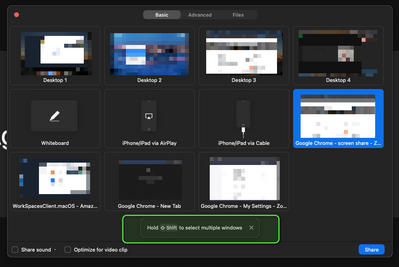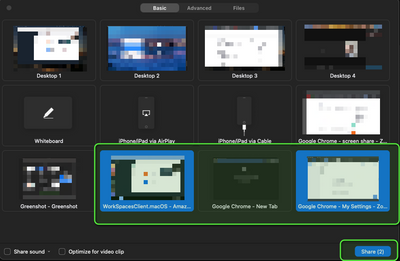Zoomtopia is here. Unlock the transformative power of generative AI, helping you connect, collaborate, and Work Happy with AI Companion.
Register now-
Products
Empowering you to increase productivity, improve team effectiveness, and enhance skills.
Learn moreCommunication
Productivity
Apps & Integration
Employee Engagement
Customer Care
Sales
Ecosystems
- Solutions
By audience- Resources
Connect & learnHardware & servicesDownload the Zoom app
Keep your Zoom app up to date to access the latest features.
Download Center Download the Zoom appZoom Virtual Backgrounds
Download hi-res images and animations to elevate your next Zoom meeting.
Browse Backgrounds Zoom Virtual Backgrounds- Plans & Pricing
- Solutions
-
Product Forums
Empowering you to increase productivity, improve team effectiveness, and enhance skills.
Zoom AI CompanionBusiness Services
-
User Groups
Community User Groups
User groups are unique spaces where community members can collaborate, network, and exchange knowledge on similar interests and expertise.
Location and Language
Industry
-
Help & Resources
Community Help
Help & Resources is your place to discover helpful Zoom support resources, browse Zoom Community how-to documentation, and stay updated on community announcements.
-
Events
Community Events
The Events page is your destination for upcoming webinars, platform training sessions, targeted user events, and more. Stay updated on opportunities to enhance your skills and connect with fellow Zoom users.
Community Events
- Zoom
- Products
- Zoom Meetings
- screen share
- Subscribe to RSS Feed
- Mark Topic as New
- Mark Topic as Read
- Float this Topic for Current User
- Bookmark
- Subscribe
- Mute
- Printer Friendly Page
- Mark as New
- Bookmark
- Subscribe
- Mute
- Subscribe to RSS Feed
- Permalink
- Report Inappropriate Content
2022-01-19 06:27 AM
I can't enable multiple screen share just because there is no such button/ option when I host a meeting. It was but them disappeared. What should I do?
Solved! Go to Solution.
- Mark as New
- Bookmark
- Subscribe
- Mute
- Subscribe to RSS Feed
- Permalink
- Report Inappropriate Content
2022-01-31 03:02 AM
Thank you Sonny! She replied to my ticket. She asked me to log in to my zoom account, click Settings and Turn Off the Remote support, and it helped!
- Mark as New
- Bookmark
- Subscribe
- Mute
- Subscribe to RSS Feed
- Permalink
- Report Inappropriate Content
2022-01-19 11:48 AM
Hello Helen5 - You should be able to share multiple screens. Once you hit the share button, select the application/window you want to share. Once you choose the first one, then hold down Shift^, then select the second window/application. See below:
Here you can see that I've now chosen two windows for sharing.
Gregg Glowinski
- Mark as New
- Bookmark
- Subscribe
- Mute
- Subscribe to RSS Feed
- Permalink
- Report Inappropriate Content
2022-01-19 05:44 PM
I can do this!
What I'm talking about is that when several participants are sharing their screens at the same time, When I choose the arrow near the Share Screen Button (the green one), I don't have such an option now, though it was there some time ago and I could choose simultaneous sharing by several participants. It was very convenient for teaching, but now I can't do it. Now all participants can share the screen but one by one (
- Mark as New
- Bookmark
- Subscribe
- Mute
- Subscribe to RSS Feed
- Permalink
- Report Inappropriate Content
2022-01-20 05:41 AM
Helen5, please watch the video on the attached Zoom Support site. It will walk you through your specific use case. https://support.zoom.us/hc/en-us/articles/115000424286-Sharing-multiple-screens-simultaneously
Gregg Glowinski
- Mark as New
- Bookmark
- Subscribe
- Mute
- Subscribe to RSS Feed
- Permalink
- Report Inappropriate Content
2022-01-21 10:50 PM
GreggG, believe me, I have watched several videos on how to do it. And it worked on my computer. It still works on my husband's computer. But if I use my account on his computer, there is no such option. The problem is that when I click the up arrow while in the zoom session, I have a different box, not like in the video. I have only advanced options: who can share (the host/ all participants) and who can start sharing (the host/ all participants). I can't allow multiple participants to share because I don't have such an option. I could attach a photo with my screen but I'm not allowed to do it ( Usually when you click the upward arrow, you have two levels of boxes: the first - one participant can share at a time/ multiple participants can share and Advanced sharing options; the second level - advanced sharing options. When I click the upward arrow, I go directly to the advanced options!!!!! I don't know how to go back! It simply doesn't work! Something is wrong either with my account or with the software. I have tried to redownload ZOOM, but it hasn't helped!
- Mark as New
- Bookmark
- Subscribe
- Mute
- Subscribe to RSS Feed
- Permalink
- Report Inappropriate Content
2022-01-24 07:27 AM
Helen5 - I will have a support request created for you. Please be on the lookout for an email from Zoom.
Gregg Glowinski
- Mark as New
- Bookmark
- Subscribe
- Mute
- Subscribe to RSS Feed
- Permalink
- Report Inappropriate Content
2022-01-28 09:29 PM
I got an email on January 24 that the ticket was created. There hasn't been any other information yet. I'm waiting and checking my email regularly.
- Mark as New
- Bookmark
- Subscribe
- Mute
- Subscribe to RSS Feed
- Permalink
- Report Inappropriate Content
2022-01-31 03:02 AM
Thank you Sonny! She replied to my ticket. She asked me to log in to my zoom account, click Settings and Turn Off the Remote support, and it helped!
- Hosting Inclusive and Accessible Meetings on Zoom in Zoom Meetings
- Zoom on Linux with Remote Support/Screen Share: Critical Issues in Zoom Meetings
- Speaker Notes missing during Zoom screen sharing – is this possible? in Zoom Meetings
- All I want for Christmas is for the Zoom Linux client to fix screen-sharing. in Zoom Meetings
- Shared Spaces in Zoom Team Chat