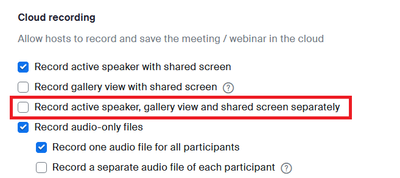Zoomtopia is here. Unlock the transformative power of generative AI, helping you connect, collaborate, and Work Happy with AI Companion.
Register now-
Products
Empowering you to increase productivity, improve team effectiveness, and enhance skills.
Learn moreCommunication
Productivity
Apps & Integration
Employee Engagement
Customer Care
Sales
Ecosystems
- Solutions
By audience- Resources
Connect & learnHardware & servicesDownload the Zoom app
Keep your Zoom app up to date to access the latest features.
Download Center Download the Zoom appZoom Virtual Backgrounds
Download hi-res images and animations to elevate your next Zoom meeting.
Browse Backgrounds Zoom Virtual Backgrounds- Plans & Pricing
- Solutions
-
Product Forums
Empowering you to increase productivity, improve team effectiveness, and enhance skills.
Zoom AI CompanionBusiness Services
-
User Groups
Community User Groups
User groups are unique spaces where community members can collaborate, network, and exchange knowledge on similar interests and expertise.
Location and Language
Industry
-
Help & Resources
Community Help
Help & Resources is your place to discover helpful Zoom support resources, browse Zoom Community how-to documentation, and stay updated on community announcements.
-
Events
Community Events
The Events page is your destination for upcoming webinars, platform training sessions, targeted user events, and more. Stay updated on opportunities to enhance your skills and connect with fellow Zoom users.
Community Events
- Zoom
- Products
- Zoom Meetings
- record only the (all) participant's videos
- Subscribe to RSS Feed
- Mark Topic as New
- Mark Topic as Read
- Float this Topic for Current User
- Bookmark
- Subscribe
- Mute
- Printer Friendly Page
- Mark as New
- Bookmark
- Subscribe
- Mute
- Subscribe to RSS Feed
- Permalink
- Report Inappropriate Content
2023-12-14 10:51 PM
Normally, I use dual monitors with Zoom in full screen mode.
Shared screen and control bar(+chat, participant list) on the main monitor and
on the sub monitor, I usually have videos of all participants(max 49?) in gallery(basic) mode in full screen.
I only want what's shown on the sub monitor(gallery view of all participants' videos) to keep track of the attendance and to use it as a proof that they participated in the meeting.
Is this possible? If so, how do I record it? (only the participant's videos (all participants))
I've tried it before but shared screen, host video(presenter) is still recorded and not all participants' videos are recorded.
Help.
Solved! Go to Solution.
- Topics:
-
Recordings
-
Video
- Mark as New
- Bookmark
- Subscribe
- Mute
- Subscribe to RSS Feed
- Permalink
- Report Inappropriate Content
2023-12-15 02:43 AM
If you go into Settings > Recording tab > Cloud recording, there is an option "Record active speaker, gallery view and shared screen separately". With that you will get separate file for Gallery view and it should be what you are searching for.
- Mark as New
- Bookmark
- Subscribe
- Mute
- Subscribe to RSS Feed
- Permalink
- Report Inappropriate Content
2023-12-15 02:43 AM
If you go into Settings > Recording tab > Cloud recording, there is an option "Record active speaker, gallery view and shared screen separately". With that you will get separate file for Gallery view and it should be what you are searching for.
- Mark as New
- Bookmark
- Subscribe
- Mute
- Subscribe to RSS Feed
- Permalink
- Report Inappropriate Content
2023-12-15 03:23 AM
Hello,
There is another approach you may want to consider.
You can generate attendance reports (called an Active host report) in Zoom.
This may be an easier way to track attendance than screen recording.
Login to your account. Navigate on the left menu to Account Management > Reports>
then, from the rt list, choose usage reports > Active Hosts >
then search the date range followed by clicking on the blue participants count ( Number written in blue at the row of desired meeting ) then choose export .
Thus will create a csv excel file.
More details can be found here:
https://support.zoom.com/hc/en/article?id=zm_kb&sysparm_article=KB0059073
Regards
If my reply helped, don't forget to click the accept as solution button!
- Mark as New
- Bookmark
- Subscribe
- Mute
- Subscribe to RSS Feed
- Permalink
- Report Inappropriate Content
2023-12-20 01:05 PM
Thank you.
I've actually tried this before.
Only problem is, as long as the participant is in the meeting, you can't tell if they've actually "participated" or not.
I needed something to separate people who didn't participate(doing something else during the meeting or not listening for example) from those who actually did participate.
Still, thank you for the tip.
- Recording only the host in Zoom Meetings
- WebGL Context Limit Reached When Rendering Multiple Participant Videos Using Zoom Video SDK (React + in Zoom Meetings
- Cant turn off Red Jump to last message notification in Zoom Meetings
- after update, even if i toggle sound share, participants can't listen my video in Zoom Meetings
- Shared Computer Audio Stops Working When Mic Is Muted (New Bug, Started This Week) in Zoom Meetings