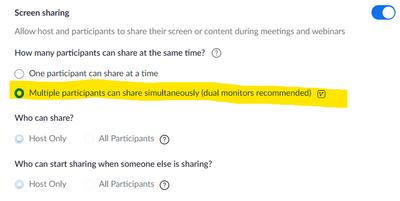Zoomtopia is here. Unlock the transformative power of generative AI, helping you connect, collaborate, and Work Happy with AI Companion.
Register now-
Products
Empowering you to increase productivity, improve team effectiveness, and enhance skills.
Learn moreCommunication
Productivity
Apps & Integration
Employee Engagement
Customer Care
Sales
Ecosystems
- Solutions
By audience- Resources
Connect & learnHardware & servicesDownload the Zoom app
Keep your Zoom app up to date to access the latest features.
Download Center Download the Zoom appZoom Virtual Backgrounds
Download hi-res images and animations to elevate your next Zoom meeting.
Browse Backgrounds Zoom Virtual Backgrounds- Plans & Pricing
- Solutions
-
Product Forums
Empowering you to increase productivity, improve team effectiveness, and enhance skills.
Zoom AI CompanionBusiness Services
-
User Groups
Community User Groups
User groups are unique spaces where community members can collaborate, network, and exchange knowledge on similar interests and expertise.
Location and Language
Industry
-
Help & Resources
Community Help
Help & Resources is your place to discover helpful Zoom support resources, browse Zoom Community how-to documentation, and stay updated on community announcements.
-
Events
Community Events
The Events page is your destination for upcoming webinars, platform training sessions, targeted user events, and more. Stay updated on opportunities to enhance your skills and connect with fellow Zoom users.
Community Events
- Zoom
- Products
- Zoom Meetings
- "Share Sound" option is grayed out when sharing sc...
- Subscribe to RSS Feed
- Mark Topic as New
- Mark Topic as Read
- Float this Topic for Current User
- Bookmark
- Subscribe
- Mute
- Printer Friendly Page
- Mark as New
- Bookmark
- Subscribe
- Mute
- Subscribe to RSS Feed
- Permalink
- Report Inappropriate Content
2022-08-25 01:00 AM
I am no longer able to share my sound if I attempt to share a screen. The checkbox option to "share sound" is simply grayed out and unavailable. As is the option to "Optimize Video" as well. It is happening on three of my machines that are all on the same version
Mac - 5.11.9 (10046)
Monterey OS 12.1
Solved! Go to Solution.
- Mark as New
- Bookmark
- Subscribe
- Mute
- Subscribe to RSS Feed
- Permalink
- Report Inappropriate Content
2022-08-29 09:19 AM
Hi @MMHAUS ! Do you happen to know if the option to share multiple screens simultaneously is enabled? This could prevent your ability to share sound and optimize video.
- Mark as New
- Bookmark
- Subscribe
- Mute
- Subscribe to RSS Feed
- Permalink
- Report Inappropriate Content
2022-08-29 09:19 AM
Hi @MMHAUS ! Do you happen to know if the option to share multiple screens simultaneously is enabled? This could prevent your ability to share sound and optimize video.
- Mark as New
- Bookmark
- Subscribe
- Mute
- Subscribe to RSS Feed
- Permalink
- Report Inappropriate Content
2023-11-14 06:41 AM
I am having this same issue, but I don't have this option above enabled. Is there any other things for me to check?
- Mark as New
- Bookmark
- Subscribe
- Mute
- Subscribe to RSS Feed
- Permalink
- Report Inappropriate Content
2022-09-16 08:47 AM
Wow... thanks @Bri!!
I've been having this issue for a few weeks. As you probably know, I play around with my settings a lot. Today I was putting together a demo for a new client, and wanted to record a "play video" in a Webinar with both Standard and Shared Screen views set for attendees. No sound again! (It hadn't really bothered me enough to investigate the last week or so.)
So I found this this post with your reply, and checked my settings:
Changed to "One participant at a time" and now it works. I decided to test whether this can be done during a webinar....
Big note for anyone finding this solution during a live webinar: You have to "End Webinar for All" and restart the Webinar for this to take effect! (Note: if you Leave the webinar and there is nobody to assign as Host, your webinar will end.) I tried assigning someone else as Host, exiting the webinar, then rejoining the webinar, and still had the issue. You can immediately restart the webinar... but the new setting won't take effect until that occurs.
So TEST THIS BEFORE YOUR WEBINAR (like I'm doing today)!
Ray -- check out the GoodClix website.
- Mark as New
- Bookmark
- Subscribe
- Mute
- Subscribe to RSS Feed
- Permalink
- Report Inappropriate Content
2022-09-16 08:50 AM
Yay!! I'm happy you found it helpful @Ray_Harwood 😎🔥
- Mark as New
- Bookmark
- Subscribe
- Mute
- Subscribe to RSS Feed
- Permalink
- Report Inappropriate Content
2025-02-19 03:23 PM
I'm a long-time Zoom user and having the same issue for the first time - this is obviously something Zoom needs to fix because I have always enabled multiple presenters to share and it's never been an issue before. My presenters share one after the other and we need sound on their videos.
Can you please look into it @Bri
- Mark as New
- Bookmark
- Subscribe
- Mute
- Subscribe to RSS Feed
- Permalink
- Report Inappropriate Content
2025-02-20 07:39 AM
Hey, @charliet.
It would help us help you if you provided some details of your configuration:
- Operating system: Windows, Mac, iOS, Android, Linux, Web App, and what version
- Device type: desktop, laptop, tablet, phone
- What version of Zoom is installed
Also, check out this Zoom Support article, especially the Prerequisites section:
https://support.zoom.com/hc/en/article?id=zm_kb&sysparm_article=KB0060596
Ray -- check out the GoodClix website.
- Mark as New
- Bookmark
- Subscribe
- Mute
- Subscribe to RSS Feed
- Permalink
- Report Inappropriate Content
2025-02-20 12:12 PM
Same trouble here! My customer says that he used this way earlier and can't use now.
- Mark as New
- Bookmark
- Subscribe
- Mute
- Subscribe to RSS Feed
- Permalink
- Report Inappropriate Content
2025-02-26 08:11 AM
Welcome to the Zoom Community, @AlexInex! When sharing a video, kindly double check if the share sound option is enabled. Please let us know if this helps or if you need further assistance.
- Mark as New
- Bookmark
- Subscribe
- Mute
- Subscribe to RSS Feed
- Permalink
- Report Inappropriate Content
2025-05-14 05:24 AM
I see multiple requests to resolve this issue, but the resolution is to eliminate the ability for multiple users to share screen - which is something I need. Can someone explain what changes in a webinar that grays out the 'share sound' check box? How can I maintain the ability to share sound AND also allow multiple users to share screen?
Using an iMac, OS 15.3.1
Zoom Version 6.4.6
- Share screen output volume on a Mac in Zoom Meetings
- Message says that I am RESTRICTED from sharing me screen. Did all SUPPORT suggestions. in Zoom Meetings
- screen sharing in Zoom Meetings
- Share screen not available - PC in Zoom Meetings
- after update, even if i toggle sound share, participants can't listen my video in Zoom Meetings