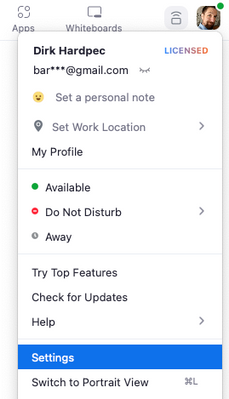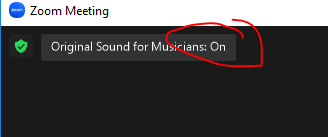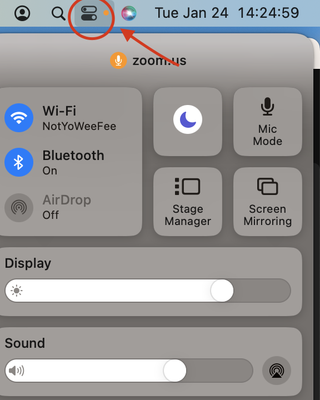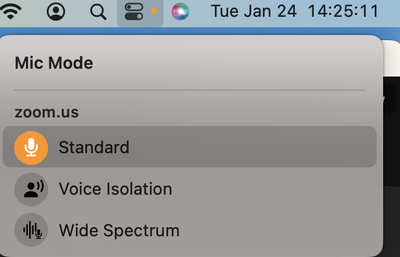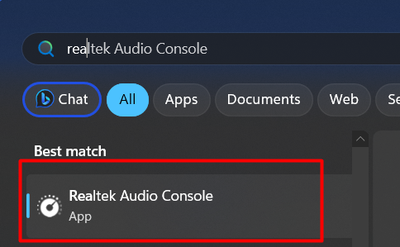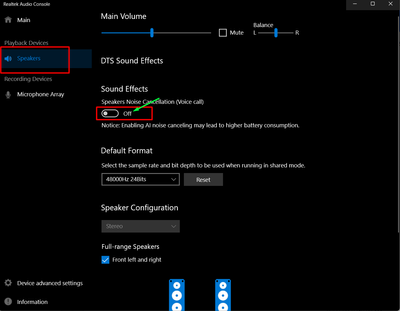Zoomtopia is here. Unlock the transformative power of generative AI, helping you connect, collaborate, and Work Happy with AI Companion.
Register now-
Products
Empowering you to increase productivity, improve team effectiveness, and enhance skills.
Learn moreCommunication
Productivity
Apps & Integration
Employee Engagement
Customer Care
Sales
Ecosystems
- Solutions
By audience- Resources
Connect & learnHardware & servicesDownload the Zoom app
Keep your Zoom app up to date to access the latest features.
Download Center Download the Zoom appZoom Virtual Backgrounds
Download hi-res images and animations to elevate your next Zoom meeting.
Browse Backgrounds Zoom Virtual Backgrounds- Plans & Pricing
- Solutions
-
Product Forums
Empowering you to increase productivity, improve team effectiveness, and enhance skills.
Zoom AI CompanionBusiness Services
-
User Groups
Community User Groups
User groups are unique spaces where community members can collaborate, network, and exchange knowledge on similar interests and expertise.
Location and Language
Industry
-
Help & Resources
Community Help
Help & Resources is your place to discover helpful Zoom support resources, browse Zoom Community how-to documentation, and stay updated on community announcements.
-
Events
Community Events
The Events page is your destination for upcoming webinars, platform training sessions, targeted user events, and more. Stay updated on opportunities to enhance your skills and connect with fellow Zoom users.
Community Events
- Zoom
- Products
- Zoom Meetings
- Re: Zoom Muffling Spotify music and Youtube videos
- Subscribe to RSS Feed
- Mark Topic as New
- Mark Topic as Read
- Float this Topic for Current User
- Bookmark
- Subscribe
- Mute
- Printer Friendly Page
Zoom Muffling Spotify music and Youtube videos
- Mark as New
- Bookmark
- Subscribe
- Mute
- Subscribe to RSS Feed
- Permalink
- Report Inappropriate Content
2023-03-03 10:16 AM
I recently have had to switch laptops, and had to redownload zoom onto this new laptop. Ever since zoom was downloaded, every time I would go into a meeting any other sound playing becomes muffled, this applies for Youtube videos and Spotify. It is irritating as I have gotten used to playing music while being in zoom meetings and this makes listening to music while IN a zoom meeting impossible. It is important to note that this only happens when I connect audio to my computer, and doesn't happen if my microphone isn't connected to the zoom meeting.
Any help or solutions would be appreciated.
- Topics:
-
Audio
- Mark as New
- Bookmark
- Subscribe
- Mute
- Subscribe to RSS Feed
- Permalink
- Report Inappropriate Content
2023-03-07 10:32 AM
it is so annyoig nobody can help us. I have the same issue. I do guided mediations for healings online and now u cannot play music either on my screen or on a seperate speaker still doesnt work.
- Mark as New
- Bookmark
- Subscribe
- Mute
- Subscribe to RSS Feed
- Permalink
- Report Inappropriate Content
2023-03-21 01:10 PM
Hi @Manter @dannah, thank you for your contributions and I apologize for the issue you are encountering.
For initial troubleshooting, can you please try refreshing the Zoom application by uninstalling, rebooting your device (very important), then reinstalling the Zoom app? This will help eliminate any momentary glitches/errors within the app and will also ensure that you are on the latest version for the best performance.
After this, please ensure as well that the Original Sound/Music option is turned on for your Zoom application by following these steps:
1. Sign in to the Zoom desktop client.
2. Click your profile picture, then click Settings.
3. Click the Audio tab
4. Under the Audio Profile section, select Original sound for musicians.
5. Select the audio options you wish to use:
- High-fidelity music mode: This disables echo cancellation & post-processing, while raising audio codec quality to 48Khz, 96Kbps mono/192kbps stereo. A professional audio interface, microphone, and headphones are required.
- Echo cancellation: Prevents the creation of echoes between the mic and speakers. Disable is only recommended when using headphones to isolate audio or when playing instruments.
- Stereo audio: Encodes mic audio in stereo. Requires a stereo-capable microphone or audio interface.
Then, please ensure as well that you turn it on during the actual meeting:
1. Sign in to the Zoom desktop client.
2. Start or join a meeting.
3. Connect to meeting audio with the Computer Audio option.
4. In the top-left corner of the meeting window, the current status of the Original Sound for Musicians feature is indicated.
5. Click the Original Sound for Musicians button to toggle to ON.
6. A notification will appear, indicating if the feature is currently enabled or not.
Once you have followed these steps, please retest and let me know how it goes!
Carla,
Zoom Community Team
- Mark as New
- Bookmark
- Subscribe
- Mute
- Subscribe to RSS Feed
- Permalink
- Report Inappropriate Content
2023-03-26 05:50 PM
I followed these instructions and there is no fix. Trying to share YouTube videos does not work in Win 11. Unfortunately downgrading to Win 10 on a new laptop is a major problem in itself. Why won't Zoom fix this issue?
Zoom really is the best option for video conferencing and I don't want to need to switch to another option. Please help.
- Mark as New
- Bookmark
- Subscribe
- Mute
- Subscribe to RSS Feed
- Permalink
- Report Inappropriate Content
2023-03-28 11:43 AM
I'm experiencing some similar issues:
Scenario 1: Muffled sound after opening zoom call
Steps to reproduce
- Connect headphones to computer via bluetooth
- Play music in Spotify
- Open a zoom meeting
Observed
- Music becomes muffled or possibly more mono
Expected
- Music quality should stay the same
Attempts that made no difference
- mute myself
- reinstalled zoom
- reinstalled spotify
- tried all the various audio option in the settings
- changed sound to high quality music mode
I'm experiencing some similar issues:
Scenario 2: Choppy or almost no music when sharing audio or screen (with audio)
Steps to reproduce
- Connect headphones to computer via bluetooth
- Play music in Spotify
- Open a zoom meeting
- Share screen > advanced > computer audio
Observed
- Music becomes choppy and incomprehensible
- Teammates hear the same choppiness
Expected
- Music quality should stay the same and share to teammates
Attempts that made no difference
- share screen, with share sound checked
- share audio, with mono or stereo sound
- optimize for video clip
- reinstalled zoom
- reinstalled spotify
- tried all the various audio option in the settings
- changed sound to high quality music mode
- Mark as New
- Bookmark
- Subscribe
- Mute
- Subscribe to RSS Feed
- Permalink
- Report Inappropriate Content
2023-04-05 08:15 PM
Having almost exact same issue as Scenario 2 above. When I share screen and share computer audio and play a Youtube video, the singer's *voice* can be heard, but the music/instrumentals of the video *cannot* be heard at all or is very choppy. I'm using a brand new very powerful laptop (octacore, 16gb ram, etc) with Windows 11. Did not seem to have the problem with older low-end 11-year-old laptop using Windows 10
- Mark as New
- Bookmark
- Subscribe
- Mute
- Subscribe to RSS Feed
- Permalink
- Report Inappropriate Content
2023-03-28 11:44 AM
Pardon the typos, I've included two different scenarios where the audio is affected by zoom
- Mark as New
- Bookmark
- Subscribe
- Mute
- Subscribe to RSS Feed
- Permalink
- Report Inappropriate Content
2023-03-28 03:10 PM - edited 2023-03-28 03:10 PM
Can you please try the following troubleshooting steps:
•Make sure you are using the latest version of the Zoom Client: 5.14.0
For Windows OS:
• Disable Audio Enhancements in Sound setting:
o Settings > System > Sound > More Sound Settings
o Under both Playback and Recording tabs, for each device open Properties > Advanced/Enhancement tab > disable audio enhancements settings > OK
• Disable Windows noise reduction:
o Settings > System Sound > More Sound Settings > Communication
o Set reduction to Do Nothing
• Disable Realtek Audio Console enhancements
o Open Realtek Audio Console > select each output source/Speaker > set Speaker Noise Cancellation to OFF
o Open Realtek Audio Console > select each input source/Microphone Array > disable Audio Enhancements
For Windows 11 Devices:
• Dell – check for MaxxAudio app. Disable the application while using Zoom or check to disable AI noise cancellation or Audio enhancements provided
• HP – check for Bang & Olufsen (B & O) app. For each input and output source, disable AI Noise Cancellation
• LG – check for LS Smart Assistant. Click Sound on bottom left, turn off AI Noise Cancellation.
• ASUS – check for Dolby Atmos app. Locate Auto Profile, change from Voice to Dynamic
Please also find more information in this article: Music and singing audio issues on Windows 11
Carla,
Zoom Community Team
- Mark as New
- Bookmark
- Subscribe
- Mute
- Subscribe to RSS Feed
- Permalink
- Report Inappropriate Content
2023-03-28 03:36 PM
I'm using the MAC OS
- Mark as New
- Bookmark
- Subscribe
- Mute
- Subscribe to RSS Feed
- Permalink
- Report Inappropriate Content
2023-03-30 01:32 PM
Hi @AmeliaM ,
When you are in a Zoom meeting, could you make sure your Microphone is set to standard? Then try sharing your computer audio again. Please see the pictures below for reference:
Let me know if that helps!
Carla,
Zoom Community Team
- Mark as New
- Bookmark
- Subscribe
- Mute
- Subscribe to RSS Feed
- Permalink
- Report Inappropriate Content
2025-08-18 05:12 AM
Hi, I have the same problem and this doesn't work
- Mark as New
- Bookmark
- Subscribe
- Mute
- Subscribe to RSS Feed
- Permalink
- Report Inappropriate Content
2023-04-01 08:51 AM
Followed all of the steps and stopped any audio enhancements, even for devices not used for Zoom. Same result, the sound on videos from YouTube shared on Zoom is muffled/garbled. Did find that if I disconnect from computer audio in Zoom prior to sharing (or while sharing) the YouTube video, the sound plays fine on both sides (my computer and the other people connected via Zoom). But I cannot talk during the videos and it is cumbersome to keep disconnecting and connecting the computer audio. This worked a short time ago on our Win10 desktop. Now we have a Win11 laptop and the Zoom app is not working the way it did. Please help.
- Mark as New
- Bookmark
- Subscribe
- Mute
- Subscribe to RSS Feed
- Permalink
- Report Inappropriate Content
2023-04-05 08:45 PM
Solved for me, after following steps above for Windows OS, disabling enhancements, plus disabling "AI" for the sound enhancements in Windows 11 etc., dunno which is the exact one that worked lol
- Mark as New
- Bookmark
- Subscribe
- Mute
- Subscribe to RSS Feed
- Permalink
- Report Inappropriate Content
2023-04-01 09:01 AM
Just wanted to share that we recognized this is an issue with PC devices. Mac's do not have the audio issue. If Zoom can look into this, it would be greatly appreciated. We offer a lot of workshops with shared audio and have the tech support person with a Mac share when possible. Since all the PCs tend to have the muffling issue when the voice audio competes with the music audio.
- Mark as New
- Bookmark
- Subscribe
- Mute
- Subscribe to RSS Feed
- Permalink
- Report Inappropriate Content
2023-04-27 08:45 PM
I am on a mac and having exactly the same issues
- Mark as New
- Bookmark
- Subscribe
- Mute
- Subscribe to RSS Feed
- Permalink
- Report Inappropriate Content
2023-04-13 10:55 AM - edited 2023-04-13 10:55 AM
What is happening is noise cancellation so that if you were actually in a real call it would be picking up background clutter, which is what it considers everything other than the individuals talking. Most windows users probably using something along the lines of realtek audio.
Realtek audio console > speakers > Speakers noise cancellation (voice call) > Change to "OFF"
If not using realtek you are looking to turn of noise cancellation settings for your speakers.
- Mark as New
- Bookmark
- Subscribe
- Mute
- Subscribe to RSS Feed
- Permalink
- Report Inappropriate Content
2023-05-03 08:16 PM
bro, I love you, really ❤️
- Mark as New
- Bookmark
- Subscribe
- Mute
- Subscribe to RSS Feed
- Permalink
- Report Inappropriate Content
2025-07-14 05:30 AM
Brooooooo... I've tried kinda everything so far but never saw this option before and it was the one that really solved my problem! Genius! Thanks a lot
- Mark as New
- Bookmark
- Subscribe
- Mute
- Subscribe to RSS Feed
- Permalink
- Report Inappropriate Content
2023-04-26 03:49 PM
I was having the same problem with musical vocal recording not being in the recording despite speech being present.
Using a Shure SM 57 mic with an M2 interface into a Macbook Air laptop.
I reset the audio settings as indicated below:
From the zoom app, under the tool bar "zoom.us", select preferences, audio, original sound for musicians.
Went into a zoom meeting, toggled the original sound for musicians to on, and the vocal musical toning was in the recording.
Today in the zoom app, the meetings screen was active to access the meeting.
Zoom App, Top Menu Bar has:
Back arrow, Forward arrow, History, Search, Home, Mail, Team Chat, Meetings, Apps, Contacts, Bell, Profile Pic.
It was the Meetings Window that opened today in the zoom app.
I entered the meeting link from there and I did not see any toggle for the Original Sound for Musicians to toggle on and frankly I forgot about that.
Have 2 dud wasted recordings with no musical vocal toning audible only speech.
When I went back into the Zoom App, clicked "Home " from the tool bar, and entered a meeting to check .....the toggle bar for Original Audio for Musicians was there.
Maybe that is the problem......?!?
Seem counter intuitive of Zoom to require the Original Audio for Musicians to be turned on each meeting when it is already set in the Preferences. Zoom requires a lot of work from the users to check many features with each meeting. See if this helps any of you and report back.
- Mark as New
- Bookmark
- Subscribe
- Mute
- Subscribe to RSS Feed
- Permalink
- Report Inappropriate Content
2023-05-04 05:54 PM
Hola
- Mark as New
- Bookmark
- Subscribe
- Mute
- Subscribe to RSS Feed
- Permalink
- Report Inappropriate Content
2023-04-26 04:35 PM
I'm having the same problem!!
- Mark as New
- Bookmark
- Subscribe
- Mute
- Subscribe to RSS Feed
- Permalink
- Report Inappropriate Content
2023-05-04 03:24 PM
Thank you... I am pleased to say that it is all fixed... de-installed zoom, restarted computer, re-installed zoom and adjusted sound settings. The really important setting was original sound for musicians which helped make the music quality really clear. We had a great lesson with perfect sound this week. I'm very relieved.
- Mark as New
- Bookmark
- Subscribe
- Mute
- Subscribe to RSS Feed
- Permalink
- Report Inappropriate Content
2023-10-08 06:30 PM
i have same problem and i Solved it !!
open app
off sound efect
Doneee
- Mark as New
- Bookmark
- Subscribe
- Mute
- Subscribe to RSS Feed
- Permalink
- Report Inappropriate Content
2023-10-20 04:56 PM
same
- Mark as New
- Bookmark
- Subscribe
- Mute
- Subscribe to RSS Feed
- Permalink
- Report Inappropriate Content
2023-11-21 11:05 AM
I had this problem. I suspect this was due to some sort of sound cancelling or audio enhancement / optimization conflict between Windows and Zoom trying to both optimize audio at the same time. Interestingly, I never had this problem until ~Nov 2023 so I suspect there were updates to either Windows or Zoom around that time.
What worked to fix it was to turn off audio enhancements. I use Windows 11. This meant going to System > Sound > Properties (for my device) > Audio Enhancement (select "Off" rather than default device settings).
You can see an image here: https://imgur.com/a/uTjKTnY
- Please help, media issues with my zoom lectures in Zoom Meetings
- Audio not working when sharing video or music such as Spotify in Zoom Meetings
- Lose control of output volume while using Jabra Evolve2 40 (Macbook M1) in Zoom Meetings
- Wired headphones does not work in Zoom on my Samsung tab A9+ in Zoom Meetings
- I can't hear any music from any other source while in a zoom call in Zoom Meetings