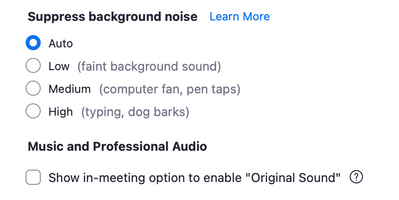Zoomtopia is here. Unlock the transformative power of generative AI, helping you connect, collaborate, and Work Happy with AI Companion.
Register now-
Products
Empowering you to increase productivity, improve team effectiveness, and enhance skills.
Learn moreCommunication
Productivity
Apps & Integration
Employee Engagement
Customer Care
Sales
Ecosystems
- Solutions
By audience- Resources
Connect & learnHardware & servicesDownload the Zoom app
Keep your Zoom app up to date to access the latest features.
Download Center Download the Zoom appZoom Virtual Backgrounds
Download hi-res images and animations to elevate your next Zoom meeting.
Browse Backgrounds Zoom Virtual Backgrounds- Plans & Pricing
- Solutions
-
Product Forums
Empowering you to increase productivity, improve team effectiveness, and enhance skills.
Zoom AI CompanionBusiness Services
-
User Groups
Community User Groups
User groups are unique spaces where community members can collaborate, network, and exchange knowledge on similar interests and expertise.
Location and Language
Industry
-
Help & Resources
Community Help
Help & Resources is your place to discover helpful Zoom support resources, browse Zoom Community how-to documentation, and stay updated on community announcements.
-
Events
Community Events
The Events page is your destination for upcoming webinars, platform training sessions, targeted user events, and more. Stay updated on opportunities to enhance your skills and connect with fellow Zoom users.
Community Events
- Zoom
- Products
- Zoom Meetings
- Re: Sustained Tone for Bell
- Subscribe to RSS Feed
- Mark Topic as New
- Mark Topic as Read
- Float this Topic for Current User
- Bookmark
- Subscribe
- Mute
- Printer Friendly Page
Effective January 9th, 2026 through January 22nd, 2026: The Zoom Community is currently in read-only mode with login disabled, to deliver you a new and improved community experience!
The site is still accessible to view, however, the ability to login, create content, or access your community account is temporarily unavailable. We appreciate your patience during this time. If seeking support, please browse existing community content or ask our Zoom Virtual Agent.
Sustained Tone for Bell
- Mark as New
- Bookmark
- Subscribe
- Mute
- Subscribe to RSS Feed
- Permalink
- Report Inappropriate Content
2021-11-09 02:13 PM
Hi,
I hope someone can help with this. We are a meditation group which opens and closes a session by having the leader ring a bell. The bell reverberates for a while- that is it produces a sustained ringing tone after the leader strikes it. However, this does not come across on the Zoom audio- there is a very brief sound when the bell is struck, but no one can hear the sustained ring.
Is this a known phenomenon? Is there any setting I can change?
Thank you.
- Mark as New
- Bookmark
- Subscribe
- Mute
- Subscribe to RSS Feed
- Permalink
- Report Inappropriate Content
2021-11-09 02:17 PM
Hi @GreaterHartford! Welcome to the Zoom Community, and thanks for posting this question. Do you know which option is selected for Suppress background noise?
https://support.zoom.us/hc/en-us/articles/360046244692-Suppressing-background-noise-for-videos
- Mark as New
- Bookmark
- Subscribe
- Mute
- Subscribe to RSS Feed
- Permalink
- Report Inappropriate Content
2021-11-11 09:08 AM
I am not sure if my previous reply came through...I have this same problem and the option selected for Suppress Background Noise is "medium" -- things like the fan are suppressed.
- Mark as New
- Bookmark
- Subscribe
- Mute
- Subscribe to RSS Feed
- Permalink
- Report Inappropriate Content
2022-01-12 07:10 AM
I found this Youtube but I need to listen to it again and experiment to see if I can get it to work.
- Mark as New
- Bookmark
- Subscribe
- Mute
- Subscribe to RSS Feed
- Permalink
- Report Inappropriate Content
2021-11-19 11:46 AM
I too would like a sustained bell sound for meditation beginnings and endings. Nothing changed when adjusting the Suppress Background Noise levels to High medium low and when I tried to share screen with an online bell sound that didn't work either. any suggestions would be helpful.
Thank you kindly,
Carey1
- Mark as New
- Bookmark
- Subscribe
- Mute
- Subscribe to RSS Feed
- Permalink
- Report Inappropriate Content
2022-01-12 06:39 AM
I have the same problem with a meditation bell. I don't see any solutions here. Did anyone figure it out?
- Mark as New
- Bookmark
- Subscribe
- Mute
- Subscribe to RSS Feed
- Permalink
- Report Inappropriate Content
2022-01-12 06:49 AM
Can someone from Zoom help us out with this? Searching online, I have not been able to find a resolution. Thanks!
- Mark as New
- Bookmark
- Subscribe
- Mute
- Subscribe to RSS Feed
- Permalink
- Report Inappropriate Content
2022-01-12 07:13 AM
Jenna2, I posted a reply, but I messed up where my reply landed. (Figuring out how to post these replies.) It's under Bri's post.
- Mark as New
- Bookmark
- Subscribe
- Mute
- Subscribe to RSS Feed
- Permalink
- Report Inappropriate Content
2022-02-11 01:22 PM - edited 2022-03-07 11:46 AM
@GreaterHartford , @Jenna_ , @JudyinNH , @Carey1 , I followed the link to the page Bri posted, and it describes lowering the background noise filter, or eliminating it altogether. If I read @Carey1 's post right, she's already tried lowering it, and it still muted her bell. So, to turn this background noise reduction feature off entirely, you want to Enable Original Audio in your advanced audio settings.
If enabling original audio, you'll probably want to take care to eliminate excess noise sources. I'm thinking of nearby heating and AC sounds and vibrations, and your computer's fan, because these will be picked up by a fully enabled audio. The easiest way to reduce and often eliminate your computer fan turning on is simply to reboot before joining the meeting, and of course keep it off of insulating surfaces like a couch or lap, better to have it on a hard surface. Alternatively, you can mute yourself during meditation, between bells, though it's likely that the act of unmuting will be picked up and possibly create a jarring sound before the bell.
If any of you try the original audio setting, please let us know what worked for you! I'm on this thread with the same question but don't want to change my settings quite yet.
~Amy
- Mark as New
- Bookmark
- Subscribe
- Mute
- Subscribe to RSS Feed
- Permalink
- Report Inappropriate Content
2022-03-05 10:56 PM
Hi everybody, maybe I am writing a non sense but could it be that the feature we are talking bout should be applied by all the users participating in the meditation session and not just by the bell ringer?
- Mark as New
- Bookmark
- Subscribe
- Mute
- Subscribe to RSS Feed
- Permalink
- Report Inappropriate Content
2022-03-09 06:36 AM
Thanks for this extra information @asfinlay. I have been trying to find my way back to this discussion (was not sure how to find it again) and finally got here. I really appreciate all the comments. I discovered the same solution but y'all beat me to posting it. Wishing you lovely sustained bells and bowls at your meditations!
- Mark as New
- Bookmark
- Subscribe
- Mute
- Subscribe to RSS Feed
- Permalink
- Report Inappropriate Content
2023-08-23 07:40 PM
I have tried all of the audio settings provided in Zoom and none of them work. The meditation bowl can't be heard by my Zoom attendees. Help please!
- Mark as New
- Bookmark
- Subscribe
- Mute
- Subscribe to RSS Feed
- Permalink
- Report Inappropriate Content
2023-08-24 04:00 AM
This is a complicated work around but I now use PowerPoint for my group. Turning on Original Sound stopped working reliably for me. Then I found people using PP didn’t even know there was an issue.
its a learning process but I was able to teach myself. So after the group gathers and touches base I share the PP including some music and chimes. Good luck!
- Mark as New
- Bookmark
- Subscribe
- Mute
- Subscribe to RSS Feed
- Permalink
- Report Inappropriate Content
2023-08-24 05:35 AM
Hello Susan, I would love to know how you turn on power point, and if this is something every group can do??? Original sound has stopped working for our group for the most part too...Thanks Peggy
- Mark as New
- Bookmark
- Subscribe
- Mute
- Subscribe to RSS Feed
- Permalink
- Report Inappropriate Content
2023-08-24 06:55 AM
PowerPoint is a Microsoft program that allows you to set up a presentation and then share. As mentioned, there’s quite a learning curve but you might get someone to help. Once set up you just make sure it’s open on your desktop and ready to play. When you select Share on Zoom, it should appear as an option. I don’t know why it works with no special audio settings. I use auto now.
- Mark as New
- Bookmark
- Subscribe
- Mute
- Subscribe to RSS Feed
- Permalink
- Report Inappropriate Content
2022-03-08 02:30 PM
Hello friends, Our meditation group has been having the exact same problem. However, I attended another group and their bell was lovely. Here is what they do, and it worked for me. When you are in the meeting, click on the arrow by the mute button for the audio
settings. Scroll down and you will see Original Sound. Click this. This will give you an option to have original sound when you are in a meeting. It will appear in the upper left corner of your screen when you get the options to come on. Click it to on (this will cancel the background noise canceling function) and hopefully your bell will ring properly. Mine does. There may be more subtleties to the settings that will help, but I plan to play with this.
- Mark as New
- Bookmark
- Subscribe
- Mute
- Subscribe to RSS Feed
- Permalink
- Report Inappropriate Content
2022-03-08 07:34 PM
Thank you RiverHamill. This is simple and easy! And easy to turn off again when not needed. I'm so grateful.
- Mark as New
- Bookmark
- Subscribe
- Mute
- Subscribe to RSS Feed
- Permalink
- Report Inappropriate Content
2022-03-12 08:52 AM
MORE observations:
After invoking the "Original Sound" it shows in a little box at the top right of screen in a meeting. But I found that it is by default "ON" and defaults back to on in each meeting I join (and even defaulted back a second time when I joined a breakout group). When "Original Sound" is ON (which is the setting you need for meditation bell) it causes feedback when anyone else is talking. So I need to keep turning it off (and sometimes forget). So I've gone to my settings and unchecked it.
When I first invoked Original Sound, it worked as RiverHamill described: I found it by clicking on the carrot next to mute button. But now that I've removed it, I have to click on Audio Settings in that list, Then I can see this:
Check the box for "Show in-meeting option to enable "Original Sound".
I hope zoom will someday make this more friendly.
- Mark as New
- Bookmark
- Subscribe
- Mute
- Subscribe to RSS Feed
- Permalink
- Report Inappropriate Content
2022-03-17 12:18 PM
Hello Judy, Yes, I have this trouble of an echo when Original sound is on. So what I do is just turn it on for the bell and then turn it right off. It does have an option after turning on Original sound in the settings to cancel echo (or something like that) - so I am going to try that.
- Mark as New
- Bookmark
- Subscribe
- Mute
- Subscribe to RSS Feed
- Permalink
- Report Inappropriate Content
2022-12-09 07:32 AM
Hi. same issue. settings I can find. audio settings as such, I can't (Windows 10). doing a "search" for audio, audio settings, or advanced audio settings does not produce results. perhaps the latest version of Zoom software is configured differently. Frustrated... (and no "audio tab")
thanks for anything
- Mark as New
- Bookmark
- Subscribe
- Mute
- Subscribe to RSS Feed
- Permalink
- Report Inappropriate Content
2022-12-09 09:07 AM
Regarding the echo, @riverhamill1 and @JudyinNH have you tried wearing headphones so the mic isn’t picking up the speaker? Seems simpler than changing settings constantly.
@CGeeroms if you’ve not already, refer to my post above which has links with instructions on Zoom’s website for how to “enable original audio”. It’s a setting musicians use. The links still go to Zoom’s user support area, so it seems they would be kept current. If not, try searching for that expression on their website. Hope that helps.
- Mark as New
- Bookmark
- Subscribe
- Mute
- Subscribe to RSS Feed
- Permalink
- Report Inappropriate Content
2022-12-09 12:52 PM
Hmm. I don't have the "reverb" effect that others mention above. I have just been turning ORIGINAL SOUND ON before I ring the bell. It always defaults to OFF by the next Zoom, so I turn it back on. It's a toggle in the upper left of the screen when you're IN THE ZOOM. (It's *not* an audio setting that I set up before the zoom.) Good luck!
- Mark as New
- Bookmark
- Subscribe
- Mute
- Subscribe to RSS Feed
- Permalink
- Report Inappropriate Content
2022-12-09 01:14 PM
It is now working for me the way Jenna2 describes: I turn on ORIGINAL SOUND (upper left corner) just before ringing the bell. It now defaults to OFF for the next zoom session. I think this has changed since I wrote back in March. Easy!
- Mark as New
- Bookmark
- Subscribe
- Mute
- Subscribe to RSS Feed
- Permalink
- Report Inappropriate Content
2022-12-13 07:15 AM
Hi all: I found a solution! and it's not under your profile settings, as suggested by a "Zoom pro" help thingy.
(I have a Windows 10 Home Desktop PC so don't know if this would apply to Macs)
In brief: go into an actual zoom meeting (even just a personal room with just yourself); then go over to the "Mute" icon on the lower left of the zoom screen; then click the "upper arrow"/carrot symbol within/inside the Mute icon, click that and select "audio settings" from the list of options (bottom of list); audio settings menu then appears, then select Audio Profile, and select "Zoom optimized audio" and, under "Background noise suppression", choose "Low" or "Medium", then experiment from there! I tested it with a friend, and it DID WORK!!!!;
If it works for you when all else has not, let me know. good luck!
(I don't know if I need to do this for every meeting or not, but will soon find out!)
(So odd that you can't find this menu under your profile settings in either basic of advanced!!!)
- Mark as New
- Bookmark
- Subscribe
- Mute
- Subscribe to RSS Feed
- Permalink
- Report Inappropriate Content
2022-12-16 06:17 AM
I'm so glad this works for you CGeeroms! Your solution was one of the things that I originally tried, and weirdly it did NOT work for me. That's what led me to this forum. But I'm so happy we're all finding a solution that works for us 🙂
- Mark as New
- Bookmark
- Subscribe
- Mute
- Subscribe to RSS Feed
- Permalink
- Report Inappropriate Content
2023-01-13 07:11 AM
I found this Video helpful. I share the screen for music so have been using original sound for a long time. But I play the bell
from my iPhone, Insight Timer app, and just this week, people could't hear it. Perhaps original sound was enabled but not actually turned to ON. I use Apple headphones which he covers at around the 9:27 mark.https://www.youtube.com/watch?v=0tcU-Vyi2eg
One point he makes is that if you are using an iPad for your meeting, it's harder to know whether Original Sound is on or off. It won't show up on the screen. He also says it's necessary to click the "more" or kebab menu to find original sound settings on the iPad. I haven't checked this out yet as I normally use my computer for Zoom but we are now having hybrid meetings and my iPad works better for them.
- Mark as New
- Bookmark
- Subscribe
- Mute
- Subscribe to RSS Feed
- Permalink
- Report Inappropriate Content
2023-01-13 06:49 PM
Thanks. The video is great!
- Mark as New
- Bookmark
- Subscribe
- Mute
- Subscribe to RSS Feed
- Permalink
- Report Inappropriate Content
2023-03-03 02:30 PM
We have found that IF you can create the sound you wish coming out of your computer or computer app, then you can “broadcast” that sound to all participants by “sharing sound”. This will NOT work for sounds which are NOT created on the computer (like ringing a bell with your hand).
1) user must be a host or co-host
2) “Screen-sharing” must be allowed in the meeting setup settings
3) after meeting starts, user (who must be host or co-host) who will run the app to create the sound should click on the “share screen” button at the bottom of their screen; then when the window opens, click the “Advanced” tab at the top; then click the button for “computer audio”, then click the “Share” button on the bottom-right.
4) from then on, any sound created by any app on your computer will be heard by everyone in the meeting. The use controlling this can turn it off by clicking the red “STOP SHARE” button at the top of their screen.
We use this weekly and it works
- Mark as New
- Bookmark
- Subscribe
- Mute
- Subscribe to RSS Feed
- Permalink
- Report Inappropriate Content
2023-03-27 06:58 AM
I have found that reducing background noise suppression to Low in the audio settings makes things better in many cases. But I also see that Windows 11 users have all background noise completely suppressed despite the audio settings being modified. Has anyone else experienced that?
- Mark as New
- Bookmark
- Subscribe
- Mute
- Subscribe to RSS Feed
- Permalink
- Report Inappropriate Content
2023-11-08 12:08 PM
I struggled with the same after the update that happened several weeks ago. What works NOW is changing just one setting in the mic settings in the top menu bar (I'm using MacOS Sonoma). That menu with a mic/video icon appears when you START the meeting. You then click it and set "mic mode" to STANDARD.
That's it!
Other settings (from the zoom audio settings) I have set are:
- "Automatically adjust microphone volume" and
- "Zoom background noise removal" is set to LOW.
good luck!
- Mark as New
- Bookmark
- Subscribe
- Mute
- Subscribe to RSS Feed
- Permalink
- Report Inappropriate Content
2024-01-07 07:18 AM
In the last month or so, I've been having this problem. The solution that I have come upon is to open the audio settings within the zoom meeting. Then scroll down and click "Advanced".
On this page, adjust the "Signal processing by Windows audio device drivers" to "Off (Windows - Raw)".
- Mark as New
- Bookmark
- Subscribe
- Mute
- Subscribe to RSS Feed
- Permalink
- Report Inappropriate Content
2024-10-13 11:36 AM
Thank you so much! This actually worked wonders!
Audio > Microphone > Advanced > Signal processing by Windows audio device drivers: OFF (Windows - raw)
Even with the Orginal sound for musicians OFF this works. What a relief!
- Mark as New
- Bookmark
- Subscribe
- Mute
- Subscribe to RSS Feed
- Permalink
- Report Inappropriate Content
2024-10-29 07:09 PM
If anyone knows a fix for mac computers, please share, though!
- Mark as New
- Bookmark
- Subscribe
- Mute
- Subscribe to RSS Feed
- Permalink
- Report Inappropriate Content
2024-10-30 07:48 AM
DaynaZMcGuire,
On Macs, whoever rings the bell needs to go to the audio settings (click the up arrow to the right of the mute button). The audio settings are at the bottom of the menu. On the right side of the resulting page, you will see "Zoom Background Noise Removal." Click on Low below that. Test it for your audience.