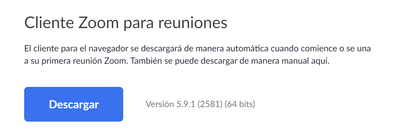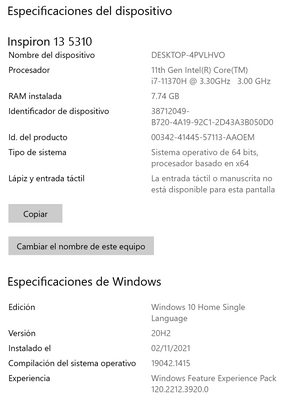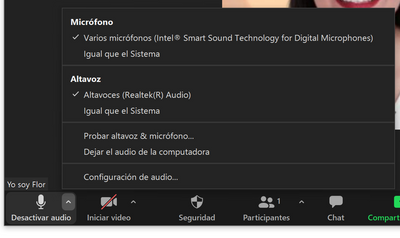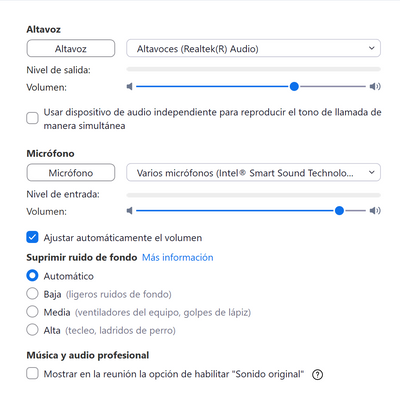Zoomtopia is here. Unlock the transformative power of generative AI, helping you connect, collaborate, and Work Happy with AI Companion.
Register now-
Products
Empowering you to increase productivity, improve team effectiveness, and enhance skills.
Learn moreCommunication
Productivity
Apps & Integration
Employee Engagement
Customer Care
Sales
Ecosystems
- Solutions
By audience- Resources
Connect & learnHardware & servicesDownload the Zoom app
Keep your Zoom app up to date to access the latest features.
Download Center Download the Zoom appZoom Virtual Backgrounds
Download hi-res images and animations to elevate your next Zoom meeting.
Browse Backgrounds Zoom Virtual Backgrounds- Plans & Pricing
- Solutions
-
Product Forums
Empowering you to increase productivity, improve team effectiveness, and enhance skills.
Zoom AI CompanionBusiness Services
-
User Groups
Community User Groups
User groups are unique spaces where community members can collaborate, network, and exchange knowledge on similar interests and expertise.
Location and Language
Industry
-
Help & Resources
Community Help
Help & Resources is your place to discover helpful Zoom support resources, browse Zoom Community how-to documentation, and stay updated on community announcements.
-
Events
Community Events
The Events page is your destination for upcoming webinars, platform training sessions, targeted user events, and more. Stay updated on opportunities to enhance your skills and connect with fellow Zoom users.
Community Events
- Zoom
- Products
- Zoom Meetings
- Re: Recording saved as mp4 but can't hear audio
- Subscribe to RSS Feed
- Mark Topic as New
- Mark Topic as Read
- Float this Topic for Current User
- Bookmark
- Subscribe
- Mute
- Printer Friendly Page
Effective January 9th, 2026 through January 22nd, 2026: The Zoom Community is currently in read-only mode with login disabled, to deliver you a new and improved community experience!
The site is still accessible to view, however, the ability to login, create content, or access your community account is temporarily unavailable. We appreciate your patience during this time. If seeking support, please browse existing community content or ask our Zoom Virtual Agent.
- Mark as New
- Bookmark
- Subscribe
- Mute
- Subscribe to RSS Feed
- Permalink
- Report Inappropriate Content
2022-01-11
01:54 PM
- last edited on
2023-06-26
09:22 AM
by
![]() RN
RN
Hello everyone
English is not my native language but I will try to explain.
I use to record videos where I am the only person talking, sometimes sharing screen, sometimes only taliking without sharing screen or document.
I tried today to record a video like that and when the recording finished, and I open de the MP4 file in my local drive to check it, video is not including audio¡¡¡
I tried several times with sharing screen and without sharing screen and all of them is the same, no audio only video.
I uninstalled software and installed again, and tried as well several times only talking and others sharing screen and it is the same.
I don't know what to do, hopefully somebody can help me to fix it.
Thanks in advance
Solved! Go to Solution.
- Topics:
-
Recordings
- Mark as New
- Bookmark
- Subscribe
- Mute
- Subscribe to RSS Feed
- Permalink
- Report Inappropriate Content
2022-02-20 03:38 PM
Hello Dan
I found what was the problem and now it is fixed 👏👏👏
The default player for my laptop was the one included in by factory called "Movies and TV" I changed the player to "Windows media player" and now I can hear the audio for the Zoom recording.
Thanks for your help on this topic. I hope this response helps to someboby else if is experiencing the same problem.
Best Regards
Flor
- Mark as New
- Bookmark
- Subscribe
- Mute
- Subscribe to RSS Feed
- Permalink
- Report Inappropriate Content
2022-01-11 02:00 PM - edited 2022-01-11 02:01 PM
Hello @Flor1976,
It sounds like either your mic was muted in zoom app, your headset was muted (hardware button), or most likely your Zoom app had the wrong microphone selected (possibly the built-in mic or headphone jack) so nothing was bing picked up.
Please try again but before you start recording, click the up arrow next to the Mute/UnMute button in the bottom left of your Zoom window and then click Audio Settings. This will open the Zoom client settings and allow you to verify the selected mic as well as do an audio test.
Once you confirm your mic is working, then go back to your meeting, verify that Zoom shows unmuted in the bottom left, and then click record.
If this has answered your question, please click the Accept as Solution button below so that others in the Community may benefit as well.
Thanks!
- Mark as New
- Bookmark
- Subscribe
- Mute
- Subscribe to RSS Feed
- Permalink
- Report Inappropriate Content
2022-01-11 02:13 PM
Hello Dan thanks for your reply
I have done like 20 times the audio testing, verified the audio selected was the one from my computer and I also verified my mic is unmuted, I have verified my zoom settings, my computer audio settings, even my camera settings and everything seems to be OK, but after recording like 20 testing videos the problem is still there.
Then it seems we need to go deeper to see what else is causing this problem 😞
- Mark as New
- Bookmark
- Subscribe
- Mute
- Subscribe to RSS Feed
- Permalink
- Report Inappropriate Content
2022-01-11 02:27 PM
Can you share your setup with me?
- Computer
- OS Version
- Zoom Client version
- Mic
- Speaker
- Camera
Also a screen capture of your Zoom client settings for audio?
Thanks
- Mark as New
- Bookmark
- Subscribe
- Mute
- Subscribe to RSS Feed
- Permalink
- Report Inappropriate Content
2022-01-11 03:56 PM
Hello Dan
This is the requested information, please let me know if you need anything else. BTW I also deleted cache on the browser, but the issue is still happening
- Zoom Client version
- Computer OS Version
Mic & speaker
Audio zoom settings
Camera
- Mark as New
- Bookmark
- Subscribe
- Mute
- Subscribe to RSS Feed
- Permalink
- Report Inappropriate Content
2022-01-12 09:14 AM
Do you have a USB headset, mic, or mic/speaker that you can connect to your computer as a test?
- Mark as New
- Bookmark
- Subscribe
- Mute
- Subscribe to RSS Feed
- Permalink
- Report Inappropriate Content
2022-01-13 11:01 AM
I thought I had replied, sorry I don't have
- Mark as New
- Bookmark
- Subscribe
- Mute
- Subscribe to RSS Feed
- Permalink
- Report Inappropriate Content
2022-01-17 03:42 PM
Hello Dan I hope you are fine
Do you have any update? I have tried every single day to see if t his has been solved, but I am still having same problem
- Mark as New
- Bookmark
- Subscribe
- Mute
- Subscribe to RSS Feed
- Permalink
- Report Inappropriate Content
2022-01-17 08:41 PM
Most likely cause is the wrong mic being selected, or the mic being tied up by another app.
Make sure all other apps that may use your mic (FaceTime, Twitch, Skype, Teams, WebEx, etc.) are closed.
Then go to audio settings in the Zoom App and test mic. If you see more than one mic in the drop down test all of them.
once you confirm a working mic in settings, then start a meeting, make sure the same mic is selected, and try a recording.
If this has answered your question, please click the Accept as Solution button below so that others in the Community may benefit as well.
Thanks!
- Mark as New
- Bookmark
- Subscribe
- Mute
- Subscribe to RSS Feed
- Permalink
- Report Inappropriate Content
2022-02-20 03:38 PM
Hello Dan
I found what was the problem and now it is fixed 👏👏👏
The default player for my laptop was the one included in by factory called "Movies and TV" I changed the player to "Windows media player" and now I can hear the audio for the Zoom recording.
Thanks for your help on this topic. I hope this response helps to someboby else if is experiencing the same problem.
Best Regards
Flor
- Mark as New
- Bookmark
- Subscribe
- Mute
- Subscribe to RSS Feed
- Permalink
- Report Inappropriate Content
2022-02-24 08:40 AM
Flor,
Changing to Windows Media Player worked for me as well. For a while there, I thought I had lost important data. Thanks for posting.
Matt
- Mark as New
- Bookmark
- Subscribe
- Mute
- Subscribe to RSS Feed
- Permalink
- Report Inappropriate Content
2022-03-23 02:53 AM
Hi, I'm glad your problem was resolved. I was so hoping mine would work using Media Player - alas, I still have no sound on a recording.
If anyone has any suggestions, please let me know.
- Mark as New
- Bookmark
- Subscribe
- Mute
- Subscribe to RSS Feed
- Permalink
- Report Inappropriate Content
2022-03-23 03:16 AM
Hi Flor
I tried again (I had selected Media Player not WINDOWS Media Player) and it worked!!
Thank you so so much!
I have been trying for so long to solve this. Have a wonderful week 🙂
- Mark as New
- Bookmark
- Subscribe
- Mute
- Subscribe to RSS Feed
- Permalink
- Report Inappropriate Content
2022-04-04 02:28 AM
Thank you @Flor1976 !!! Opening with Windows Media Player worked for me too 😄
- Mark as New
- Bookmark
- Subscribe
- Mute
- Subscribe to RSS Feed
- Permalink
- Report Inappropriate Content
2022-06-02 10:15 AM
Same thing worked for me. I'm glad I kept scrolling. 🙂
I can't believe it was that simple a fix.
- Mark as New
- Bookmark
- Subscribe
- Mute
- Subscribe to RSS Feed
- Permalink
- Report Inappropriate Content
2022-06-28 01:24 PM
Flor,
Thank you so much for posting this solution!
I now have sound on my local zoom recordings when I choose Windows Media Player.
- Mark as New
- Bookmark
- Subscribe
- Mute
- Subscribe to RSS Feed
- Permalink
- Report Inappropriate Content
2022-06-28 01:46 PM
So where did you select Windows Media Player?
I do not see this as an option in the Zoom meeting setting!!
Still unsolved.
- Mark as New
- Bookmark
- Subscribe
- Mute
- Subscribe to RSS Feed
- Permalink
- Report Inappropriate Content
2022-09-26 06:13 PM
This worked for me as well. Thanks!!
- Mark as New
- Bookmark
- Subscribe
- Mute
- Subscribe to RSS Feed
- Permalink
- Report Inappropriate Content
2023-03-04 02:45 PM
NOPE! Changing media players did not work for me. I have tried all devices as well.
- Mark as New
- Bookmark
- Subscribe
- Mute
- Subscribe to RSS Feed
- Permalink
- Report Inappropriate Content
2023-04-08 07:26 AM
Hello! I'm curious where to find this Windows Media option? Is this in my zoom account? Or on my mac somewhere? Thanks for any help you have!
- Mark as New
- Bookmark
- Subscribe
- Mute
- Subscribe to RSS Feed
- Permalink
- Report Inappropriate Content
2022-06-28 01:13 PM
This answer is NOT helpful and NOT accurate. Everyone knows to check their Mic and speaker.
This is the 3RD time Zoom fails to record and important meeting. There were five participants, we here each other, this means mic and speakers were fine. A the "mute participants" in the initial setup was not checked. Still Zoom recording failed. Very awful.
I need a reliable app, and I'm not ready to spent time of fixing apps that are supposed to help me.
I am switching to MS Teams.
- Mark as New
- Bookmark
- Subscribe
- Mute
- Subscribe to RSS Feed
- Permalink
- Report Inappropriate Content
2022-11-14 02:13 AM - edited 2022-11-14 02:15 AM
I agree. I held a four hour workshop, and recorded it on Zoom. I checked twice at the beginning that the mic was working, using Zoom's own check that "microphone is working" feature, just to be sure all was in order. I had five external experts present for the meeting. I have recorded content using Zoom several times before for teaching exercises, and never had an issue. But then when I came back to analyze the content of the workshop, which was crucial for an expensive project, all of the audio was missing. I have opened in Windows media player, opened in the Zoom app itslef, and opened only the audio file. All are dead silent. What's worse, is that I am completely unable to prove that I actually had tested the microphone. Extremely expensive and discouraging loss of data.
- Mark as New
- Bookmark
- Subscribe
- Mute
- Subscribe to RSS Feed
- Permalink
- Report Inappropriate Content
2023-01-15 09:28 AM
Hello Dan,
The same thing happened to me, however I've been using zoom for recording for some time and this has never happened.
Also, I know it was not muted because I did a check and it repeated my voice in the test.
I really would like to recover the audio of my video because it was 30 minutes long and I really don't want to have to do it over.
Is there any way you can help me?
Thanks
- Mark as New
- Bookmark
- Subscribe
- Mute
- Subscribe to RSS Feed
- Permalink
- Report Inappropriate Content
2022-03-23 02:41 AM
I'm having the same problem, I've tried s many times and still no audio in a recorded meeting. Hope someone can shed some light on this dilemma
- Mark as New
- Bookmark
- Subscribe
- Mute
- Subscribe to RSS Feed
- Permalink
- Report Inappropriate Content
2022-07-17 03:48 PM
An option that worked for me is this... in the drop down icon beside the mic icon, I clicked "same as system ( microphone( realtek high definition audio ))" in the select a microphone section and
" same as system ( speakers/ headphones( realtek high definition audio ))" in the select a speaker section. All this time the default options where headphones for both microphone and speaker when I wasn't using any headphones. Iguess the deal is to choose the actual option you are using. It played with audio with all the video players I have in my PC.
- Mark as New
- Bookmark
- Subscribe
- Mute
- Subscribe to RSS Feed
- Permalink
- Report Inappropriate Content
2023-01-18 06:18 PM - edited 2023-01-18 06:19 PM
I just ran into a similar situation. I hosted and recorded a Zoom meeting using a Yeti USB microphone. When I tried to replay the recording there was no sound. I looked at the Zoom settings and changed a few things with no change. Then I disconnected the Yeti USB mic and then I was able to hear the sound on the recording. I suspect the audio was trying to route through the microphone. Though when I performed the audio tests before recording I know the speakers were NOT set to the USB mic? So the problem is gone but not sure why or how that happened?
- Mark as New
- Bookmark
- Subscribe
- Mute
- Subscribe to RSS Feed
- Permalink
- Report Inappropriate Content
2025-01-05 11:04 AM
For me neither the default "Media Player" (windows 11) nor "legacy media player" worked, like "muted", but using VLC player the audio suddenly played just fine...guess the audio codec is AAC which windows doesn't support by default (but most phones do). Thanks for the note!
- Mark as New
- Bookmark
- Subscribe
- Mute
- Subscribe to RSS Feed
- Permalink
- Report Inappropriate Content
2025-01-05 11:55 AM
Not sure where my other reply went. Anyway I couldn't get windows media player (or "windows media player classic" windows 11) to work with audio at all. VLC did. Playing it on a phone did. Uploading to google drive then playing it there did...
- Mark as New
- Bookmark
- Subscribe
- Mute
- Subscribe to RSS Feed
- Permalink
- Report Inappropriate Content
2025-08-01 11:16 PM
OK! So i found one solution to this and I feel so stupid! The audio was recorded, but the computer was playing my audio through the mic I plugged in.
It was the laptop...and the mic.
Not that they were faulty but the computer was replaying the audio through the mic (because modern laptops do not have a separate mic and earphone slot anymore).
So my mic was working, Zoom was showing that it was getting audio...but when I exported the audio I wasn't hearing anything (even though I was already using it through Media Player like everyone in the comment said). Slowly as I started to despair it occurred to me that I had a mic plugged into the earphone jack (in old laptops this was never an issue because they'd each have designated slots, but when I finally plugged out the mic I could hear again).
- Zoom is not creating transcripts in Zoom Meetings
- Clarification on Audio Injection & AI Bot Capabilities – Zoom Meeting SDK for Windows in Zoom Meetings
- Clarification on Audio Injection & AI Bot Capabilities – Zoom Meeting SDK for Windows in Zoom Meetings
- Clarification on Audio Injection & AI Bot Capabilities – Zoom Meeting SDK for Windows in Zoom Meetings
- Missing recording-Need help in Zoom Meetings