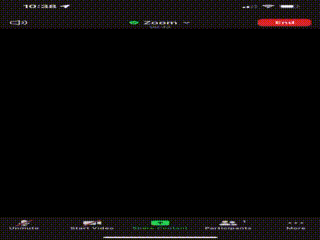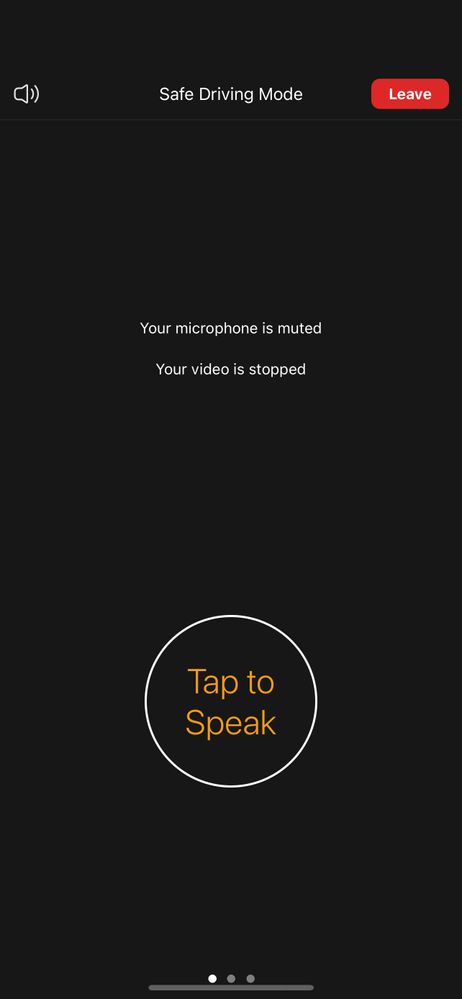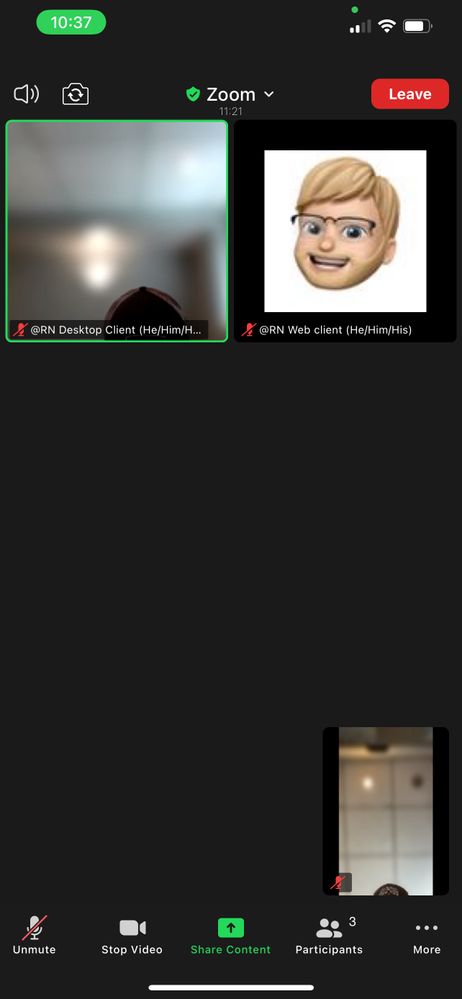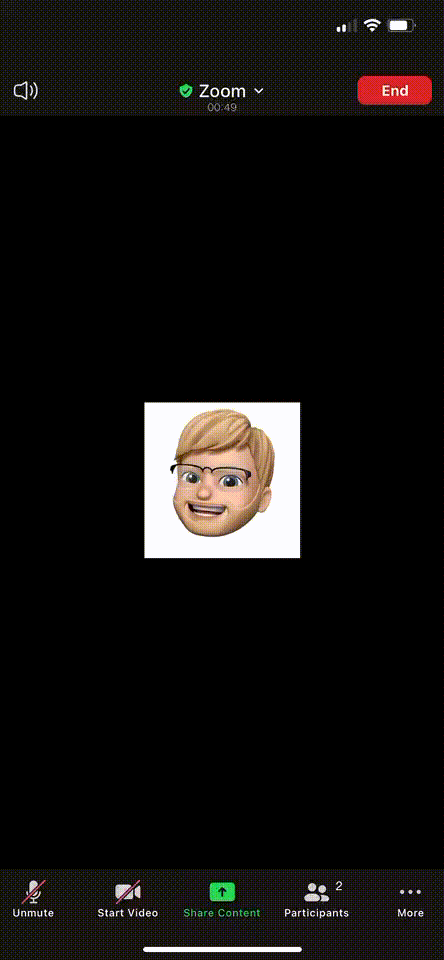Zoomtopia is here. Unlock the transformative power of generative AI, helping you connect, collaborate, and Work Happy with AI Companion.
Register now-
Products
Empowering you to increase productivity, improve team effectiveness, and enhance skills.
Learn moreCommunication
Productivity
Apps & Integration
Employee Engagement
Customer Care
Sales
Ecosystems
- Solutions
By audience- Resources
Connect & learnHardware & servicesDownload the Zoom app
Keep your Zoom app up to date to access the latest features.
Download Center Download the Zoom appZoom Virtual Backgrounds
Download hi-res images and animations to elevate your next Zoom meeting.
Browse Backgrounds Zoom Virtual Backgrounds- Plans & Pricing
- Solutions
-
Product Forums
Empowering you to increase productivity, improve team effectiveness, and enhance skills.
Zoom AI CompanionBusiness Services
-
User Groups
Community User Groups
User groups are unique spaces where community members can collaborate, network, and exchange knowledge on similar interests and expertise.
Location and Language
Industry
-
Help & Resources
Community Help
Help & Resources is your place to discover helpful Zoom support resources, browse Zoom Community how-to documentation, and stay updated on community announcements.
-
Events
Community Events
The Events page is your destination for upcoming webinars, platform training sessions, targeted user events, and more. Stay updated on opportunities to enhance your skills and connect with fellow Zoom users.
Community Events
- Zoom
- Products
- Zoom Meetings
- Re: Odd pinch to zoom bug on iOS
- Subscribe to RSS Feed
- Mark Topic as New
- Mark Topic as Read
- Float this Topic for Current User
- Bookmark
- Subscribe
- Mute
- Printer Friendly Page
Odd pinch to zoom bug on iOS
- Mark as New
- Bookmark
- Subscribe
- Mute
- Subscribe to RSS Feed
- Permalink
- Report Inappropriate Content
2022-06-12 08:47 AM
Mobile Zoom clients - no problem at all with Android, but since moving over to iOS no end of issues.
Here's one. Pinch to zoom on my video feed.
I discovered I could pinch to zoom my feed on Android to focus in on a speaker (I'm host and broadcasting), and used it all the time. It doesn't work on iOS - two fingers in and out does nothing. Except that I by accident found that if I pull down the notification blind over the top of Zoom - cutting the meeting for a second apparently as recipient screens go blank - then I can pinch to Zoom on my view. That way I can focus in on a speaker's face without having to get up from my seat.
This looks very much like a bug. I don't even know if iOS Zoom is supposed to support pinch to zoom. I would like it to do so, but for now I've found a rather clunky workaround.
- Mark as New
- Bookmark
- Subscribe
- Mute
- Subscribe to RSS Feed
- Permalink
- Report Inappropriate Content
2022-06-13 09:23 AM
Hey @Ruffles! Welcome to the community! So I am trying to replicate your issue and I am having a hard time duplicating as I am not able to 'pinch' in order to zoom in on a participant's video.
However, I do know that pinch is supported if a participant is sharing content, you should be able to zoom in and out on the content that's being shared within the meeting.
Zoom Community Moderator
he/him/his
Have you heard about Zoom AI Companion? ➡️ Check it out!
- Mark as New
- Bookmark
- Subscribe
- Mute
- Subscribe to RSS Feed
- Permalink
- Report Inappropriate Content
2022-06-14 01:26 AM
Hello - it must be the way I've described it as I am able to replicate at will.
My observation about pinch to zoom only applies to my video feed - not a participant. I am only interested in reframing what I am broadcasting from my camera to all the people in the meeting.
Given that pinch to zoom does not work on my feed, but then does after flipping the notification blind, it is pretty clearly a bug.
Another bug in iOS Zoom relates to how to get my feed displayed on my phone. By default it only gives a thumbnail - not a full screen view (swipe right). It should give me the option to see myself full screen - especially as I am broadcasting an event using the rear (not front) camera, but it doesn't.
To get to see my camera feed full screen, I have to spotlight myself for everyone. I still have the rather useless thumbnail drifting over the top of my feed, and I cannot get rid of that.
Try all the above, and you should be able to replicate what I've observed.
- Mark as New
- Bookmark
- Subscribe
- Mute
- Subscribe to RSS Feed
- Permalink
- Report Inappropriate Content
2022-06-16 09:03 AM
Hey @Ruffles @Coco7usa I don't recall having the ability to zoom in/out on the front camera on iOS, however, you're able to zoom in/out with the back camera when you've flipped your camera when you're the only one in the meeting. After testing with participants in a meeting on iOS, I tried to pinch to zoom in/out on my own camera feed in speaker view on iOS and I was unable to zoom in/out with the back camera and front camera.
However, on iOS, I am the only one attending a meeting and no other participants are in the meeting, I was able to flip to my back camera and zoom in/out by pinching, however, was unable to zoom in/out from the front camera.
From speaker view on iOS, if you swipe right, you will end up in Safe Driving mode.
If you swipe left you will end up in gallery view.
Your view will always show in a thumbnail no matter if it's gallery or speaker view. The Speaker's views will switch views when others in the meeting are talking. To hide the thumbnail you can simply just swipe left or right on the thumbnail, depending on which side the thumbnail is on.
To switch views of the thumbnail (only in speaker), you can tap on yourself in the thumbnail view and your views should switch.
Zoom Community Moderator
he/him/his
Have you heard about Zoom AI Companion? ➡️ Check it out!
- Mark as New
- Bookmark
- Subscribe
- Mute
- Subscribe to RSS Feed
- Permalink
- Report Inappropriate Content
2022-06-17 01:39 AM
Hello - thank you for the detailed response, but my experience of Zoom on iOS is quite different from the illustrations you've provided - and I don't really understand why. (I had none of these problems with years of use of Zoom on Android which always worked as expected.)
Here's a short list of things I don't get:
- I don't see myself in gallery view. I'm simply not there. If there are 4 people in the meeting including me, then I get 3 people shown in the gallery, i.e. everyone excluding me. I get the thumbnail - and thank you for the tip on how to make it disappear
- I cannot see myself on speaker view. Speaker view in my meetings sticks on one person, who is muted, and I cannot change it.
- I don't get safe driving mode by swiping right (but it is turned off in settings)
I don't use the front facing camera, so cannot comment on how that works. I only use the back camera.
I wonder if the issues I've got comes down to some of the settings. Can you share your settings so I can compare?
As mentioned, I can pinch to zoom with the back camera when there are people in my meeting where (a) I have spotlighted myself, and (b) I flip the iOS notification blind up and down.
- Mark as New
- Bookmark
- Subscribe
- Mute
- Subscribe to RSS Feed
- Permalink
- Report Inappropriate Content
2022-06-15 06:12 PM
I used to be able to pinch in and out on my iPhone until the last update. It’s frustrating.
- Mark as New
- Bookmark
- Subscribe
- Mute
- Subscribe to RSS Feed
- Permalink
- Report Inappropriate Content
2022-07-08 12:21 AM
@Ruffles @Coco7usa
1. First of all, you can only zoom in/out back camera.
2. If only two participants in the meeting(including yourself), you can tap the thumbnail video(your video) to switch. Then you can find that your video is full screen. And next, you can zoom in/out your back camera.
3. If 3 participants or more in this meeting, you can swipe left to see the gallery video. Yourself video still a thumbnail video. Currently you can spotlight yourself and then your video will be shown in the speaker video as full screen. In the coming release of later July, you can double tap your video in the gallery view and select "Pin" your video. This is more convenient to see your full screen video.
- Mark as New
- Bookmark
- Subscribe
- Mute
- Subscribe to RSS Feed
- Permalink
- Report Inappropriate Content
2022-07-10 12:51 PM
Thanks for taking the time to provide a response. I mostly use Zoom to broadcast church services - so always use the back camera, and always have 3 or more people in the meeting. The other situations don't apply to me.
The iOS app (unlike Android) does not have swipe right to see speaker view (including a self view if self is the only one speaking which is it when broadcasting a service with everyone else muted). The iOS app does not permit pinch to zoom on the spotlit self view either, unless you stop the video momentarily (by pulling down the notification blind), in which case you can then zoom in and out.
It is a bug. It would be nice if Zoom acknowledged that and told us when it would be fixed. That would be a solution.
Even better would be for the iOS app to work like the Android app. There are so many differences between the two, it is like a completely different product.
- Mark as New
- Bookmark
- Subscribe
- Mute
- Subscribe to RSS Feed
- Permalink
- Report Inappropriate Content
2022-07-11 01:04 AM
@Ruffles In order to help your, more Information about your optation in the meeting is needed:
1. Check your meeting settings in "More"(in the right of "Participants" button) -> "Meeting Settings", in the GENERAL section, please turn on the "Show Non-Video Participants" and "Show Self View". You can swipe left and right to see your self video.
2. You are the host/co-host of the meeting? if not, you cannot spotlight yourself video. If you spotlight yourself and switch back camera, it should be able to zoom in/out.
3. Are you sharing your screen/photos/webs or are you viewing a shared screen?
- Security Settings assistance in Zoom Meetings
- Zoom Revenue Accelerator - Users Should have unlimited storage in Zoom Revenue Accelerator
- Zoom Events Bilingual in Zoom Events
- Zoom taskbar appearing on its own in Zoom Meetings
- What Happens to a Speaker’s Tile When Their Camera Is Off in Zoom Events Production Studio? in Zoom Events