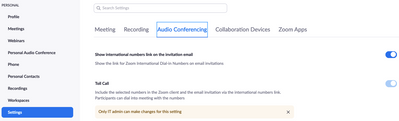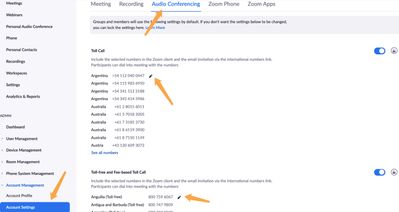Zoomtopia is here. Unlock the transformative power of generative AI, helping you connect, collaborate, and Work Happy with AI Companion.
Register now-
Products
Empowering you to increase productivity, improve team effectiveness, and enhance skills.
Learn moreCommunication
Productivity
Apps & Integration
Employee Engagement
Customer Care
Sales
Ecosystems
- Solutions
By audience- Resources
Connect & learnHardware & servicesDownload the Zoom app
Keep your Zoom app up to date to access the latest features.
Download Center Download the Zoom appZoom Virtual Backgrounds
Download hi-res images and animations to elevate your next Zoom meeting.
Browse Backgrounds Zoom Virtual Backgrounds- Plans & Pricing
- Solutions
-
Product Forums
Empowering you to increase productivity, improve team effectiveness, and enhance skills.
Zoom AI CompanionBusiness Services
-
User Groups
Community User Groups
User groups are unique spaces where community members can collaborate, network, and exchange knowledge on similar interests and expertise.
Location and Language
Industry
-
Help & Resources
Community Help
Help & Resources is your place to discover helpful Zoom support resources, browse Zoom Community how-to documentation, and stay updated on community announcements.
-
Events
Community Events
The Events page is your destination for upcoming webinars, platform training sessions, targeted user events, and more. Stay updated on opportunities to enhance your skills and connect with fellow Zoom users.
Community Events
- Zoom
- Products
- Zoom Meetings
- International Dial-In Numbers for Philippines
- Subscribe to RSS Feed
- Mark Topic as New
- Mark Topic as Read
- Float this Topic for Current User
- Bookmark
- Subscribe
- Mute
- Printer Friendly Page
The Zoom Community will be placed in read-only mode January 9th, 2026 through January 22nd, 2026 to deliver you a new and improved community experience!
The community will still be accessible, however, the creation of any new discussions or replies will be temporarily unavailable. We appreciate your patience during this time.
- Mark as New
- Bookmark
- Subscribe
- Mute
- Subscribe to RSS Feed
- Permalink
- Report Inappropriate Content
2022-01-29 10:32 AM
In the "Zoom International Dial-in Numbers" page:
In both columns for "international Number" and "Tollfree Number"
the Philippines shows a green check mark with no telephone number.
What does the green check mark mean?
Thank you.
Solved! Go to Solution.
- Mark as New
- Bookmark
- Subscribe
- Mute
- Subscribe to RSS Feed
- Permalink
- Report Inappropriate Content
2022-01-29 10:49 AM
Hi @noelrelucio thank you for your post here on the Zoom Community! The green check mark basically means that your audio plan, for your Zoom tenant overall, supports using those phone numbers. However, they are not enabled for your use in the Zoom portal. Depending on whether this is your own account or if your account is under a main corporate/business tenant, you may be able to change this setting yourself, or you might not 😀
To change these for your personal account, sign into the Zoom web portal at https://zoom.us
Click on Settings, then the Audio Conferencing tab at the top
In these settings you can click the little pencil icon to edit which numbers show up for you. There are settings for "Toll Call" which will show numbers that are toll, meaning Zoom will not charge you are the host anything when participants dial in. If you scroll down some, you see "Toll-free and Fee-based Toll Call" which are toll free numbers, and toll numbers in "premium" areas where it would cost your account something if people use those numbers.
You can see in the image above that for my account, an admin has locked the phone number settings so I can't edit them. If you are able to get into the Account settings, you can edit the phone numbers
In the Zoom Web portal, go to "Account Management" and then "Account Settings." Click the "Audio Conferencing" tab at the top, now you will see the edit pencil icon
Make your edits, then the next time you view the Zoom Dial-In numbers page you should see your changes reflected.
If this has answered your question to your satisfaction, please click the "Accept as Solution" button below but if not please reply and we can continue the discussion. Thank you!
- Mark as New
- Bookmark
- Subscribe
- Mute
- Subscribe to RSS Feed
- Permalink
- Report Inappropriate Content
2022-01-29 10:49 AM
Hi @noelrelucio thank you for your post here on the Zoom Community! The green check mark basically means that your audio plan, for your Zoom tenant overall, supports using those phone numbers. However, they are not enabled for your use in the Zoom portal. Depending on whether this is your own account or if your account is under a main corporate/business tenant, you may be able to change this setting yourself, or you might not 😀
To change these for your personal account, sign into the Zoom web portal at https://zoom.us
Click on Settings, then the Audio Conferencing tab at the top
In these settings you can click the little pencil icon to edit which numbers show up for you. There are settings for "Toll Call" which will show numbers that are toll, meaning Zoom will not charge you are the host anything when participants dial in. If you scroll down some, you see "Toll-free and Fee-based Toll Call" which are toll free numbers, and toll numbers in "premium" areas where it would cost your account something if people use those numbers.
You can see in the image above that for my account, an admin has locked the phone number settings so I can't edit them. If you are able to get into the Account settings, you can edit the phone numbers
In the Zoom Web portal, go to "Account Management" and then "Account Settings." Click the "Audio Conferencing" tab at the top, now you will see the edit pencil icon
Make your edits, then the next time you view the Zoom Dial-In numbers page you should see your changes reflected.
If this has answered your question to your satisfaction, please click the "Accept as Solution" button below but if not please reply and we can continue the discussion. Thank you!
- Mark as New
- Bookmark
- Subscribe
- Mute
- Subscribe to RSS Feed
- Permalink
- Report Inappropriate Content
2025-01-13 07:22 PM
The green check mark on Zoom’s "International Dial-In Numbers" page for the Philippines indicates that the feature is supported, but no specific telephone number is displayed. For a deeper understanding of Philippine telecom prefixes, visit this website . It offers reliable information to quickly identify numbers from networks like Globe, Smart, and TNT, simplifying your communication needs.
- Subject: Zoom Phone Setup – Verification Screen Frozen & Local Dialing Misrouting (AU/NZ Metered Pla in Zoom Scheduler
- Restrict extension-only CAP to internal calls only in Zoom Phone System
- Chrome Extension with Google Calendar creates tidy meeting invites for coworker, not me though. in Zoom Meetings
- One internal user cannot SMS text a specific phone numbers, others in account can. in Zoom Phone System
- Dial-In Numbers for United Arab Emirates in Zoom Phone System