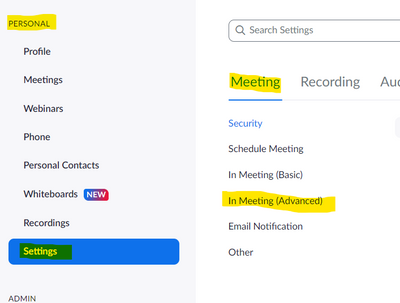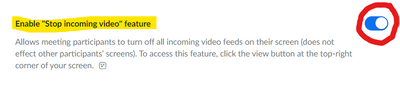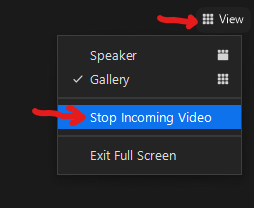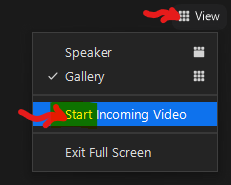Zoomtopia is here. Unlock the transformative power of generative AI, helping you connect, collaborate, and Work Happy with AI Companion.
Register now-
Products
Empowering you to increase productivity, improve team effectiveness, and enhance skills.
Learn moreCommunication
Productivity
Apps & Integration
Employee Engagement
Customer Care
Sales
Ecosystems
- Solutions
By audience- Resources
Connect & learnHardware & servicesDownload the Zoom app
Keep your Zoom app up to date to access the latest features.
Download Center Download the Zoom appZoom Virtual Backgrounds
Download hi-res images and animations to elevate your next Zoom meeting.
Browse Backgrounds Zoom Virtual Backgrounds- Plans & Pricing
- Solutions
-
Product Forums
Empowering you to increase productivity, improve team effectiveness, and enhance skills.
Zoom AI CompanionBusiness Services
-
User Groups
Community User Groups
User groups are unique spaces where community members can collaborate, network, and exchange knowledge on similar interests and expertise.
Location and Language
Industry
-
Help & Resources
Community Help
Help & Resources is your place to discover helpful Zoom support resources, browse Zoom Community how-to documentation, and stay updated on community announcements.
-
Events
Community Events
The Events page is your destination for upcoming webinars, platform training sessions, targeted user events, and more. Stay updated on opportunities to enhance your skills and connect with fellow Zoom users.
Community Events
- Zoom
- Products
- Zoom Meetings
- Hide All Video When Attending Zoom Meeting
- Subscribe to RSS Feed
- Mark Topic as New
- Mark Topic as Read
- Float this Topic for Current User
- Bookmark
- Subscribe
- Mute
- Printer Friendly Page
Effective January 9th, 2026 through January 22nd, 2026: The Zoom Community is currently in read-only mode with login disabled, to deliver you a new and improved community experience!
The site is still accessible to view, however, the ability to login, create content, or access your community account is temporarily unavailable. We appreciate your patience during this time. If seeking support, please browse existing community content or ask our Zoom Virtual Agent.
- Mark as New
- Bookmark
- Subscribe
- Mute
- Subscribe to RSS Feed
- Permalink
- Report Inappropriate Content
2022-08-09 08:23 AM
I can't be alone on this. When joining a meeting with my colleagues, I like to share pleasantries and see their smiling faces. Once the meeting gets moving on the agenda, I often need to really focus on what's being said and not get distracted by this voyeuristic view of the other remote attendees. It would be wonderful if I could select the video feeds of certain attendees to hide, or all videos. It would also be helpful when you need as much screen real estate as possible because Tammy is sharing a spreadsheet with 8pt font and isn't considerate enough to zoom into the content for her audience.
1. Hide my video
2. Hide their video
3. Hide all video
🙂 Thank you
Solved! Go to Solution.
- Mark as New
- Bookmark
- Subscribe
- Mute
- Subscribe to RSS Feed
- Permalink
- Report Inappropriate Content
2022-08-09 11:43 AM
Hi, @DRGzoom,
You're mostly in luck! There is an option to stop all video... you just have to enable the option in order to use it.
On the web view of your account, go to Personal -> Settings -> Meetings tab and click In Meeting (Advanced):
then continue to scroll down to the Enable "Stop incoming video" feature (WAY down...) and turn that switch ON (blue):
Once that is set, you have the ability then to stop and start all the incoming user video feeds by clicking the View menu in the upper right corner of the Zoom app, then click Stop Incoming Video:
Then later if you want to see everyone, click View and Start Incoming Video:
You can't do individual users, but you can stop/start the entire gallery of video in just a couple of clicks.
Staying focused is good... and with this, hopefully easier to do.
Ray -- check out the GoodClix website.
- Mark as New
- Bookmark
- Subscribe
- Mute
- Subscribe to RSS Feed
- Permalink
- Report Inappropriate Content
2022-08-09 11:43 AM
Hi, @DRGzoom,
You're mostly in luck! There is an option to stop all video... you just have to enable the option in order to use it.
On the web view of your account, go to Personal -> Settings -> Meetings tab and click In Meeting (Advanced):
then continue to scroll down to the Enable "Stop incoming video" feature (WAY down...) and turn that switch ON (blue):
Once that is set, you have the ability then to stop and start all the incoming user video feeds by clicking the View menu in the upper right corner of the Zoom app, then click Stop Incoming Video:
Then later if you want to see everyone, click View and Start Incoming Video:
You can't do individual users, but you can stop/start the entire gallery of video in just a couple of clicks.
Staying focused is good... and with this, hopefully easier to do.
Ray -- check out the GoodClix website.
- Rode Mic is blocking camera on Android Zoom app in Zoom Meetings
- Duplicate events created for one meeting in Zoom Mail and Calendar
- Webinar attendee toolbar now has options under a Settings icon as if someone is attending a meeting in Zoom Webinars
- Video issues in Zoom Meetings
- disappearing/reappearing on video? in Zoom Meetings